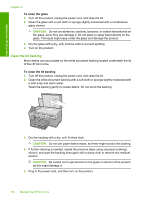HP Photosmart C6300 User Guide - Page 132
Print and evaluate a print quality report
 |
View all HP Photosmart C6300 manuals
Add to My Manuals
Save this manual to your list of manuals |
Page 132 highlights
Maintain the HP All-in-One To print a printer status report 1. Load letter or A4 unused plain white paper into the input tray. 2. Press Setup. 3. Press the down arrow button to highlight Tools, and then press OK. 4. Press the down arrow button to highlight Printer Status Report, and then press OK. The product prints a status report. Related topics "Print and evaluate a print quality report" on page 129 Print and evaluate a print quality report Print quality issues can occur for a variety of reasons. You might be using the wrong software settings or printing a poor quality source file, or there might be a problem with the printing system in the HP All-in-One. If you are unhappy with the quality of your prints, you can print a print quality report to help you determine if the printing system is working properly. To print a print quality report 1. Load letter or A4 unused plain white paper into the input tray. 2. Press Setup. 3. Press the down arrow button to highlight Tools, and then press OK. 4. Press the down arrow button to highlight Print Quality Report, and then press OK. The product prints a print quality report that you can use to diagnose print quality issues. Print and evaluate a print quality report 129