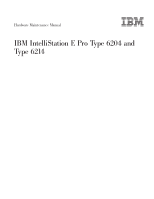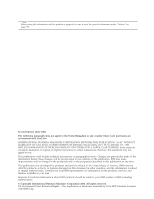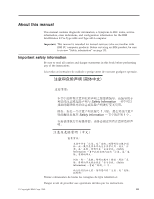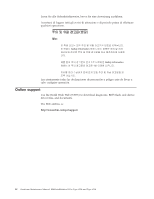IBM 621410U Hardware Maintenance Manual
IBM 621410U - IntelliStation E - Pro 6214 Manual
 |
UPC - 087944665854
View all IBM 621410U manuals
Add to My Manuals
Save this manual to your list of manuals |
IBM 621410U manual content summary:
- IBM 621410U | Hardware Maintenance Manual - Page 1
Hardware Maintenance Manual IBM IntelliStation E Pro Type 6204 and Type 6214 - IBM 621410U | Hardware Maintenance Manual - Page 2
- IBM 621410U | Hardware Maintenance Manual - Page 3
Hardware Maintenance Manual IBM IntelliStation E Pro Type 6204 and Type 6214 - IBM 621410U | Hardware Maintenance Manual - Page 4
Note Before using this information and the product it supports, be sure to read the general information under " . This publication was developed for products and services offered in the United States of America. IBM may not offer the products, services, or features discussed in this document in other - IBM 621410U | Hardware Maintenance Manual - Page 5
, error indications, and configuration information for the IBM IntelliStation E Pro Type 6204 and Type 6214 computer. Important: This manual is intended for trained servicers who are familiar with IBM PC computer products. Before servicing an IBM product, be sure to review "Safety information - IBM 621410U | Hardware Maintenance Manual - Page 6
y peligro ante de llevar a cabo cualquier operación. Online support Use the World Wide Web (WWW) to download diagnostic, BIOS flash, and device driver files, and documents. The Web address is: http://www.ibm.com/pc/support iv Hardware Maintenance Manual: IBM IntelliStation E Pro Type 6204 and Type - IBM 621410U | Hardware Maintenance Manual - Page 7
error messages 16 System programs 16 Troubleshooting the Ethernet controller . . . . . 16 Network connection problems 16 Ethernet controller troubleshooting chart . . . 17 Ethernet controller messages 18 Novell NetWare or IntraNetWare computer ODI driver teaming messages 18 NDIS (Windows 2000 - IBM 621410U | Hardware Maintenance Manual - Page 8
inspection guide 133 Handling electrostatic discharge-sensitive devices 134 Grounding requirements 135 Safety notices (multi-lingual translations) . . . 135 Send us your comments 164 Problem determination tips 165 Notices 165 Trademarks 166 vi Hardware Maintenance Manual: IBM IntelliStation - IBM 621410U | Hardware Maintenance Manual - Page 9
system diagnostic programs are stored on the Device Drivers and IBM Enhanced Diagnostics CD. These programs are the -FRU index" on page 105. 4. If the computer hangs and no error is displayed, go to "Undetermined problems" on page 119. 5. Power supply problems, see "Symptom-to-FRU index" on page 105 - IBM 621410U | Hardware Maintenance Manual - Page 10
A CLUSTER: v Power-off the computer and all external devices. v Check devices. v Power-on the computer. v Record any POST error One beep. 2. Readable instructions or the Main Menu. problem, see "Undetermined problems" on page 119. 2 Hardware Maintenance Manual: IBM IntelliStation E Pro Type - IBM 621410U | Hardware Maintenance Manual - Page 11
and can be expanded and upgraded as needs change. If you have access to the Internet, you can obtain up-to-date information about the computer and other IBM computer products at http://www.ibm.com/pc/intellistation on the World Wide Web. Refer to the following illustrations for the location of the - IBM 621410U | Hardware Maintenance Manual - Page 12
temperature: - Computer on: 10° to 35° C (50.0° to 95.0° F). Altitude: 0 to 2133 m (6998.0 ft) - Computer off: 10° to 43° C (50.0° to 109.4° F). Maximum altitude: 2133 m (6998.0 ft) v Humidity: - Computer on: 8% to 80% - Computer Manual: IBM IntelliStation E Pro Type 6204 and Type - IBM 621410U | Hardware Maintenance Manual - Page 13
on: 10° to 35° C (50.0° to 95.0° F). Altitude: 0 to 2133 m (6998.0.7 ft) - Computer off: 10° to 43° C (50.0° to 109.4° F). Maximum altitude: 2133 m (6998.0 ft) v Humidity: - Computer on: 8% to 80% - Computer off: 8% to 80% Heat output: Approximate heat output in British thermal units (Btu) per hour - IBM 621410U | Hardware Maintenance Manual - Page 14
you can diagnose and repair problems. The following is an abbreviated list of the RAS features that the computer supports. Many of these features Automatic computer restart after power failure - Built-in, menu-driven configuration and setup programs 6 Hardware Maintenance Manual: IBM IntelliStation - IBM 621410U | Hardware Maintenance Manual - Page 15
-in, menu-driven SCSI configuration programs (some models) - Monitoring support for temperatures, voltages, and fan speed - Upgradable basic input/output system (BIOS), diagnostics and POST - Wake on LAN (WOL) capability v Serviceability features - 3-year warranty - Adaptec built-in self-test (BIST - IBM 621410U | Hardware Maintenance Manual - Page 16
CD-ROM drive activity light Diskette eject button Diskette drive activity light Hard disk drive activity light Power-on light Power control button 8 Hardware Maintenance Manual: IBM IntelliStation E Pro Type 6204 and Type - IBM 621410U | Hardware Maintenance Manual - Page 17
see Hit if you want to run SETUP. If you want to see the prompt, see instructions for displaying the prompt in "Using the IBM Setup Utility program" on page 31. The IBM Setup Utility program will help you configure your computer with passwords, PCI adapter configuration, and other options. The - IBM 621410U | Hardware Maintenance Manual - Page 18
to stop running. Important: In some circumstances, the computer might not turn off immediately when you press the power control button. If this happens, press and hold the power control button until the computer turns off. 10 Hardware Maintenance Manual: IBM IntelliStation E Pro Type 6204 and Type - IBM 621410U | Hardware Maintenance Manual - Page 19
error messages 16 System programs 16 Troubleshooting the Ethernet controller . . . . . 16 Network connection problems 16 Ethernet controller troubleshooting chart . . . 17 Ethernet controller messages 18 Novell NetWare or IntraNetWare computer ODI driver teaming messages 18 NDIS (Windows 2000 - IBM 621410U | Hardware Maintenance Manual - Page 20
the Device Drivers and IBM Enhanced Diagnostics CD. These programs are the primary method of testing the major components of the computer. Diagnostic error messages indicate that a problem exists; they are not intended to be used to identify a failing part. Troubleshooting and servicing of complex - IBM 621410U | Hardware Maintenance Manual - Page 21
is not installed. Test Specific String is additional information that is used to analyze the problem. Starting the diagnostic programs The IBM Enhanced Diagnostics programs isolate problems from the computer hardware and software The programs run independently of the operating system, and must be - IBM 621410U | Hardware Maintenance Manual - Page 22
Click Diagnostic diskette. 4. Follow the instructions on the screen. To create a startable IBM Enhanced Diagnostics diskette from the World Wide Web: 1. Go to http://www.ibm.com/pc/support/ on the World Wide Web. 2. Download the diagnostics file for your computer to a hard disk drive directory (not - IBM 621410U | Hardware Maintenance Manual - Page 23
Enhanced Diagnostics diskette: 1. Turn off any attached devices and your computer. 2. Insert the IBM Enhanced Diagnostics diskette into the diskette drive. 3. Turn on all attached devices; then turn on your computer. 4. Follow the instructions on the screen. Viewing the test log The test log records - IBM 621410U | Hardware Maintenance Manual - Page 24
program updates are available at http://www.ibm.com/pc/support. 2. Turn on the computer. If it is on already, you must turn it off and back on again. The update begins. Troubleshooting the Ethernet controller This section provides troubleshooting information for problems that might occur with the 10 - IBM 621410U | Hardware Maintenance Manual - Page 25
troubleshooting chart Ethernet controller problem Suggested Action The computer stops running when loading device drivers. The PCI BIOS IRQ settings are incorrect. Check the following: v Determine if the IRQ setting assigned to the Ethernet controller is also assigned to another device in the IBM - IBM 621410U | Hardware Maintenance Manual - Page 26
computer ODI driver, and suggested actions to resolve each problem. Table 3. NetWare driver the driver for the supported adapter and try loading the AFT module again. If the problem persists the problem persists, contact the network administrator. 18 Hardware Maintenance Manual: IBM IntelliStation - IBM 621410U | Hardware Maintenance Manual - Page 27
1. Load the driver for the supported adapter. 2. Check that the adapter is seated properly in the slot and try loading the AFT module again. AFT is not supported on this version of NetWare. If the problem persists, contact the network administrator. Explanation: The NetWare on your computer is not - IBM 621410U | Hardware Maintenance Manual - Page 28
drivers before unloading AFT.NLM. Action: Check computer configuration. If the problem NDIS 4.0 drivers. The driver may need to be reinstalled. If the problem driver may need to be reinstalled. If the problem Adapters. 2. Select your IBM Ethernet adapter from the Select your IBM Ethernet adapter - IBM 621410U | Hardware Maintenance Manual - Page 29
the Windows 2000 desktop, click Start"Control Panel"Networks"Adapters. 2. Select your IBM Ethernet adapter from the list. 3. Click Properties"Advanced. 4. Lower the Contact the network administrator. The driver may need to be reinstalled. If the problem persists, run diagnostics to determine - IBM 621410U | Hardware Maintenance Manual - Page 30
hexadecimal codes Action: Contact the network administrator. The driver may need to be reinstalled. If the problem persists, run diagnostics to determine if the hardware has nn. Secondary adapter took over. Action: None. 22 Hardware Maintenance Manual: IBM IntelliStation E Pro Type 6204 and Type - IBM 621410U | Hardware Maintenance Manual - Page 31
Table 5. NDIS (Windows 2000 or Windows XP) driver teaming messages for the Ethernet controller (continued) Network connection has been lost. Action: Shut down the computer and replace the adapters; then restart the computer to reestablish the connection. 17 Informational Explanation: Team nn. - IBM 621410U | Hardware Maintenance Manual - Page 32
(Windows 2000 or Windows XP) driver teaming messages for the Ethernet controller and functioning. Explanation: Initializing Team nn failed not all base drivers have the correct mac address ANS will not load. Action: 24 Hardware Maintenance Manual: IBM IntelliStation E Pro Type 6204 and Type - IBM 621410U | Hardware Maintenance Manual - Page 33
to update the flash image. If this does not solve the problem, contact the system administrator. PXE-05: The LAN adapter's instructions for recovering BIOS code, device drivers, operating system, and other support software. Notes: 1. The Product Recovery Program is provided on the computer - IBM 621410U | Hardware Maintenance Manual - Page 34
drivers, and applications. A partial recovery will restore your operating system and device drivers Turn on your computer. Wait for follow the instructions on the the computer. Using computer computer. 3. Turn on your computer and follow the directions on the screen. 26 Hardware Maintenance Manual: IBM - IBM 621410U | Hardware Maintenance Manual - Page 35
troubleshooting tool, especially if problems occur after installing a new application or option. ConfigSafe can take regular snapshots of the computer configuration on a schedule of your choosing. You can use the snapshot feature to restore configuration settings. If you need assistance from an IBM - IBM 621410U | Hardware Maintenance Manual - Page 36
the computer one time without having to use the power-on password and start the IBM Setup Utility program. At this time, you can either delete the old password or set a new user password. If you do not use the IBM Setup Utility program to change 28 Hardware Maintenance Manual: IBM - IBM 621410U | Hardware Maintenance Manual - Page 37
password, the next time you start the computer, the original user password will be reinstated. 8. Connect the computer to a power source, keyboard, monitor, and mouse. 9. Turn on the computer. The IBM Setup Utility is displayed. 10. Follow the instructions to erase the existing password or create - IBM 621410U | Hardware Maintenance Manual - Page 38
instructions supplied with the replacement battery. 2. Turn off the computer and all attached devices. Disconnect all external cables and power cords; then remove the computer if necessary. v Save the configuration. 30 Hardware Maintenance Manual: IBM IntelliStation E Pro Type 6204 and Type - IBM 621410U | Hardware Maintenance Manual - Page 39
of the BIOS code that comes with your computer. You can use this program to change network startup protocols and startup order, and to set menu wait times. Using the IBM Setup Utility program This section provides the instructions for starting the IBM Setup Utility program and descriptions of the - IBM 621410U | Hardware Maintenance Manual - Page 40
IBM Setup Utility menu. 3. Follow the instructions IBM Setup Utility main menu choices The IBM Setup Utility main menu appears at the top of the IBM the IBM Setup computer. IBM the computer serial computer is set to display. 32 Hardware Maintenance Manual: IBM IntelliStation E Pro Type 6204 and Type - IBM 621410U | Hardware Maintenance Manual - Page 41
: Select this choice to configure the USB ports in your computer. The USB Support setting can be Enabled or Disabled. USB device support determines whether BIOS support for USB devices will be enabled when you startup the computer. Parallel Port Setup: Select this choice to configure the parallel - IBM 621410U | Hardware Maintenance Manual - Page 42
the instructions on the IBM Setup Boot Integrity Services (BIS) the network Boot Integrity Services (BIS) protocol prior authorized for your computer. Set Passwords: and mouse, but enables the computer to start the operating system. can regain access to the computer through one of the following methods: - IBM 621410U | Hardware Maintenance Manual - Page 43
password provides access to a limited set of choices on the IBM Setup Utility main menu. This limited access might include changing support to the operating system. Enable this setting when your operating system supports APM-enabled computers. When this option is set to disabled, all APM BIOS support - IBM 621410U | Hardware Maintenance Manual - Page 44
computer On when your computer is unattended. You top of the IBM Setup Utility screen to leave the IBM Setup Utility program, for the computer. Using instructions the computer. 2. instructions on the screen to change the settings of the selected items, and press Enter. 36 Hardware Maintenance Manual: IBM - IBM 621410U | Hardware Maintenance Manual - Page 45
SCSI controller to its default values, press F6; then, follow the instructions that appear on the screen. You can view or change the following are ready, an Unexpected SCSI Command Failure screen might appear. Restart the computer and watch the SCSISelect messages as each drive spins up. After the - IBM 621410U | Hardware Maintenance Manual - Page 46
IBM Setup Utility program might not function properly. Starting the Intel Boot Agent Utility program To start the Intel Boot Agent Utility program: 1. Turn on the computer instructions on supported on this product. To change the startup order, use the IBM Setup Utility program. See "Starting the IBM - IBM 621410U | Hardware Maintenance Manual - Page 47
and Power Interface (ACPI) aware operating systems, such as Windows 2000 and Windows XP. 2. If your computer is running a non-ACPI operating system, you must set this selection to enable it to use the Wake-on-LAN support. 3. When using a non-ACPI operating system, do not send a wake up packet to the - IBM 621410U | Hardware Maintenance Manual - Page 48
40 Hardware Maintenance Manual: IBM IntelliStation E Pro Type 6204 and Type 6214 - IBM 621410U | Hardware Maintenance Manual - Page 49
Before you begin Before you begin to install options in the computer, read the following information: v Become familiar with the safety , flat-blade screwdriver available. v For a list of supported options for the computer, refer to http://www.ibm.com/pc/support on the World Wide Web. © Copyright - IBM 621410U | Hardware Maintenance Manual - Page 50
of the computer. Do not place objects in front of the fans. v Cables for optional adapters are routed according to the instructions that are computer. Cover Adapter retaining bracket Memory modules Frame support bracket Drive cages Diskette drive CD-ROM drive 42 Hardware Maintenance Manual: IBM - IBM 621410U | Hardware Maintenance Manual - Page 51
System board The following illustration identifies parts of the system board. Depending on installed options, your system board might look slightly different. Microprocessor (J10TD2) DIMM 2 DIMM 1 AGP (J5E1) PCI 1 PCI 2 PCI 3 Battery SCSI LED (J35) Installing options 43 - IBM 621410U | Hardware Maintenance Manual - Page 52
cable connectors The following illustration identifies system board connectors for internal cables. Fan 3 support bracket assembly fan (J3) Fan 2 microprocessor fan sink (J19) Main power Serial ports Ethernet Audio 44 Hardware Maintenance Manual: IBM IntelliStation E Pro Type 6204 and Type - IBM 621410U | Hardware Maintenance Manual - Page 53
/BIOS update failure" on page 29. Installing options in a desktop model This section provides instructions for installing options in a desktop model. Removing the cover To remove the cover from the desktop model computer, do the following: 1. Review the information in "Before you begin" on page 41 - IBM 621410U | Hardware Maintenance Manual - Page 54
computer comes with adapter connectors or slots. The AGP video adapter is installed in the AGP slot. You can install up to three low-profile PCI adapters in PCI slots 1 through 3. All PCI slots are 32-bit, 33 MHz slots. 46 Hardware Maintenance Manual: IBM IntelliStation E Pro Type 6204 and Type 6214 - IBM 621410U | Hardware Maintenance Manual - Page 55
instructions that come with the adapter. v You can install low-profile adapters in all three PCI slots. v The computer supports 5.0 V and universal PCI adapters; it does not support 3.3 V adapters. v The computer devices, start the IBM Setup Utility program, select Startup from the main menu, - IBM 621410U | Hardware Maintenance Manual - Page 56
for details on using the IBM Setup Utility program. v For a list of supported options for the computer, refer to http://www.ibm.com/pc/support on the World Wide Web. it with the expansion slot guides; then press the adapter 48 Hardware Maintenance Manual: IBM IntelliStation E Pro Type 6204 and Type - IBM 621410U | Hardware Maintenance Manual - Page 57
bracket; then rotate the bracket to the closed (locked) position. 15. Replace the frame support bracket. 16. Return the drive bay cages to their original positions in the computer. 17. Replace the top cover, see "Replacing the cover" on page 56 for details. 18. Reconnect the external cables and - IBM 621410U | Hardware Maintenance Manual - Page 58
5. Reinstall the rear adapter support bracket; then rotate it to the closed (locked) position. 6. Replace the frame support bracket. 7. Replace the cover 1. The IntelliStation E Pro computer supports only one diskette drive. 50 Hardware Maintenance Manual: IBM IntelliStation E Pro Type 6204 and Type - IBM 621410U | Hardware Maintenance Manual - Page 59
supported options for the computer, refer to http://www.ibm.com/pc/support/ on the World Wide Web. Preinstallation steps: Before you replace drives in the computer the bay in which you want to install the drive. 3. Check the instructions that come with the drive to see if you need to set any switches - IBM 621410U | Hardware Maintenance Manual - Page 60
the cover and frame support bracket. See "Removing the cover" on page 45 and "Removing the frame support bracket" on page 46 for details. 4. Disconnect the power and signal cables from both drives in the drive cage. 52 Hardware Maintenance Manual: IBM IntelliStation E Pro Type 6204 and Type 6214 - IBM 621410U | Hardware Maintenance Manual - Page 61
set them aside for installation on the replacement drive. 8. Touch the static-protective bag containing the drive to any unpainted metal surface on the compute, then remove the drive from the bag and place it on a static-protective surface. 9. Set any jumpers or switches on the drive according to - IBM 621410U | Hardware Maintenance Manual - Page 62
computer. Power and signal cables for internal drives: The computer cables that come with the computer. - The wider IDE signal preinstalled in the computer come with power This reduces electronic noise from the computer. v If two IDE devices device; otherwise, the computer might not detect some of - IBM 621410U | Hardware Maintenance Manual - Page 63
Removing the cover" on page 45 for details. 3. Lift the frame support bracket. See "Removing the frame support bracket" on page 46. 4. Touch the static-protective package containing the DIMM to any unpainted metal surface on the computer. Then remove the new DIMM from the package. 5. Gently open the - IBM 621410U | Hardware Maintenance Manual - Page 64
side cover by placing it into position on the computer, with the notches on the underside of the cover matching up to the holes along the sides of the computer. Press down on the cover release latch button as you close the 56 Hardware Maintenance Manual: IBM IntelliStation E Pro Type 6204 and Type - IBM 621410U | Hardware Maintenance Manual - Page 65
illustration shows the locations of major components in the tower model computer. Rear adapter retention bracket Memory modules Microprocessor EMC shield Filler panel System board Drive cage Front adapter retention bracket Support bracket Cover Keylock button Front door Installing options 57 - IBM 621410U | Hardware Maintenance Manual - Page 66
system board might look slightly different. Microprocessor (J4K1) DIMM 2 DIMM 1 DIMM 3 AGP (J5E1) PCI 1 PCI 2 PCI 3 PCI 4 PCI 5 Battery SCSI LED (J35) 58 Hardware Maintenance Manual: IBM IntelliStation E Pro Type 6204 and Type - IBM 621410U | Hardware Maintenance Manual - Page 67
System board internal cable connectors The following illustration identifies system board connectors for internal cables. Fan 3 support bracket assembly fan (J6L1) Fan 2 microprocessor fan sink (J7M2) Main power (J10K1) Diskette drive Primary IDE (PRI IDE) Secondary IDE (SEC IDE) Microprocessor - IBM 621410U | Hardware Maintenance Manual - Page 68
System board external cable connectors The following illustration identifies system board connectors for external cables. Keyboard Mouse USB ports Parallel Serial ports Ethernet Audio 60 Hardware Maintenance Manual: IBM IntelliStation E Pro Type 6204 and Type 6214 - IBM 621410U | Hardware Maintenance Manual - Page 69
recover from a BIOS failure. See "Recovering from a POST/BIOS update failure" on page 29. Installing options in a tower model This section provides instructions for installing options in a tower model. Moving the stabilizing feet The two front feet attached to the bottom of the workstation rotate 90 - IBM 621410U | Hardware Maintenance Manual - Page 70
following instructions explain how to work with this type of stabilizing foot: 1. Place the computer computer. 4. Align the post in the center of the foot with the hole on the bottom of the computer and place the foot between the guides indicated on the computer. 62 Hardware Maintenance Manual: IBM - IBM 621410U | Hardware Maintenance Manual - Page 71
Feet (locked position) Guides 6. Complete steps 2 on page 62 through 5 for each foot. Side cover removal The following information describes how to remove the side cover. Note: To remove the side cover, you might find it easier to lay the computer on its side. Do the following to remove the side - IBM 621410U | Hardware Maintenance Manual - Page 72
, and memory modules, you must first remove the support bracket to access the existing option. Do the following to remove the support bracket: 1. Pull out on the rear end of the support bracket approximately 150 mm (6 in.). 64 Hardware Maintenance Manual: IBM IntelliStation E Pro Type 6204 and Type - IBM 621410U | Hardware Maintenance Manual - Page 73
2. Pull the rear end of the support bracket away from the computer and place the bracket aside. To reinstall the support bracket, reverse the previous steps. Working with adapters The computer comes with adapter connectors or slots. The AGP video adapter is installed in the AGP slot. You can install - IBM 621410U | Hardware Maintenance Manual - Page 74
instructions that come with the adapter. v You can install full-length adapters in all five PCI slots. v The computer supports 5.0 V and universal PCI adapters; it does not support 3.3 V adapters. v The computer list of supported options for the computer, refer to http://www.ibm.com/pc/support/ on - IBM 621410U | Hardware Maintenance Manual - Page 75
any requirements, restrictions, or cabling instructions. It might be easier to route any cables before you install the adapter. 5. For full-length adapters, rotate the rear adapter retention bracket to the open (unlocked) position and remove it from the computer. Rotate the front adapter retention - IBM 621410U | Hardware Maintenance Manual - Page 76
the expansion slot before you turn on the computer. Incomplete installation of an adapter might damage the against the computer cover. You might find it easier to lay the computer on its side to replace the cover. 13. Replace the support bracket. 14 Manual: IBM IntelliStation E Pro Type 6204 and Type - IBM 621410U | Hardware Maintenance Manual - Page 77
(locked) position. 7. Replace the support bracket. 8. Replace the cover, see "Replacing the cover" on page 77 for details. 9. Reconnect the external cables and power cords; then turn on the attached devices and the computer. Internal drive installation Depending on the computer model, you might have - IBM 621410U | Hardware Maintenance Manual - Page 78
bay 4. 4. The IntelliStation E Pro computer supports only one diskette drive. 5. To supported options for the computer, refer to http://www.ibm.com/pc/support/ on the World Wide Web. Preinstallation steps: Before you install drives in the computer Manual: IBM IntelliStation E Pro Type 6204 and Type - IBM 621410U | Hardware Maintenance Manual - Page 79
3. Check the instructions that come with the drive to see if you need to set page 63 for details.) 4. Remove the support bracket. See "Support bracket removal" on page 64 for details. 5. Use a screwdriver to pry the filler panel and EMC shield away from the computer. Note: If you are installing a - IBM 621410U | Hardware Maintenance Manual - Page 80
so now. 14. Replace the support bracket. 15. Replace the side attached devices and the computer. Bay 5, 6 or 7 installation: Bays adapter-support bracket. Note: You might find it useful to work with the computer laying on page 70. 2. Turn off the computer and all attached devices. Disconnect all - IBM 621410U | Hardware Maintenance Manual - Page 81
support bracket. 4. If the computer has hard disk drives preinstalled in the drive cage, disconnect the power and signal cables from the rear of the drives. 5. Grasp the drive cage and rotate the cage out (middle view) of the computer the plastic tabs on the drive guide rails lock into place in the - IBM 621410U | Hardware Maintenance Manual - Page 82
board. - If the computer comes with a SCSI computer the computer come noise from the computer. v If otherwise, the computer might not computer is an easy way to make programs computer by installing memory modules. The IntelliStation E Pro computer Manual: IBM IntelliStation E Pro Type 6204 and Type - IBM 621410U | Hardware Maintenance Manual - Page 83
See "Side cover removal" on page 63 for details. 3. Remove the support bracket. See "Support bracket removal" on page 64. 4. Touch the static-protective package containing the DIMM to any unpainted metal surface on the computer. Then remove the new DIMM from the package. 5. Open the retaining clips - IBM 621410U | Hardware Maintenance Manual - Page 84
"Safety information" on page 131. 2. Turn off the computer and all attached devices. Disconnect all external cables and power the computer. 6. Reconnect the external cables and power cords, turn on the attached devices, and then turn on the computer. 76 Hardware Maintenance Manual: IBM IntelliStation - IBM 621410U | Hardware Maintenance Manual - Page 85
tower model: Note: If you removed the support bracket, reinstall it before you replace the cover. See "Support bracket removal" on page 64 for details. the options. 2. Be sure that the computer and all attached devices are turned off. 3. Follow the instructions that come with the option to prepare it - IBM 621410U | Hardware Maintenance Manual - Page 86
input/output connectors and the expansion slots on the rear of the computer. Desktop model Mouse USB 1 Parallel Line out Line in 1 2 pin and other information about the input/output connectors on the rear of the computer. Refer to "Controls and indicators" on page 8. These connectors are: v - IBM 621410U | Hardware Maintenance Manual - Page 87
adapter located in the AGP slot on the system board. The video connector is on the adapter and is located on the rear of the computer. See "Input/output connectors" on page 78 for the location of this connector. 5 1 15 11 Table 8. Monitor connector-pin assignments Pin Signal I/O Pin Signal - IBM 621410U | Hardware Maintenance Manual - Page 88
computer. For the location, see "Input/output connectors" on page 78. 6 4 2 5 3 1 Table 11. Auxiliary or pointing-device connector (6-pin female) pin-number assignments Pin Signal 1 Data 2 Not connected 3 Ground 4 +5 V dc 5 Clock 6 Not connected 80 Hardware Maintenance Manual: IBM - IBM 621410U | Hardware Maintenance Manual - Page 89
must not exceed 3 meters (9.8 ft.). 4. Follow the instructions on the screen to save the changes and exit from the IBM Setup Utility menu. Parallel connector pin-assignments: There is a 25-pin, female D-shell parallel connector on the rear of the computer, see "Input/output connectors" on page 78 - IBM 621410U | Hardware Maintenance Manual - Page 90
computer Signal ground Ethernet connector The computer comes with an integrated Ethernet of the computer, see "Input/output connectors" on page 78. Important: To operate the computer within FCC Class Bus connectors The computer has two Universal Manual: IBM IntelliStation E Pro Type 6204 and Type - IBM 621410U | Hardware Maintenance Manual - Page 91
you will not be able to disable the mouse settings in the IBM Setup Utility program. USB cables: Use a 4-pin USB cable computer models come with a SCSI adapter, which supports an Ultra160 SCSI internal channel in a full-featured PCI 2.1-/2.2-compliant bus master package. This configuration supports - IBM 621410U | Hardware Maintenance Manual - Page 92
channel supports up If the computer comes with cable that comes with the computer. If you plan to devices, contact the IBM reseller or IBM marketing representative. To instructions on setting its SCSI ID. With a SCSI adapter installed in the computer Manual: IBM IntelliStation E Pro Type 6204 and Type - IBM 621410U | Hardware Maintenance Manual - Page 93
To install SCSI devices, you must have an optional PCI SCSI adapter installed. Refer to the information that is provided with the device for instructions to set its SCSI ID. Installing options 85 - IBM 621410U | Hardware Maintenance Manual - Page 94
86 Hardware Maintenance Manual: IBM IntelliStation E Pro Type 6204 and Type 6214 - IBM 621410U | Hardware Maintenance Manual - Page 95
steps. Air baffle To remove the air baffle, do the following: 1. Power-off the computer and remove external cables. 2. Remove the cover and support bracket (see "Removing the cover" on page 45 and "Removing the frame support bracket" on page 46). 3. Grasp the air baffle on the top and bottom of the - IBM 621410U | Hardware Maintenance Manual - Page 96
Power-off the computer and remove external cables. 2. Remove the cover and support bracket (see "Removing the cover" on page 45 and "Removing the frame support bracket" on computer, making sure that the cable follows freely. 88 Hardware Maintenance Manual: IBM IntelliStation E Pro Type 6204 and Type - IBM 621410U | Hardware Maintenance Manual - Page 97
on page 135. 1. Power-off the computer and remove external cables. 2. Remove the cover and support bracket (see "Removing the cover" on page 45 and "Removing the frame support bracket" on page 46). 3. Swing the /heatsink assembly from the processor as a single unit. FRU information (service only) 89 - IBM 621410U | Hardware Maintenance Manual - Page 98
up and out of the computer. Note: It may be up and out of the computer. 9. To install a computer and remove external cables. 2. Remove the cover and support bracket (see "Removing the cover" on page 45 and "Removing the frame support bracket" on page 46). 90 Hardware Maintenance Manual: IBM - IBM 621410U | Hardware Maintenance Manual - Page 99
or CD image. 1. Power-off the computer and remove external cables. 2. Remove the cover and support bracket (see "Removing the cover" on page 45 and "Removing the frame support bracket" on page 46). 3. Remove 48). v DIMMs ("Memory module installation" on page 55). FRU information (service only) 91 - IBM 621410U | Hardware Maintenance Manual - Page 100
-off the computer and remove external cables. 2. Remove the cover and support bracket (see "Side cover removal" on page 63 and "Support bracket removal" on page 64). 3. Disconnect the fan cable from the system board. 92 Hardware Maintenance Manual: IBM IntelliStation E Pro Type 6204 and Type 6214 - IBM 621410U | Hardware Maintenance Manual - Page 101
page 41 and the safety notices at "Safety notices (multi-lingual translations)" on page 135. 1. Power-off the computer and remove external cables. 2. Remove the cover and support bracket (see "Side cover removal" on page 63 and "Support bracket removal" on page 64). FRU information (service only) 93 - IBM 621410U | Hardware Maintenance Manual - Page 102
3. Disconnect all adapter cards from the system board and remove them from the computer (see "Adapter installation" on page 66). 4. Pull the adapter retainer away "Safety notices (multi-lingual translations)" on page 135. 94 Hardware Maintenance Manual: IBM IntelliStation E Pro Type 6204 and Type - IBM 621410U | Hardware Maintenance Manual - Page 103
notices at "Safety notices (multi-lingual translations)" on page 135. 1. Power-off the computer and remove external cables. 2. Remove the cover and support bracket (see "Side cover removal" on page 63 and "Support bracket removal" on page 64). 3. Disconnect the fan cable from the system board. FRU - IBM 621410U | Hardware Maintenance Manual - Page 104
the chassis. 6. To install the rear fan, reverse the previous steps. Note: After guiding the four rubber extensions through the apertures on the chassis, use needle-nosed pliers to pull separate it from the handle support. 96 Hardware Maintenance Manual: IBM IntelliStation E Pro Type 6204 and Type - IBM 621410U | Hardware Maintenance Manual - Page 105
safety notices at "Safety notices (multi-lingual translations)" on page 135. 1. Power-off the computer and remove external cables. 2. Remove the cover and support bracket (see "Side cover removal" on page 63 and "Support bracket removal" on page 64). 3. If there is a hard drive in the cage, remove - IBM 621410U | Hardware Maintenance Manual - Page 106
1. Power-off the computer and remove external cables. 2. Remove the cover and support bracket (see "Side cover removal" on page 63 and "Support bracket removal" on page 64). 3. Remove the bezel, remove the front bezel (see "Bezel" on page 94). 98 Hardware Maintenance Manual: IBM IntelliStation E Pro - IBM 621410U | Hardware Maintenance Manual - Page 107
page 41 and the safety notices at "Safety notices (multi-lingual translations)" on page 135. 1. Power-off the computer and remove external cables. 2. Remove the cover and support bracket (see "Side cover removal" on page 63 and "Support bracket removal" on page 64). FRU information (service only) 99 - IBM 621410U | Hardware Maintenance Manual - Page 108
on page 135. 1. Power-off the computer and remove external cables. 2. Remove the cover and support bracket (see "Side cover removal" on page 63 and "Support bracket removal" on page 64). 3. the processor as a single unit. 100 Hardware Maintenance Manual: IBM IntelliStation E Pro Type 6204 and Type - IBM 621410U | Hardware Maintenance Manual - Page 109
41 and the safety notices at "Safety notices (multi-lingual translations)" on page 135. 1. Power-off the computer and remove external cables. 2. Remove the cover and support bracket (see "Side cover removal" on page 63 and "Support bracket removal" on page 64). FRU information (service only) 101 - IBM 621410U | Hardware Maintenance Manual - Page 110
image. 1. Power-off the computer and remove external cables. 2. Remove the cover and support bracket (see "Side cover removal" on page 63 and "Support bracket removal" on page 64). "Memory module installation" on page 74). 102 Hardware Maintenance Manual: IBM IntelliStation E Pro Type 6204 and Type - IBM 621410U | Hardware Maintenance Manual - Page 111
4. Disconnect all internal system board cables. 5. Remove the seven screws that secure the system board to the chassis and lift the board up and out of the computer. 6. To install the system board, reverse the previous steps. FRU information (service only) 103 - IBM 621410U | Hardware Maintenance Manual - Page 112
place. 7. Using a screwdriver, gently pry the cover away from the workstation in the rear and slide the unit away from the workstation. 104 Hardware Maintenance Manual: IBM IntelliStation E Pro Type 6204 and Type - IBM 621410U | Hardware Maintenance Manual - Page 113
problems 119 This index supports IntelliStation E Pro workstations Type 6204 and Type 6214. Notes: 1. Check the configuration before you replace a FRU. Configuration problems to be stored in CMOS. 3. For IBM devices not supported by index, refer to the manual for that device. 4. Always start with - IBM 621410U | Hardware Maintenance Manual - Page 114
mask register failed) 2-1-4 1. System Board (Secondary interrupt mask register failed) 2-2-1 1. System Board (Interrupt vector loading failed) 2-2-2 (Keyboard controller failed) 1. System Board 2. Keyboard 106 Hardware Maintenance Manual: IBM IntelliStation E Pro Type 6204 and Type - IBM 621410U | Hardware Maintenance Manual - Page 115
Beep/Symptom FRU/Action 2-2-3 (CMOS power failure and checksum checks failed) 1. Battery 2. System board 2-2-4 (CMOS configuration info validation failed) 1. Battery 2. System board 2-3-1 (Screen initialization failed) 1. Jumper on J28 2. System Board 2-3-2 1. System board (Screen memory - IBM 621410U | Hardware Maintenance Manual - Page 116
DIMM (Memory size mismatch 2. System board occurred, see "IBM 3. Battery Setup Utility main menu choices" on page 32 memory modules, then do a 3 boot reset. (See "Using the IBM Setup Utility program" on page 31.) 2. DIMMs 3. System Board Two Manual: IBM IntelliStation E Pro Type 6204 and Type - IBM 621410U | Hardware Maintenance Manual - Page 117
No ac power No beep and no video FRU/Action 1. Check speaker connections 2. Speaker 3. System board 1. Check the power cord. 2. Power supply. 1. See "Undetermined problems" on page 119 Diagnostic error codes Note: In the following error codes, if XXX is 000, 195, or 197, do not replace a FRU. The - IBM 621410U | Hardware Maintenance Manual - Page 118
Obtain the basic and extended configuration status and refer to the ServeRAID Hardware Maintenance Manual for more information. 2. Cable 3. Adapter 075-XXX-000 1. Power Supply Board (Failed System Board LED test) 110 Hardware Maintenance Manual: IBM IntelliStation E Pro Type 6204 and Type - IBM 621410U | Hardware Maintenance Manual - Page 119
Symptom FRU/Action 201-XXX-0NN (Failed Memory test, see "IBM Setup Utility main menu choices" on page 32.) NN = NN 3. Tape drive with SCSI ID NN - refer to Help and Service Information appendix of tape drive's User Guide. 4. I/O Legacy Board or SCSI Controller - run SCSI Controller diagnostic to - IBM 621410U | Hardware Maintenance Manual - Page 120
be powered-on.) 1. Insert the end of a paper clip into the manual tray-release opening. 2. Run CD-ROM diagnostics. 3. CD-ROM Drive 2. Check cables and jumpers. 3. Check for correct device driver. 4. Run CD-ROM diagnostics. 5. CD-ROM drive 6. Manual: IBM IntelliStation E Pro Type 6204 and Type - IBM 621410U | Hardware Maintenance Manual - Page 121
IBM monitors have 2. Run Video Diagnostics. If diagnostics pass, the problem may be a video driver. their own self-tests. If you 3. Display Adapter / System Board suspect a problem with the monitor, refer to the information that comes with the monitor for adjusting and testing instructions - IBM 621410U | Hardware Maintenance Manual - Page 122
Run Configuration/Setup 2. Battery 3. System Board 164 (Memory configuration changed, see "IBM Setup Utility main menu choices" on page 32.) 1. Run Configuration/Setup 2. DIMM ) 1. Run Configuration/Setup 2. System Board 114 Hardware Maintenance Manual: IBM IntelliStation E Pro Type 6204 and Type - IBM 621410U | Hardware Maintenance Manual - Page 123
Error Code/Symptom FRU/Action 179 (Boot integrity services segment error) 1. Flash BIOS 184 (Power-on password corrupted been disabled 1. Run Configuration/Setup, if disabled by user by user or system, see "IBM Setup Utility main menu 2. Disabled DIMM, if not disabled by user. choices" on page - IBM 621410U | Hardware Maintenance Manual - Page 124
disk drive 3. Hard disk drive cable 1800 (No more hardware interrupt available for PCI adapter) 1. Run Configuration/Setup 2. Failing Adapter 3. System Board 116 Hardware Maintenance Manual: IBM IntelliStation E Pro Type 6204 and Type - IBM 621410U | Hardware Maintenance Manual - Page 125
does not contain a valid boot sector) 1. Verify a bootable operating system is installed. 2. If RAID system, refer to the Hardware Maintenance Manual for the specific RAID adapter. 3. Run Diagnostics 4. Hard Disk Drive 5. Cable 6. SCSI Backplane 7. System Board 2400 (Video controller test failure - IBM 621410U | Hardware Maintenance Manual - Page 126
are the same speed. I9990301 (Fixed boot sector error) 1. Hard Disk Drive 2. If RAID system, refer to the Hardware Maintenance Manual for the specific RAID adapter. 3. SCSI Backplane 4. Cable 5. System Board I9990305 (Fixed boot sector error, no operating system installed) 1. Install - IBM 621410U | Hardware Maintenance Manual - Page 127
2. Run virus detection software Other numbers Follow instructions on screen. ServeRAID For ServeRAID error codes and procedures, refer to the Hardware Maintenance Manual for the particular RAID adapter in the system being serviced. Undetermined problems You are here because the diagnostic tests - IBM 621410U | Hardware Maintenance Manual - Page 128
120 Hardware Maintenance Manual: IBM IntelliStation E Pro Type 6204 and Type 6214 - IBM 621410U | Hardware Maintenance Manual - Page 129
Parts listing Intellistation E Pro System, Type 6204 This parts listing supports Type 6204 models 10x, 20x, 30x, 1PU, 2PU, 3PU, A0X, B0X, C0X. 1 16 17 15 2 3 4 14 13 12 11 5 6 10 9 8 7 © Copyright IBM Corp. 2001 121 - IBM 621410U | Hardware Maintenance Manual - Page 130
24P6829 24P6831 49P4686 24P9869 24P9880 49P0163 37L5092 32P4002 32P4004 22P3635 25P5032 24P9868 25P5033 24P4811 03K9655 24P9874 24P9875 25P0867 25P5031 24P9878 25P6684 25P6691 122 Hardware Maintenance Manual: IBM IntelliStation E Pro Type 6204 and Type - IBM 621410U | Hardware Maintenance Manual - Page 131
Index System (IntelliStation E Pro - Type 6204, Models 10x, 1PU, 20x, 2PU, 30x, 3PU, 40x, 41x, 43x, 4PU, 50x, 51x, 5PU, A0X, B0X, C0X, F0G, F1G, F3G, G0G, G1G) Video card, NVIDIA Quadro2 EX (Models 10x, 1PU, 20x, 2PU, 30x, 3PU, A0X, B0X, C0X) SCSI adapter (Models 43x, F3G) Mouse assembly, Stealth - IBM 621410U | Hardware Maintenance Manual - Page 132
59P1226 59P1229 62P8741 59P1253 FRU No. 33P1962 46P6880 33P1971 33P1974 46P6882 33P1998 33P1980 33P1989 33P1995 33P1992 33P2007 46P4027 33P2010 33P2001 46P6881 33P2037 124 Hardware Maintenance Manual: IBM IntelliStation E Pro Type 6204 and Type - IBM 621410U | Hardware Maintenance Manual - Page 133
System, Type 6214 This parts listing supports Type 6214 models 10x, 20x, 23x, 30x, 33x, 40x, 41x, 43x, 45x, 46x, 48x, 50x, 51x, 53x, 55x, 56x, 58x, 77x, 88x, 91x, 96x, A0x, B0x, B3G, - IBM 621410U | Hardware Maintenance Manual - Page 134
Speaker (All models) Cage, DASD rotating (All models) Guide, card (All models) Retainer, I/O card (All models) (All models) Fan, fixed speed (alternate) (All models) Bracket, support (All models) Bezel kit (All models) Shield, 3.5″ EMC (All Manual: IBM IntelliStation E Pro Type 6204 and Type 6214 - IBM 621410U | Hardware Maintenance Manual - Page 135
, bezel release (All models) Kit, handle caps (All models) Handle support (All models) 40.0GB ATA-100 (Models 10x, 20x, 30x, assembly., Stealth gray (All models) Chassis (All models) Service label (All models) Label, planar LOC (All models) see "Recovery CDs, Type 6214". FRU No. 25P0867 19K5331 - IBM 621410U | Hardware Maintenance Manual - Page 136
French Canadian German Greek Hebrew Hungarian Korean LA Spanish Iceland Italy Norwegian Polish Portuguese 128 Hardware Maintenance Manual: IBM IntelliStation E Pro Type 6204 and Type 6214 FRU No. 62P4732 59P1208 59P1211 59P1220 59P1223 59P1226 59P1229 62P8741 59P1253 FRU No. 33P1962 46P6880 33P1971 - IBM 621410U | Hardware Maintenance Manual - Page 137
Keyboard Romanian Russian Serbian/Cyrillic Slavic Spanish Swedish/Finn Swiss, F/G Thailand Turkish Turkish UK English US English US English-EMEA Yugosl/Lat FRU No. 37L2572 37L2573 37L2574 37L2575 37L2576 37L2577 37L2578 37L2587 37L2579 37L2580 37L2581 37L2551 37L2583 37L2582 Parts listing - IBM 621410U | Hardware Maintenance Manual - Page 138
130 Hardware Maintenance Manual: IBM IntelliStation E Pro Type 6204 and Type 6214 - IBM 621410U | Hardware Maintenance Manual - Page 139
are designed to help you isolate problems. They are written with the assumption that you have model-specific training on all computers, or that are familiar with the computers, functions, terminology, and service information provided in this manual. Safety information The following section contains - IBM 621410U | Hardware Maintenance Manual - Page 140
v After service, reinstall all safety shields, guards, labels and modems before you open the server covers, unless instructed otherwise in the installation and configuration procedures. Observe the strips and machine frames. 132 Hardware Maintenance Manual: IBM IntelliStation E Pro Type 6204 and Type - IBM 621410U | Hardware Maintenance Manual - Page 141
instructions are guide consists of a series of steps presented in a checklist. Begin the checks with the power off, and the power cord disconnected. Checklist: 1. Check exterior covers for damage (loose, broken, or sharp edges). 2. Power-off the computer. Disconnect the power cord. Related service - IBM 621410U | Hardware Maintenance Manual - Page 142
obvious non-IBM alterations. Use good judgment as to the safety of any non-IBM alterations. devices Any computer part containing provide protection that meets the specific service requirement. Note: The use of computers. 134 Hardware Maintenance Manual: IBM IntelliStation E Pro Type 6204 and Type - IBM 621410U | Hardware Maintenance Manual - Page 143
grounding of the computer is required for Korean v Spanish Important: All caution and danger statements in this IBM documentation begin with a number. This number is used to device covers, unless instructed otherwise in the installation and configuration procedures. Related service information 135 - IBM 621410U | Hardware Maintenance Manual - Page 144
2 CAUTION: When replacing the lithium battery, use only IBM Part Number 33F8354 or an equivalent type battery recommended by result in exposure to hazardous laser radiation. There are no serviceable parts inside the device. v Use of controls or Manual: IBM IntelliStation E Pro Type 6204 and Type - IBM 621410U | Hardware Maintenance Manual - Page 145
the power source. 2 1 v Statement 10 CAUTION: Do not place any object weighing more than 82 kg (180 lbs.) on top of rack-mounted devices. Related service information 137 - IBM 621410U | Hardware Maintenance Manual - Page 146
Importante: Todas as instruções de cuidado e perigo da IBM documentation começam com um número. Este número é utilizado para fazer referê Remova os cabos de sinal dos conectores. 4. Remova todos os cabos dos dispositivos. 138 Hardware Maintenance Manual: IBM IntelliStation E Pro Type 6204 and Type - IBM 621410U | Hardware Maintenance Manual - Page 147
(011) 889-8986, para obter informações sobre como enviar a bateria pelo correio para a IBM. Instrução 3 PRECAUCIÓN: Quando produtos a laser (unidades de CD-ROM, unidades de DVD, dispositivos nu ou com instrumentos íticos, e evite exposição direta ao raio. Instrução 4 Related service information 139 - IBM 621410U | Hardware Maintenance Manual - Page 148
energia elétrica. 2 1 CUIDADO: Instrução 10 CUIDADO: Não coloque nenhum objeto com peso superior a 82 kg (180 lbs.) sobre dispositivos montados em rack. 140 Hardware Maintenance Manual: IBM IntelliStation E Pro Type 6204 and Type - IBM 621410U | Hardware Maintenance Manual - Page 149
Related service information 141 - IBM 621410U | Hardware Maintenance Manual - Page 150
142 Hardware Maintenance Manual: IBM IntelliStation E Pro Type 6204 and Type 6214 - IBM 621410U | Hardware Maintenance Manual - Page 151
Related service information 143 - IBM 621410U | Hardware Maintenance Manual - Page 152
144 Hardware Maintenance Manual: IBM IntelliStation E Pro Type 6204 and Type 6214 - IBM 621410U | Hardware Maintenance Manual - Page 153
Related service information 145 - IBM 621410U | Hardware Maintenance Manual - Page 154
146 Hardware Maintenance Manual: IBM IntelliStation E Pro Type 6204 and Type 6214 - IBM 621410U | Hardware Maintenance Manual - Page 155
Related service information 147 - IBM 621410U | Hardware Maintenance Manual - Page 156
148 Hardware Maintenance Manual: IBM IntelliStation E Pro Type 6204 and Type 6214 - IBM 621410U | Hardware Maintenance Manual - Page 157
indiquées dans la bibliothèque IBM documentation sont précédées d'un num réseaux, aux systèmes de télécommunication et aux modems (sauf instruction contraire mentionnée dans les procédures d'installation et de configuration). v Débranchez tous les câbles des unités. Related service information 149 - IBM 621410U | Hardware Maintenance Manual - Page 158
au lithium usagée par une pile de référence identique exclusivement - voir la référence IBM - ou par une pile équivalente recommandée par le fabricant. Si votre système vitez une exposition directe au rayon. Notice n° 4 150 Hardware Maintenance Manual: IBM IntelliStation E Pro Type 6204 and Type - IBM 621410U | Hardware Maintenance Manual - Page 159
de prise de courant. 2 1 Notice n° 10 ATTENTION: Ne posez pas d'objet dont le poids dépasse 82 kg sur les unités montées en armoire. Related service information 151 - IBM 621410U | Hardware Maintenance Manual - Page 160
Wichtig: Alle Sicherheitshinweise in dieser IBM documentation beginnen mit einer Nummer. Diese Nummer verweist auf einen englischen . anschließen. 4. Netzstecker an Steckdose anschließen. 5. Gerät einschalten. 152 Hardware Maintenance Manual: IBM IntelliStation E Pro Type 6204 and Type - IBM 621410U | Hardware Maintenance Manual - Page 161
Hinweis 2 ACHTUNG: Eine verbrauchte Batterie nur durch eine Batterie mit der IBM Teilenummer 33F8354 oder durch eine vom Hersteller empfohlene Batterie ersetzen. Wenn Ihr , nicht direkt mit optischen Instrumenten betrachten und den Strahlungsbereich meiden. Hinweis 4 Related service information 153 - IBM 621410U | Hardware Maintenance Manual - Page 162
Netzkabel aus den Netzsteckdosen herausgezogen wurden. 2 1 Hinweis 10 ACHTUNG: Keine Gegenstände, die mehr als 82 kg wiegen, auf Rack-Einheiten ablegen. 154 Hardware Maintenance Manual: IBM IntelliStation E Pro Type 6204 and Type - IBM 621410U | Hardware Maintenance Manual - Page 163
Tutti gli avvisi di attenzione e di pericolo riportati nella pubblicazione IBM documentation iniziano con un numero. Questo numero viene utilizzato per confrontare prese elettriche. 3. Rimuovere i cavi di segnale dai connettori. 4. Rimuovere tutti i cavi dalle unità. Related service information 155 - IBM 621410U | Hardware Maintenance Manual - Page 164
batteria al litio, utilizzare solo una batteria IBM con numero parte 33F8354 o batterie dello stesso o l'esecuzione di procedure non descritti nel presente manuale possono provocare l'esposizione a radiazioni pericolose. PERICOLO Maintenance Manual: IBM IntelliStation E Pro Type 6204 and Type - IBM 621410U | Hardware Maintenance Manual - Page 165
dalla sorgente di alimentazione. 2 1 Avviso 10 ATTENZIONE: Non poggiare oggetti che pesano più di 82 kg sulla parte superiore delle unità montate in rack. Related service information 157 - IBM 621410U | Hardware Maintenance Manual - Page 166
158 Hardware Maintenance Manual: IBM IntelliStation E Pro Type 6204 and Type 6214 - IBM 621410U | Hardware Maintenance Manual - Page 167
Related service information 159 - IBM 621410U | Hardware Maintenance Manual - Page 168
160 Hardware Maintenance Manual: IBM IntelliStation E Pro Type 6204 and Type 6214 - IBM 621410U | Hardware Maintenance Manual - Page 169
Importante: Todas las declaraciones de precauciín de esta IBM documentation empiezan con un número. Dicho número se emplea para establecer una referencia cruzada de ín a la 4. Retire los cables de los dispositivos. toma de alimentaciín. 5. ENCIENDA el dispositivo. Related service information 161 - IBM 621410U | Hardware Maintenance Manual - Page 170
sustituir la batería de litio, utilice únicamente el número de pieza 33F8354 de IBM o cualquier tipo de batería equivalente que recomiende el fabricante. Si el sistema tiene pticos; evite la exposiciín directa al rayo. 162 Hardware Maintenance Manual: IBM IntelliStation E Pro Type 6204 and Type - IBM 621410U | Hardware Maintenance Manual - Page 171
fuente de alimentaciín. 2 1 Declaración 10 PRECAUCIÓN: No coloque ningún objeto que pese más de 82 kg (180 libras) encima de los dispositivos montados en bastidor. Related service information 163 - IBM 621410U | Hardware Maintenance Manual - Page 172
this survey, complete it, and then fax it to IBM HMM Survey at 919-543-8167 (USA). Name Phone number 1. Do you like this manual? h Yes h No 2. What would you like to see added, changed, or deleted in this manual 3. What is your service experience level? h Less than five years h More than five - IBM 621410U | Hardware Maintenance Manual - Page 173
in problem determination. If possible, have this information available when requesting assistance from Service Support and IBM operates. Any reference to an IBM product, program, or service is not intended to state or imply that only that IBM product, program, or service may be used. Subject to IBM - IBM 621410U | Hardware Maintenance Manual - Page 174
non-IBM products. For non-IBM software IBM makes no warranties, express or implied, regarding non-IBM products and services EtherJet HelpCenter HelpWare IBM IntelliStation Predictive Failure Analysis service names may be the trademarks or service marks of others. 166 Hardware Maintenance Manual: IBM - IBM 621410U | Hardware Maintenance Manual - Page 175
- IBM 621410U | Hardware Maintenance Manual - Page 176
Part Number: 24P2933 (1P) P/N: 24P2933
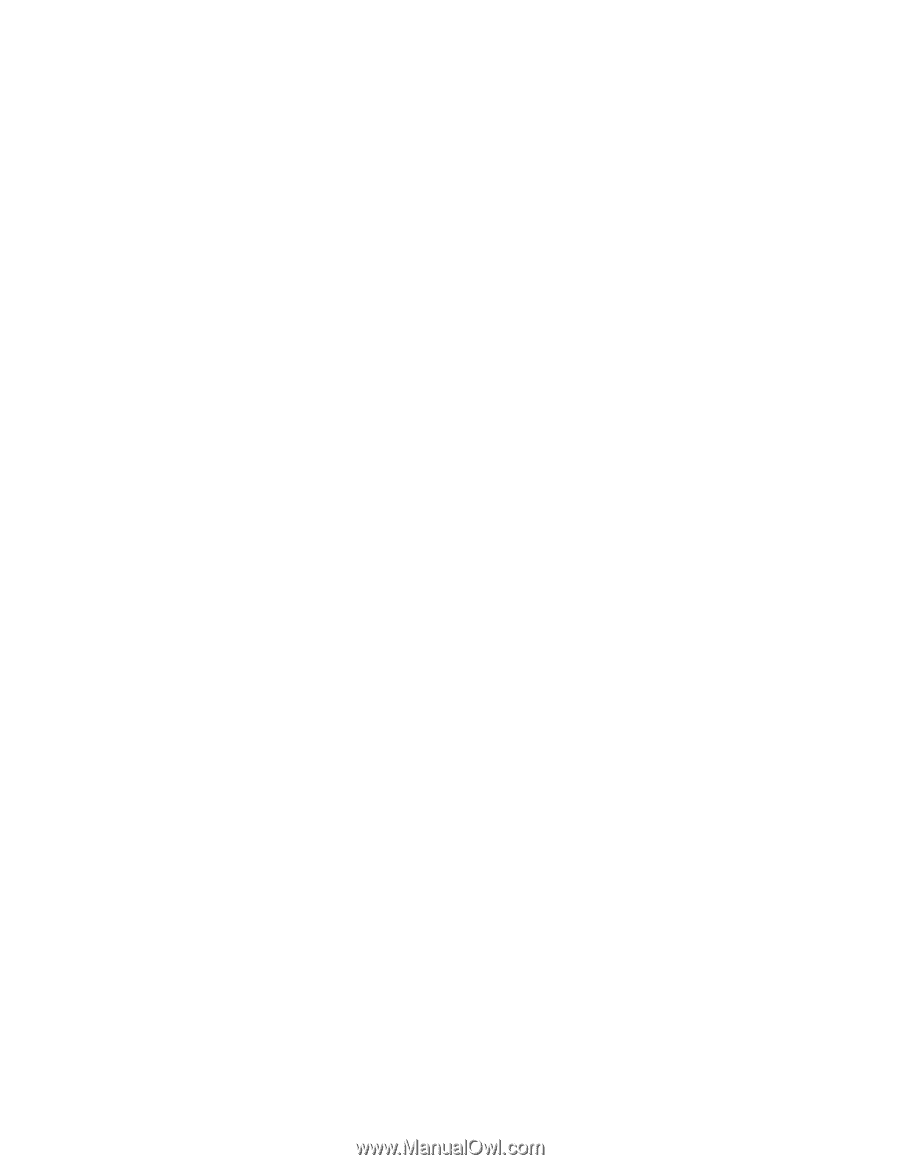
Hardware Maintenance Manual
IBM IntelliStation E Pro Type 6204 and
Type 6214
±²³