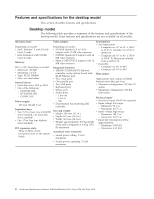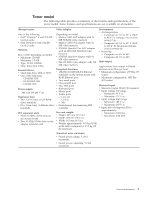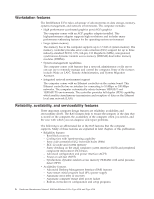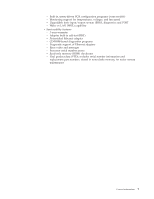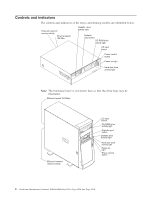IBM 621410U Hardware Maintenance Manual - Page 17
Computer operation, Turning on the computer, Ethernet speed 100 Mbps
 |
UPC - 087944665854
View all IBM 621410U manuals
Add to My Manuals
Save this manual to your list of manuals |
Page 17 highlights
CD-ROM drive eject button: opens and closes the CD tray. CD-ROM drive activity light: indicates when the CD-ROM drive is in use. Diskette drive activity light: indicates when the diskette drive is in use. Diskette drive eject button: releases a diskette from the drive. Ethernet speed 100 Mbps: when this light is on, the Ethernet speed is 100 Mbps. When this light is off, the Ethernet speed is 10 Mbps. Ethernet transmit/receive activity: when this light is on, there is activity between the computer and the network. Power-control button: enables you to turn the computer on or off manually. Power-on light: indicates when the computer is turned on. Hard disk drive activity light: indicates when the hard disk drive is in use. Computer operation The following sections provide information about operating the workstation. Turning on the computer Do the following to start the computer: 1. Turn on all peripheral devices first. 2. Press the power-control button on your computer. For the location of the power- control button, see "Controls and indicators" on page 8. What you see and hear when you start up your computer depends on the features installed and the settings in the IBM Setup Utility program. If power-on self-test (POST) detects a problem, there might be a series of beeps or no beep, and a numeric error message might appear on the screen. Write down any beep series and error code numbers with descriptions, then see "Beep symptoms" on page 105 for the explanation of error codes. During startup, the following messages might be displayed briefly: v To start the Product Recovery Program, Press F11 v Hit if you want to run SETUP v Press CTRL+A for SCSISelect Utility (some models only) To use these features, press the appropriate function key or keys quickly. The messages appear for only seconds. For more information about these messages, see "Using the IBM Setup Utility program" on page 31 and "Using the SCSISelect Utility program (some models)" on page 36. During startup, you might not see Hit if you want to run SETUP. If you want to see the prompt, see instructions for displaying the prompt in "Using the IBM Setup Utility program" on page 31. The IBM Setup Utility program will help you configure your computer with passwords, PCI adapter configuration, and other options. The IBM Setup Utility General information 9