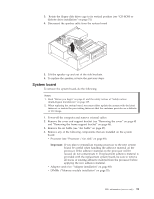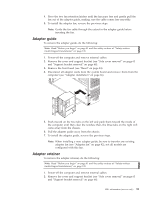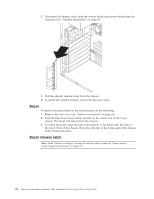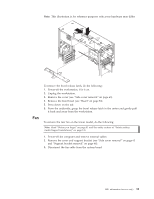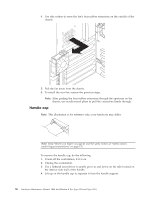IBM 621410U Hardware Maintenance Manual - Page 99
System board, If you plan to reinstall an existing processor to the new system
 |
UPC - 087944665854
View all IBM 621410U manuals
Add to My Manuals
Save this manual to your list of manuals |
Page 99 highlights
3. Rotate the floppy disk drive cage to its vertical position (see "CD-ROM or diskette drive installation" on page 51). 4. Disconnect the speaker cable from the system board. 5. Lift the speaker up and out of the side brackets. 6. To replace the speaker, reverse the previous steps. System board To remove the system board, do the following: Notes: 1. Read "Before you begin" on page 41 and the safety notices at "Safety notices (multi-lingual translations)" on page 135. 2. When replacing the system board, you must either update the system with the latest firmware or restore the pre-existing firmware that the customer provides on a diskette or CD image. 1. Power-off the computer and remove external cables. 2. Remove the cover and support bracket (see "Removing the cover" on page 45 and "Removing the frame support bracket" on page 46). 3. Remove the air baffle (see "Air baffle" on page 87). 4. Remove any of the following components that are installed on the system board: v Processor (see "Processor / fan sink" on page 89). Important: If you plan to reinstall an existing processor to the new system board, be careful when handling the adhesive material on the processor. If the adhesive material on the processor will be reused, do not contaminate it. If replacement adhesive material is provided with the replacement system board, be sure to remove all traces of existing adhesive material from the processor before applying the new adhesive material. v Adapter cards (see "Adapter installation" on page 48). v DIMMs ("Memory module installation" on page 55). FRU information (service only) 91