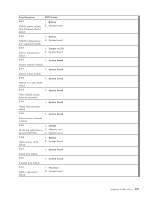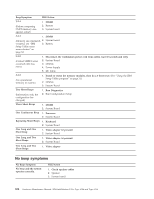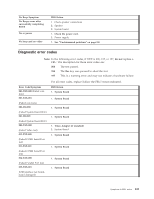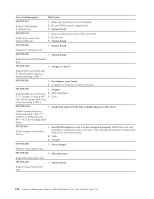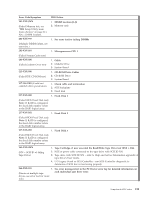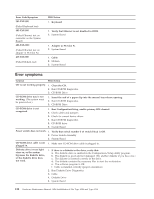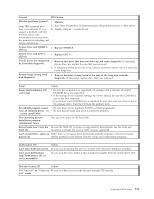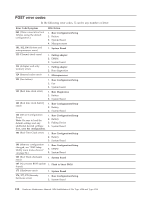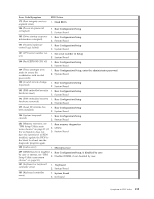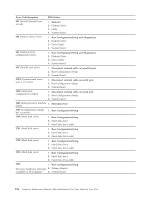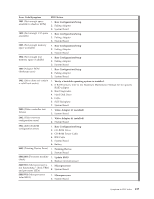IBM 621410U Hardware Maintenance Manual - Page 120
Error symptoms, Run Configuration/Setup, enable primary IDE channel.
 |
UPC - 087944665854
View all IBM 621410U manuals
Add to My Manuals
Save this manual to your list of manuals |
Page 120 highlights
Error Code/Symptom 301-XXX-000 (Failed Keyboard test) 405-XXX-000 (Failed Ethernet test on controller on the System Board) 405-XXX-00N (Failed Ethernet test on adapter in PCI slot N) 415-XXX-000 (Failed Modem test) FRU/Action 1. Keyboard 1. Verify that Ethernet is not disabled in BIOS. 2. System Board 1. Adapter in PCI slot N. 2. System Board 1. Cable 2. Modem 3. System Board Error symptoms General FRU/Action CD is not working properly. 1. Clean the CD. 2. Run CD-ROM diagnostics. 3. CD-ROM Drive CD-ROM drive tray is not working. (The system must be powered-on.) 1. Insert the end of a paper clip into the manual tray-release opening. 2. Run CD-ROM diagnostics. 3. CD-ROM Drive CD-ROM drive is not recognized. 1. Run Configuration/Setup, enable primary IDE channel. 2. Check cables and jumpers. 3. Check for correct device driver. 4. Run CD-ROM diagnostics. 5. CD-ROM drive 6. System Board Power switch does not work. 1. Verify that switch number 5 of switch block is Off. 2. Power Switch Assembly 3. System Board CD-ROM drive cable is not 1. Make sure CD-ROM drive cable is plugged in. plugged in. Diskette drive in-use light stays on, or the system bypasses the diskette drive, or the diskette drive does not work. 1. If there is a diskette in the drive, verify that: a. The diskette drive is enabled in the Configuration/Setup utility program. b. The diskette is good and not damaged. (Try another diskette if you have one.) c. The diskette is inserted correctly in the drive. d. The diskette contains the necessary files to start the workstation. e. The software program is OK. f. Cable is installed correctly (proper orientation) 2. Run Diskette Drive Diagnostics. 3. Cable 4. Diskette Drive 5. System Board 112 Hardware Maintenance Manual: IBM IntelliStation E Pro Type 6204 and Type 6214