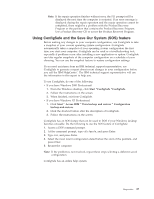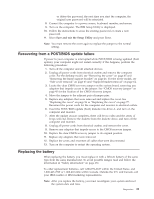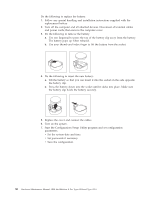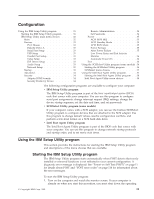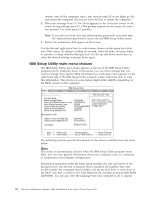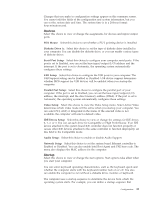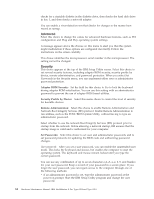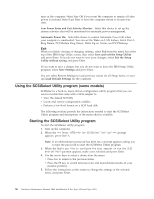IBM 621410U Hardware Maintenance Manual - Page 40
IBM Setup Utility main menu choices, Main, Press F1 for Setup
 |
UPC - 087944665854
View all IBM 621410U manuals
Add to My Manuals
Save this manual to your list of manuals |
Page 40 highlights
system, turn off the computer, wait a few seconds until all in-use lights go off, and restart the computer. (Do not use Ctrl+Alt+Del to restart the computer.) 2. When the message Press F1 for Setup appears in the lower-left corner of the screen during startup, press F1. (This prompt appears on the screen for only a few seconds. You must press F1 quickly.) Note: If you have set both user and administrator passwords, you must type the administrator password to access the full IBM Setup Utility menu. 3. Follow the instructions that appear on the screen. Use the left and right arrow keys to select menu choices on the menu bar at the top of the screen. To change a setting on an item, select the item, and press Enter to activate a setting selection dialogue box. Use the up and down arrow keys to select the desired setting, and press Enter again. IBM Setup Utility main menu choices The IBM Setup Utility main menu appears at the top of the IBM Setup Utility program screen. Using the items of this menu, you can select settings that you want to change. Item specific Help information for each menu item appears on the right hand side of the IBM Setup Utility program screen. Select the item to view this information. The choices on some menus might differ slightly, depending on the BIOS version on the computer. IBM Setup Utility Main Devices Startup Advanced Security Power Exit System Summary Product Data: MachineType/Model Flash EEPROM Revision Level Boot Block Revision Level System Board Identifier System Serial Number BIOS Date (MM/DD/YY) ASOK999 20KT05AUS 2005A SYSTEMBOARD 1234567 06/27/01 Item Specific Help Select this option to view a summary of the system hardware configuration System UUID System Time (HH:MM:SS) System Date (MM/DD/YY) [09:44:40] [07/02/2001] Language: [English (US)] F1 Help Esc Exit Select Item -/+ Change Values F9 Setup Defaults Select Menu Enter Select Sub-Menu F10 Save and Exit The following sections provide descriptions of the choices available from the main menu. Main This choice is automatically selected when the IBM Setup Utility program starts. Here, you can view general information about your computer, such as a summary of components and computer configuration. Information appearing under the Main menu includes the type and speed of the microprocessor, the amount of memory that is installed, the machine type and model number, the computer serial number, and the revision level or issue date of the BIOS code that is stored in the flash electronically erasable programmable ROM (EEPROM). You can also view the language that your computer is set to display. 32 Hardware Maintenance Manual: IBM IntelliStation E Pro Type 6204 and Type 6214