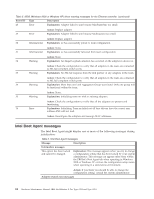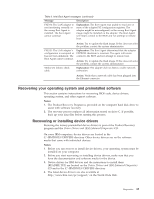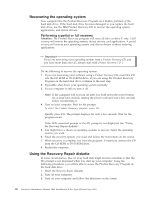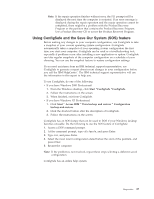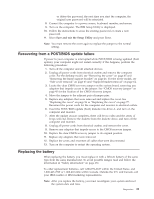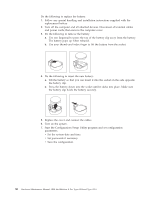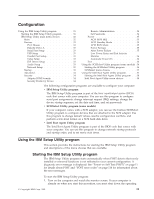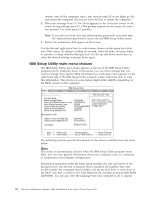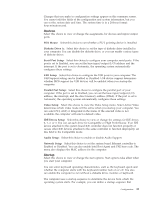IBM 621410U Hardware Maintenance Manual - Page 36
Erasing a lost or forgotten password (clearing CMOS)
 |
UPC - 087944665854
View all IBM 621410U manuals
Add to My Manuals
Save this manual to your list of manuals |
Page 36 highlights
Erasing a lost or forgotten password (clearing CMOS) This section applies to lost or forgotten passwords. For more information about lost or forgotten passwords, see Access IBM. To set the CMOS recovery jumper and erase a forgotten password: 1. Review the "Safety information" on page 131. 2. Turn off the computer and all attached devices. 3. Unplug the power cord. 4. Remove the cover. See "Removing the cover" on page 45 or "Side cover removal" on page 63. 5. Locate the clear CMOS/recovery jumper on the system board, removing any adapters that impede access to the jumper. See "System board" on page 43 or "System and PCI extender boards" on page 58 for the location of the jumper. Note: The following illustration shows the IntelliStation E Pro system board with the PCI extender card. The desktop model does not have this extender card, but it is otherwise identical to the illustration. CMOS recovery jumper (J33) 6. Move the jumper from pins 1 and 2 to the maintenance, or configure, position (pins 2 and 3). 7. Replace any adapters that were removed and replace the cover. For the desktop model, see "Replacing the cover" on page 56. For the tower model, see "Replacing the cover" on page 77. Note: You can now startup the computer one time without having to use the power-on password and start the IBM Setup Utility program. At this time, you can either delete the old password or set a new user password. If you do not use the IBM Setup Utility program to change 28 Hardware Maintenance Manual: IBM IntelliStation E Pro Type 6204 and Type 6214