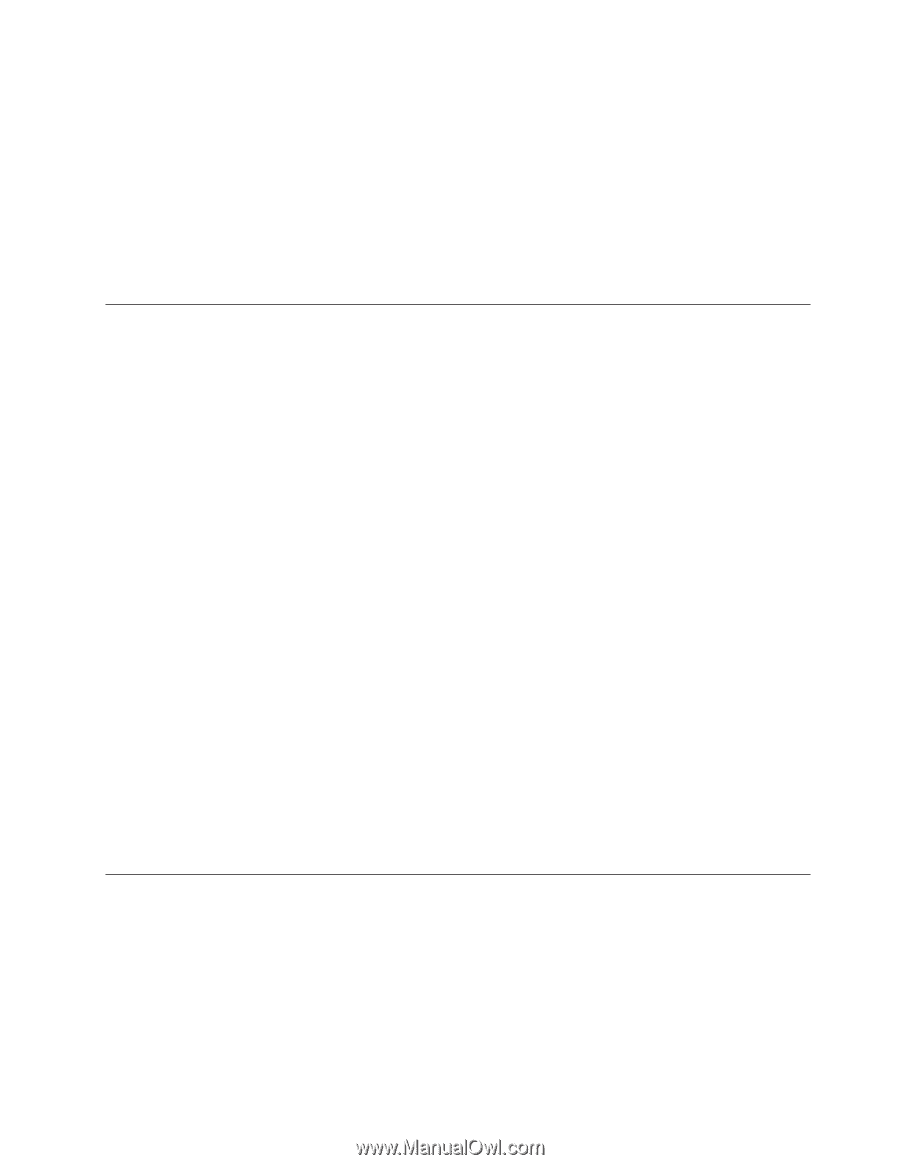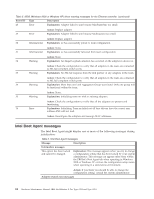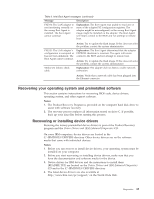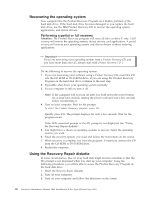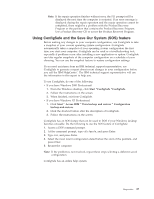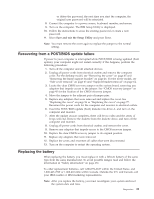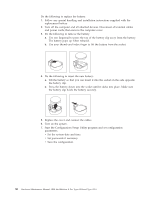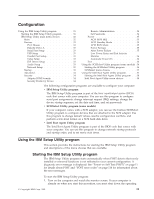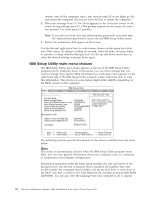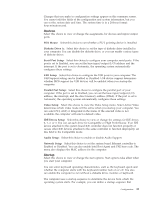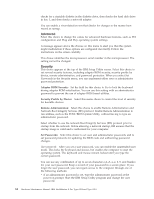IBM 621410U Hardware Maintenance Manual - Page 37
Recovering from a POST/BIOS update failure, Replacing the battery, Save and exit the Setup Utility
 |
UPC - 087944665854
View all IBM 621410U manuals
Add to My Manuals
Save this manual to your list of manuals |
Page 37 highlights
or delete the password, the next time you start the computer, the original user password will be reinstated. 8. Connect the computer to a power source, keyboard, monitor, and mouse. 9. Turn on the computer. The IBM Setup Utility is displayed. 10. Follow the instructions to erase the existing password or create a new password. 11. Select Save and exit the Setup Utility and press Enter. Note: You must remove the cover again to replace the jumper to the normal setting. Recovering from a POST/BIOS update failure If power to your computer is interrupted while POST/BIOS is being updated (flash update), your computer might not restart correctly. If this happens, perform the following procedure: 1. Turn off the computer and all attached devices. 2. Unplug all power cords from electrical outlets and remove the computer cover. For the desktop model, see "Removing the cover" on page 45 and "Removing the frame support bracket" on page 46. For the tower model, see "Side cover removal" on page 63 and "Support bracket removal" on page 64. 3. Locate the clear CMOS recovery jumper on the system board, removing any adapters that impede access to the jumper. See "CMOS recovery jumper" on page 45 for the location of the CMOS recovery jumper. 4. Move the jumper to the adjacent pair of jumper pins. 5. Replace any adapters that were removed and replace the cover. See "Replacing the cover" on page 56 or "Replacing the cover" on page 77. Reconnect the power cords for the computer and monitor to electrical outlets. 6. Insert the POST/BIOS update (flash) diskette into drive A, and turn on the computer and monitor. 7. After the update session completes, there will be no video and the series of beeps will end. Remove the diskette from the diskette drive, and turn off the computer and monitor. 8. Unplug all power cords from electrical outlets, and remove the cover. 9. Remove any adapters that impede access to the CMOS recovery jumper. 10. Replace the clear CMOS recovery jumper to its original position. 11. Replace any adapters that were removed. 12. Replace the cover, and reconnect all cables that were disconnected. 13. Turn on the computer to restart the operating system. Replacing the battery When replacing the battery, you must replace it with a lithium battery of the same type from the same manufacturer. To avoid possible danger, read and follow the information in "Safety information" on page 131. To order replacement batteries, call 1-800-772-2227 within the United States, and 1-800-465-7999 or 1-800-465-6666 within Canada. Outside the U.S. and Canada, call your IBM reseller or IBM marketing representative. Note: After you replace the battery, you must reconfigure your system and reset the system date and time. Diagnostics 29