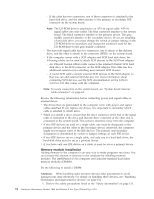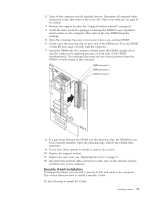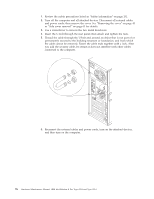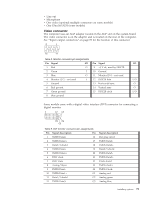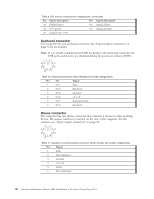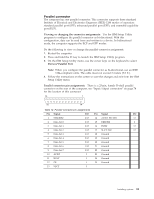IBM 621410U Hardware Maintenance Manual - Page 85
Replacing the cover, Connecting external options
 |
UPC - 087944665854
View all IBM 621410U manuals
Add to My Manuals
Save this manual to your list of manuals |
Page 85 highlights
Replacing the cover Do the following to replace the cover of the tower model: Note: If you removed the support bracket, reinstall it before you replace the cover. See "Support bracket removal" on page 64 for details. 1. Clear any cables that might impede the replacement of the cover. 2. Install the side cover by placing it into position on the computer. Be certain the notches on the underside of the cover match up to the holes along the sides of the computer. Press down on the cover release latch button as you close the cover release latch to lock the cover. 3. If you have not done so already, make sure that the two front stabilizing feet are rotated outward so that they properly support the computer. Rotate each individual foot outward 90 degrees. 4. Reconnect the external cables and power cords to the computer; then connect the power cords to electrical outlets. 5. Turn on the attached devices; then turn on the computer. Connecting external options You can connect a number of optional external devices to the connectors on the rear and front of the computer. If the computer comes with a SCSI adapter installed, you can attach a SCSI storage expansion enclosure to the computer. To attach an external device: 1. Read "Before you begin" on page 41, review the safety precautions listed in Statement 1 and Statement 5 in "Safety notices (multi-lingual translations)" on page 135, and read the documentation that comes with the options. 2. Be sure that the computer and all attached devices are turned off. 3. Follow the instructions that come with the option to prepare it for installation and to connect it to the computer. Installing options 77