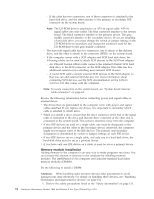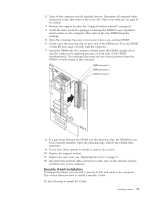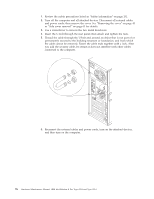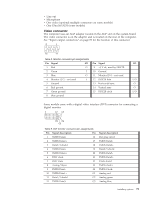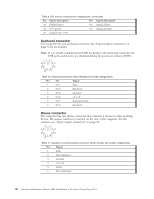IBM 621410U Hardware Maintenance Manual - Page 83
Security U-bolt installation, If you have other options to install or remove, do so now.
 |
UPC - 087944665854
View all IBM 621410U manuals
Add to My Manuals
Save this manual to your list of manuals |
Page 83 highlights
2. Turn off the computer and all attached devices. Disconnect all external cables and power cords; then remove the cover. See "Side cover removal" on page 63 for details. 3. Remove the support bracket. See "Support bracket removal" on page 64. 4. Touch the static-protective package containing the DIMM to any unpainted metal surface on the computer. Then remove the new DIMM from the package. 5. Open the retaining clips and, if necessary, remove any existing DIMM. 6. Gently open the retaining clip on each end of the DIMM slot. Turn the DIMM so that the pins align correctly with the connector. 7. Insert the DIMM into the connector. Firmly press the DIMM straight down into the connector by applying pressure on both ends of the DIMM simultaneously. The retaining clips snap into the locked position when the DIMM is firmly seated in the connector. DIMM connector 1 DIMM connector 2 DIMM connector 3 8. If a gap exists between the DIMM and the retaining clips, the DIMM has not been correctly installed. Open the retaining clips, remove the DIMM, then reinsert it. 9. If you have other options to install or remove, do so now. 10. Replace the support bracket. 11. Replace the side cover, see "Replacing the cover" on page 77. 12. Reconnect the external cables and power cords, turn on the attached devices, and then turn on the computer. Security U-bolt installation To help prevent theft, you can add a security U-bolt and cable to the computer. This section discusses how to install a security U-bolt. Do the following to install the U-bolt: Installing options 75