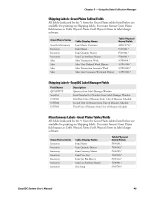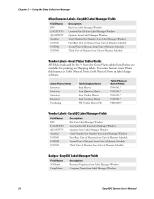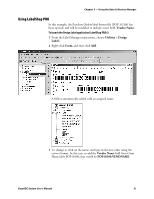Intermec PM4i EasyADC for Microsoft Great Plains User's Manual - Page 58
Designing Labels, Utilities, Design, Labels
 |
View all Intermec PM4i manuals
Add to My Manuals
Save this manual to your list of manuals |
Page 58 highlights
Chapter 3 - Using the Data Collection Manager Badges Module: Using the Badges module to print Employee ID badge labels. Designing Labels From within Label Manager you can open the Design Label application (LabelShop PRO 6) through Label Manager's menu by choosing Utilities > Design Labels. Label Manager comes with a default label format (or template) for each applicable module, which is specified on the corresponding tab. The associated file names are listed in the next table. Label Manager Default Label Formats Default Label Format Purchase Orders Shipping Miscellaneous, Vendor Information Badges Associated File Name POP_01.lab SOP_01.lab MSC_01.lab Bdg_01.lab The files are stored in the C:\Program Files\Intermec\EasyADC Data Collection\Labels folder. These labels must be redesigned if you are using a label size other than the current default (4 inches wide x 6 inches high). If you choose to modify the default label files, Intermec recommends that you save a copy of the original files first. You can also design your own labels by using LabelShop PRO 6. Various data elements (fields) are available for printing when designing labels from both Great Plains tables and values from the windows within the Label Manager program. The type of data accessible will vary by module (tab) selected within Label Manager. 46 EasyADC System User's Manual