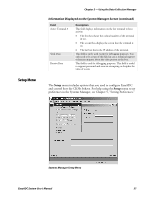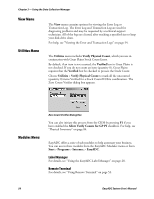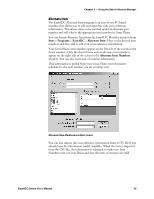Intermec PM4i EasyADC for Microsoft Great Plains User's Manual - Page 74
Introducing the EasyADC Console, Starting the Console
 |
View all Intermec PM4i manuals
Add to My Manuals
Save this manual to your list of manuals |
Page 74 highlights
Chapter 4 - Using the EasyADC Console Introducing the EasyADC Console The EasyADC Console allows you to monitor and manage all the hardware devices in the EasyADC system. The Console runs on your dedicated EasyADC PC and lets you perform these management tasks, which are all described in this chapter: • Start the console • Watch the Console icon for device status • View the Console menu • Monitor devices • Discover new devices • Enable email notification • Enable and view the Monitoring and Email Notification logs • Configure the network security level • Add new devices to the EasyADC system • Reset an access point to its factory defaults • Update the system software • Update the Discovered Devices folder • Choose another device network to monitor Starting the Console From the Windows Start menu, choose Programs > Intermec > EasyADC > Console. The Console icon, which is a stylized blue I, appears in the Windows system tray (lower right corner of the desktop). You use this icon to perform many tasks in the Console. Illustration of the Console icon 62 EasyADC System User's Manual