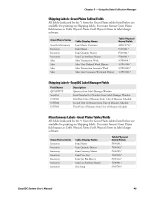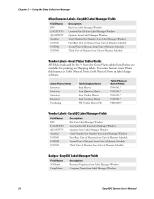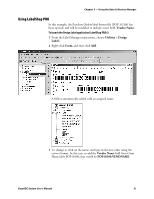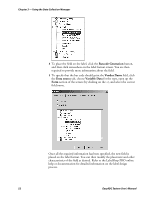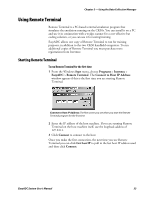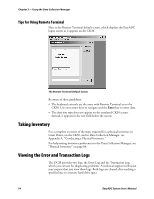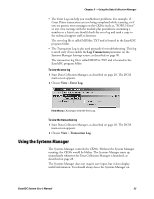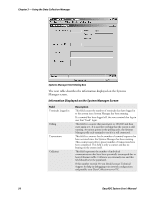Intermec PM4i EasyADC for Microsoft Great Plains User's Manual - Page 63
Using LabelShop PRO, Vendor Name, Utilities, Design, Labels, POP10100.VENDNAME
 |
View all Intermec PM4i manuals
Add to My Manuals
Save this manual to your list of manuals |
Page 63 highlights
Chapter 3 - Using the Data Collection Manager Using LabelShop PRO In this example, the Purchase Orders label format file (POP_01.lab) has been opened, and will be modified to include a new field, Vendor Name. To launch the Design Label application (LabelShop PRO 6) 1 From the Label Manager main menu, choose Utilities > Design Labels. 2 Right-click Form, and then click Add. A field is automatically added with an assigned name. 3 To change it, click on the name, and type in the new value using the correct format. In this case, to add the Vendor Name field from Great Plains table POP10100, that would be POP10100.VENDNAME. EasyADC System User's Manual 51

Chapter 3 — Using the Data Collection Manager
EasyADC System User’s Manual
51
Using LabelShop PRO
In this example, the Purchase Orders label format file (POP_01.lab) has
been opened, and will be modified to include a new field,
Vendor Name
.
To launch the Design Label application (LabelShop PRO 6)
1
From the Label Manager main menu, choose
Utilities
>
Design
Labels
.
2
Right-click
Form,
and then click
Add
.
A field is automatically added with an assigned name.
3
To change it, click on the name, and type in the new value using the
correct format. In this case, to add the
Vendor Name
field from Great
Plains table POP10100, that would be
POP10100.VENDNAME
.