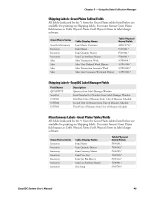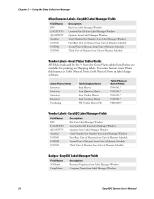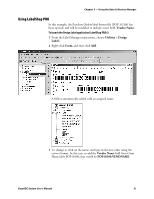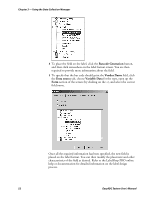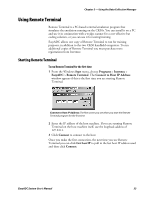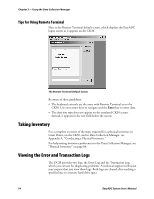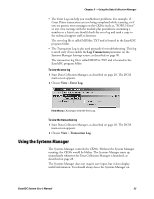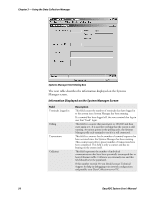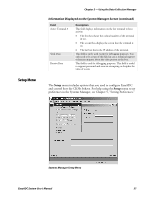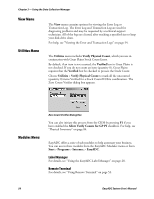Intermec PM4i EasyADC for Microsoft Great Plains User's Manual - Page 65
Using Remote Terminal
 |
View all Intermec PM4i manuals
Add to My Manuals
Save this manual to your list of manuals |
Page 65 highlights
Chapter 3 - Using the Data Collection Manager Using Remote Terminal Remote Terminal is a PC-based terminal emulation program that simulates the emulation running on the CK30s. You can install it on a PC and use it in conjunction with a wedge scanner for a cost-effective bar coding solution, or you can use it for testing/training. EasyADC allows one copy of Remote Terminal to run for training purposes, in addition to the two CK30 handheld computers. To run additional copies of Remote Terminal you must purchase more registrations from Intermec. Starting Remote Terminal To run Remote Terminal for the first time 1 From the Windows Start menu, choose Programs > Intermec > EasyADC > Remote Terminal. The Connect to Host IP Address window appears if this is the first time you are starting Remote Terminal. Connect to Host IP Address: The first screen you see when you start the Remote Terminal program for the first time. 2 Enter the IP address of the host machine. If you are running Remote Terminal on the host machine itself, use the loopback address of 127.0.0.1. 3 Click Connect to connect to the host. Once you make the first connection, the next time you use Remote Terminal you can click Get Last IP to pull in the last host IP address used and then click Connect. EasyADC System User's Manual 53