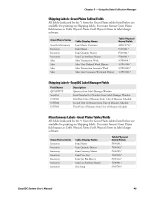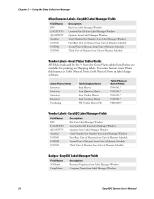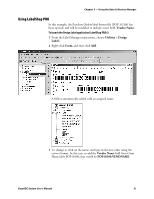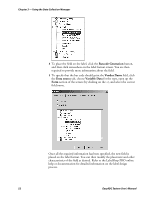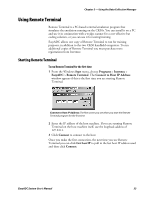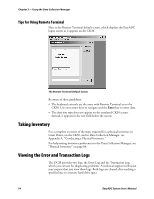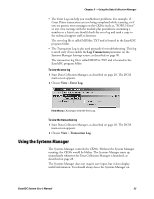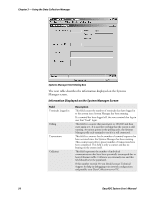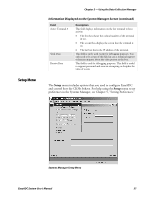Intermec PM4i EasyADC for Microsoft Great Plains User's Manual - Page 64
Barcode Generation, Vendor Name, Data source, Variable Data, field name.
 |
View all Intermec PM4i manuals
Add to My Manuals
Save this manual to your list of manuals |
Page 64 highlights
Chapter 3 - Using the Data Collection Manager 4 To place the field on the label, click the Barcode Generation button, and then click somewhere on the label format screen. You are then required to provide more information about the field. 5 To specify that the bar code should print the Vendor Name field, click the Data source tab, choose Variable Data for the type, open up the Form section of the screen (by clicking on the +), and select the correct field name. Once all the required information has been specified, the new field is placed on the label format. You can then modify the placement and other characteristics of the field as desired. Refer to the LabelShop PRO online help or documentation for detailed information on the label design process. 52 EasyADC System User's Manual