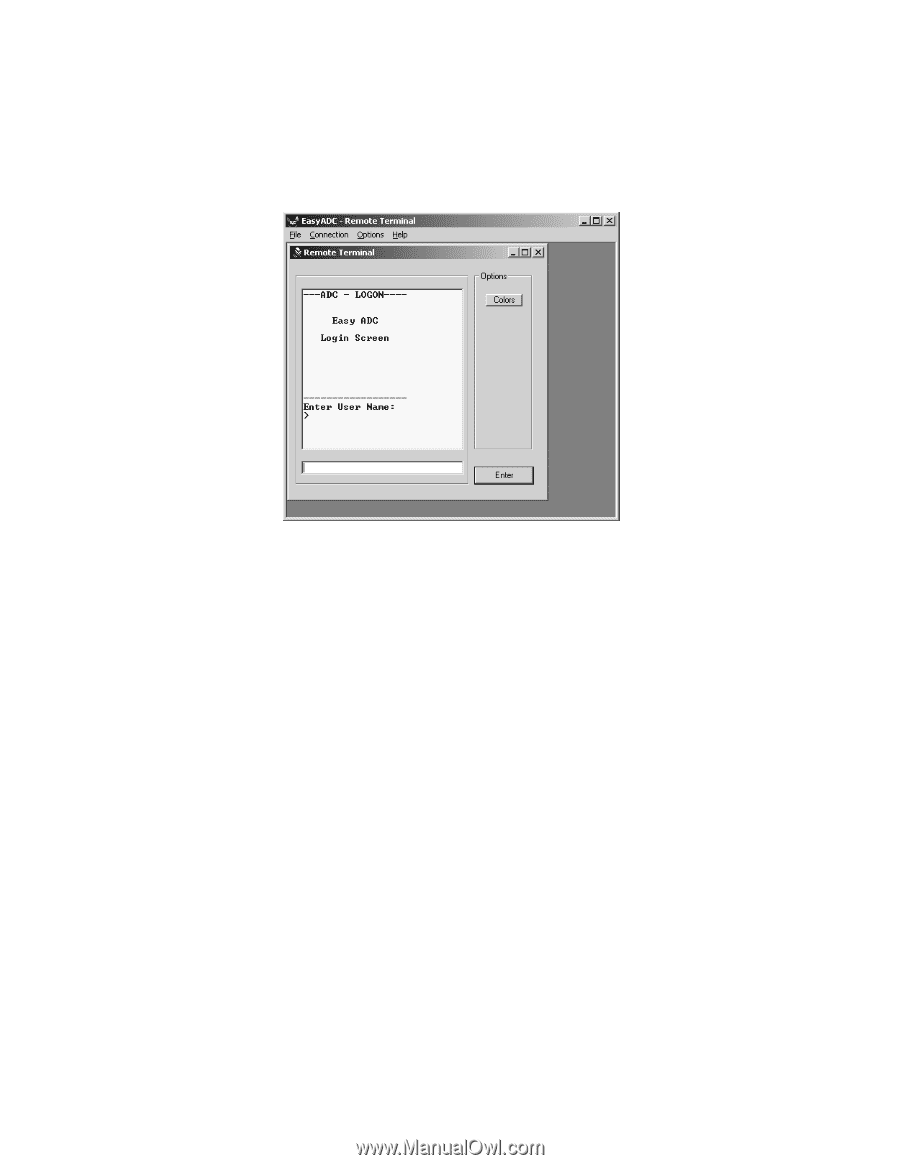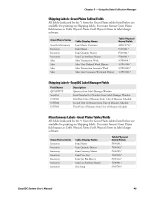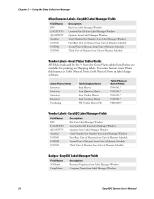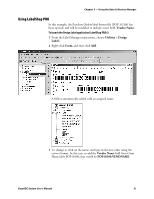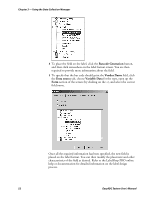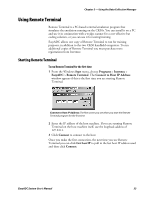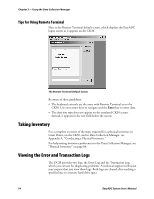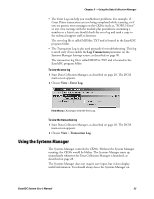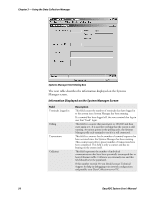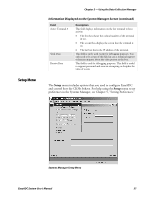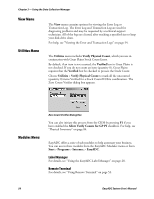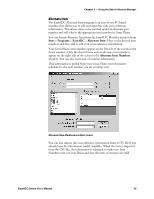Intermec PM4i EasyADC for Microsoft Great Plains User's Manual - Page 66
Tips for Using Remote Terminal, Taking Inventory, Viewing the Error and Transaction Logs
 |
View all Intermec PM4i manuals
Add to My Manuals
Save this manual to your list of manuals |
Page 66 highlights
Chapter 3 - Using the Data Collection Manager Tips for Using Remote Terminal Here is the Remote Terminal default screen, which displays the EasyADC logon screen as it appears on the CK30. The Remote Terminal Default Screen Be aware of these guidelines: • The keyboard controls are the same with Remote Terminal as on the CK30. Use your arrow keys to navigate and the Enter key to enter data. • The data you type does not appear on the emulated CK30 screen. Instead, it appears in the text field below the screen. Taking Inventory For a complete overview of the steps required for a physical inventory in Great Plains, on the CK30, and in Data Collection Manager, see Appendix A, "Conducting a Physical Inventory." For help setting inventory preferences in the Data Collection Manager, see "Physical Inventory" on page 84. Viewing the Error and Transaction Logs The DCM provides two logs, the Error Log and the Transaction Log, which you can use for diagnosing problems. A technical support technician may request that you view these logs. Both logs are cleared after reaching a specified size to conserve hard drive space. 54 EasyADC System User's Manual