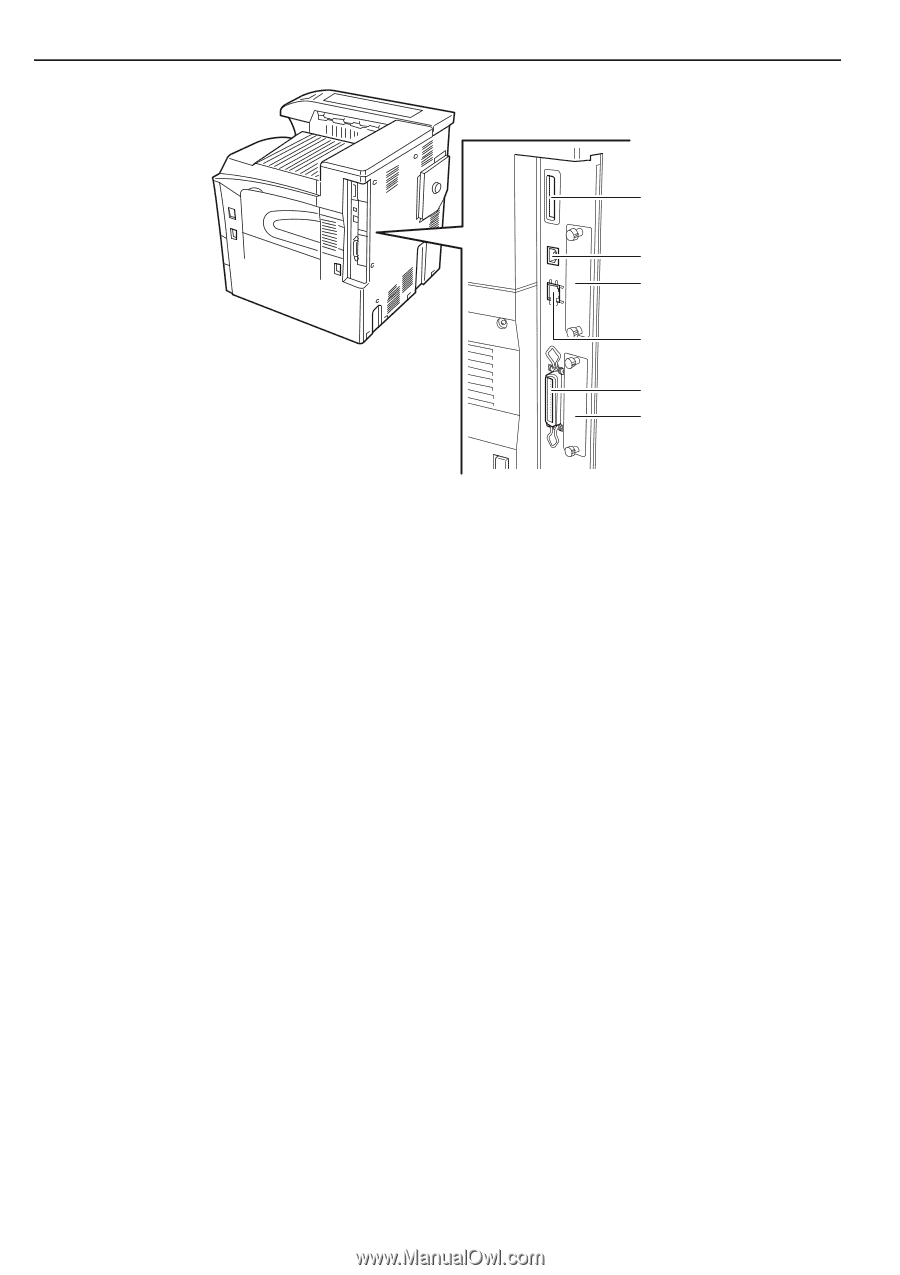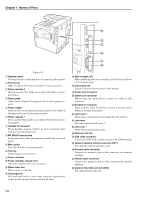Kyocera FS-9120DN FS-9120DN/9520DN Operation Guide Rev-2 - Page 13
MP Multi-Purpose tray, Left cover 2
 |
View all Kyocera FS-9120DN manuals
Add to My Manuals
Save this manual to your list of manuals |
Page 13 highlights
Chapter 1 Names of Parts M N O Figure 1-3 1 Operator panel Contains the keys and indicators for operating the printer. 2 Front cover Open to replace the toner container or waste toner box. 3 Paper cassette 2 Second cassette that holds up to about 500 sheets of standard paper. 4 Paper guide Adjust to the length of the paper to be set in the paper cassette. 5 Paper stopper Hold the lever and adjust the paper guide to the width of the paper to be set in the paper cassette. 6 Paper cassette 1 First cassette that holds up to about 500 sheets of standard paper. 7 Handles for transport These handles must be held by at least 4 persons when lifting or moving the printer. 8 MP (Multi-Purpose) tray Load paper here when printing onto small-size or special paper. 9 Main switch Turn ON (I) before starting to print. 0 Top tray Printed paper is stored here. A Toner container B Toner container release lever Operate to replace the toner container. C Waste toner box Waste toner is collected. D Cleaning knob Pull and push back in after toner container replacement or when print images become soiled with toner. P Q R E Main charger unit When replacing the toner container, install the grid cleaner to clean the grid. F Cleaning brush Used to clean the internal part of the printer. G Power cord connector H Option unit connector When using the option device, connect its cable to this connector. I Handles for transport These handles must be held by at least 4 persons when lifting or moving the printer. J Left cover 2 Open when a paper jam occurs inside the left cover 2. K Lock lever Pull up to open the left cover 1. L Left cover 1 Open when a paper jam occurs. M Memory card slot N USB cable connector Connect the USB cable to this connector for USB printing. O Optional network interface card slot (OPT) For optional network interface card. P Network cable connector Connect the network cable to this connector for network printing. Q Parallel cable connector Connect the parallel cable to this connector for parallel printing. R Optional hard disk unit slot (HDD) For optional hard disk unit. 1-2