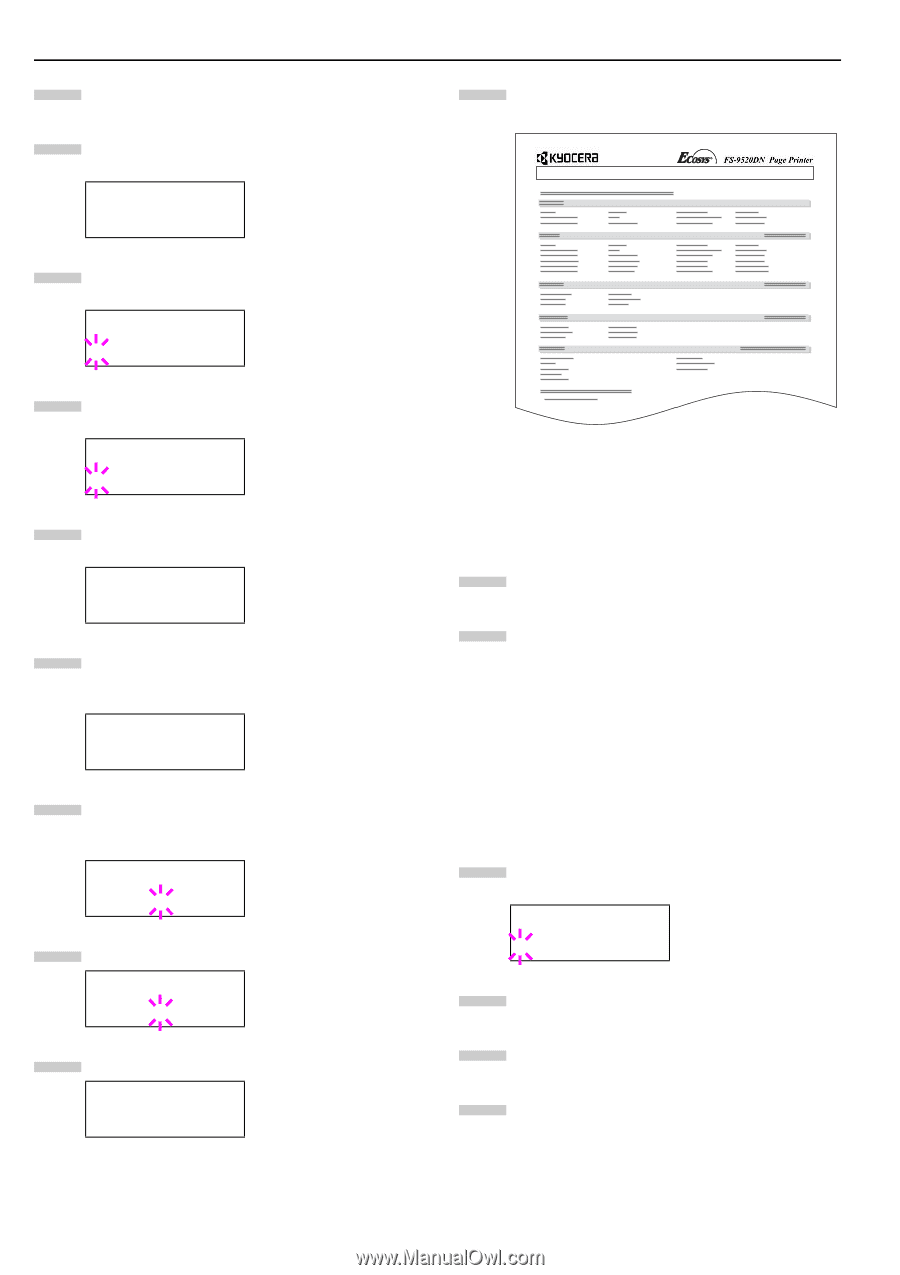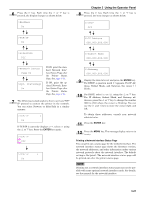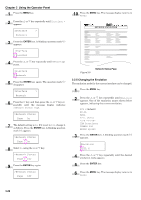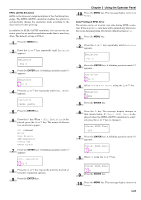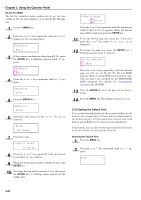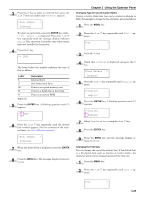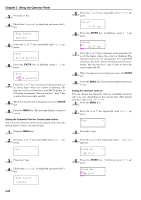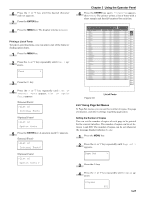Kyocera FS-9120DN FS-9120DN/9520DN Operation Guide Rev-2 - Page 43
Changing the Emulation, Interface, Parallel, Network, >Network Status, On, Emulation
 |
View all Kyocera FS-9120DN manuals
Add to My Manuals
Save this manual to your list of manuals |
Page 43 highlights
Chapter 3 Using the Operator Panel 1 Press the MENU key. 2 Press the or key repeatedly until Interface > appears. Interface > Parallel 3 Press the ENTER key. A blinking question mark (?) appears. Interface ?Parallel 4 Press the or key repeatedly until Network appears. Interface ?Network 5 Press the ENTER key again. The question mark (?) disappears Interface > Network 6 Press the key and then press the or key repeatedly until the message display indicates >Network Status Page. >Network Status Page On 7 The default setting is On. If it is set to Off, change it as follows. Press the ENTER key. A blinking question mark (?) appears. >Network Status Page ? On 8 Select On using the or key. >Network Status Page ? Off 9 Press the ENTER key again. >Network Status Page Off 10 Press the MENU key. The message display returns to Ready. NETWORK STATUS PAGE Figure 3-8 Network Status Page 2.2.5 Changing the Emulation The emulation mode for the current interface can be changed. 1 Press the MENU key. 2 Press the or key repeatedly until Emulation appears. One of the emulation names shown below appears, indicating the current emulation. PCL 6 (default) KC-GL KPDL KPDL (AUTO) Line Printer IBM Proprinter DIABLO 630 EPSON LQ-850 3 Press the ENTER key. A blinking question mark (?) appears. Emulation ?PCL 6 4 Press the or key repeatedly until the desired emulation mode appears. 5 Press the ENTER key. 6 Press the MENU key. The message display returns to Ready. 3-22