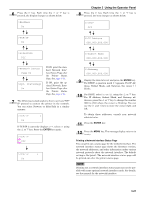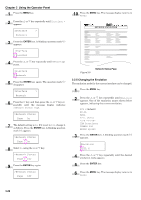Kyocera FS-9120DN FS-9120DN/9520DN Operation Guide Rev-2 - Page 38
Changing the Maximum Number of Quick Copy/Proof-and- Hold Jobs
 |
View all Kyocera FS-9120DN manuals
Add to My Manuals
Save this manual to your list of manuals |
Page 38 highlights
Changing the Maximum Number of Quick Copy/Proof-andHold Jobs This changes maximum number of Quick Copy/Proof-andHold jobs from 0 to 50. The default is 32. 1 Press the MENU key. 2 Press the or key repeatedly until e-MPS > appears. e-MPS > 3 Press the key. 4 Press the or key repeatedly until >e-MPS Configuration > appears. >e-MPS > Configuration 5 Press the key. 6 Press the or Copy appears. key repeatedly until >>Quick >>Quick Copy 32 7 Press the ENTER key. A blinking cursor (_) appears. >>Quick Copy 32 8 Press the or key to increase or decrease the value at the blinking cursor. The value can be set between 0 and 50. Use the and keys to move the cursor right and left. 9 When the desired maximum number of jobs is set, press the ENTER key. 10 Press the MENU key. The display returns to Ready. Chapter 3 Using the Operator Panel Maximum Space Assigned to Temporary Code Jobs This changes the hard disk space that holds temporary code jobs. You can change the maximum space from 0 to 9999 (megabytes). The actual maximum size depends on the size of free hard disk space, however. The default size is 1/6 of the total hard disk space, rounded off in units of 50 MB. For example, if the total hard disk space is 3.2 GB, the default size is 500 MB. 1 Press the MENU key. 2 Press the or key repeatedly until e-MPS > appears. e-MPS > 3 Press the key. 4 Press the or key repeatedly until >e-MPS Configuration > appears. >e-MPS > Configuration 5 Press the key. 6 Press the or key repeatedly until >>Temp. Code JOB Size appears. >>Temp. Code JOB Size 0500MB 7 To change the maximum disk space, press the ENTER key. A blinking cursor (_) appears. >>Temp. Code JOB Size 0500MB 8 Press the or key to increase or decrease, respectively, the value at the blinking cursor. Use the and keys to move the cursor right and left. 9 When the desired size is displayed, press the ENTER key. 10 Press the MENU key. The display returns to Ready. 3-17