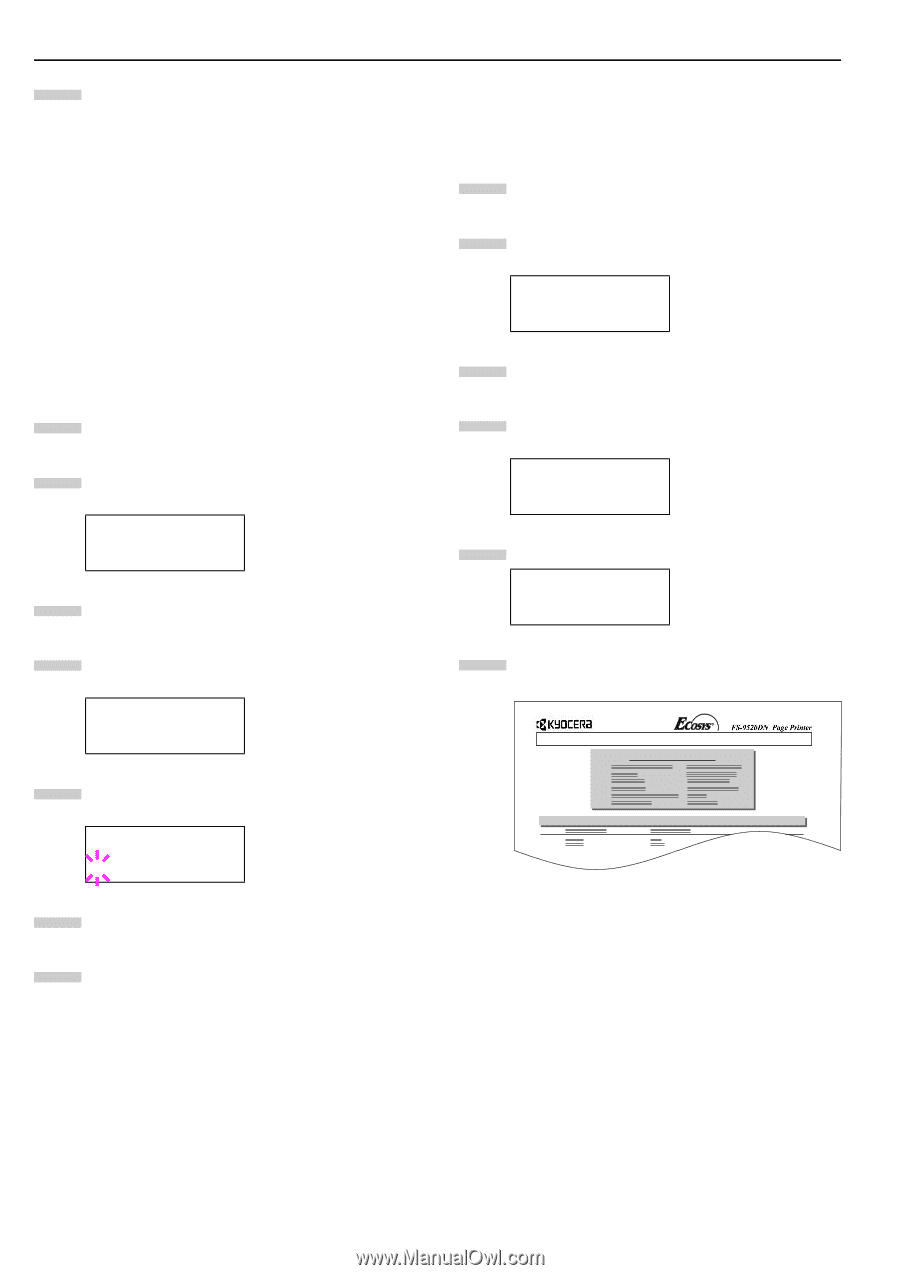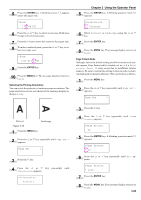Kyocera FS-9120DN FS-9120DN/9520DN Operation Guide Rev-2 - Page 55
Deleting Data, Printing a List of Data Names, Hard Disk, >Delete Data, DataH001, >List
 |
View all Kyocera FS-9120DN manuals
Add to My Manuals
Save this manual to your list of manuals |
Page 55 highlights
Chapter 3 Using the Operator Panel 9 Repeat above steps until you have transferred all data (files) that you want to write to the hard disk. Each time you finish writing data, a hard disk write information page is printed from the printer showing the information explained in step 8 above, but pertaining only to the data just written. To see all data contained in the hard disk at once, print a list of data names as explained. See Printing a List of Data Names on page 3-34. Deleting Data It is possible to use the printer to delete data from a hard disk one by one. To delete data from a hard disk, proceed as follows. Check that the hard disk contains data. Otherwise, the >Delete Data menu will not appear on the message display. 1 Press the MENU key. 2 Press the or key repeatedly until Hard Disk > appears. Hard Disk > 3 Press the key. 4 Press the or key repeatedly until >Delete Data appears. The data name also appears. >Delete Data DataH001 5 Press the ENTER key. A blinking question mark (?) appears before the data name. >Delete Data ?DataH001 6 Press the name. or key to display the desired data 7 Press the ENTER key. Processing appears and the data is deleted from the hard disk. The message display returns to Ready. 3-34 Printing a List of Data Names The printer prints a list of all data names (referred to as partitions) stored in a hard disk for reference. To print a list of data names for the hard disk, proceed as follows. 1 Press the MENU key. 2 Press the or key repeatedly until Hard Disk > appears. Hard Disk > 3 Press the key. 4 Press the or key repeatedly until >List of Partitions appears. >List of Partitions 5 Press the ENTER key. A question mark (?) appears. >List of Partitions ? 6 Press the ENTER key. Processing appears and the printing of the list starts. PARTITION LIST Device Information Partition Information Figure 3-14 The printout (example above) includes the following information; Device Name/Number: HARD DISK/0 is indicated for the hard disk. Capacity: The total capacity of the hard disk in bytes. Used Space: The total size of the data stored in the hard disk in bytes. Free Space: The size of the capacity remaining in the hard disk for storing further data, including the amount of memory that the printer uses for its system. Partition Name: The name of the written data assigned automatically by the printer.