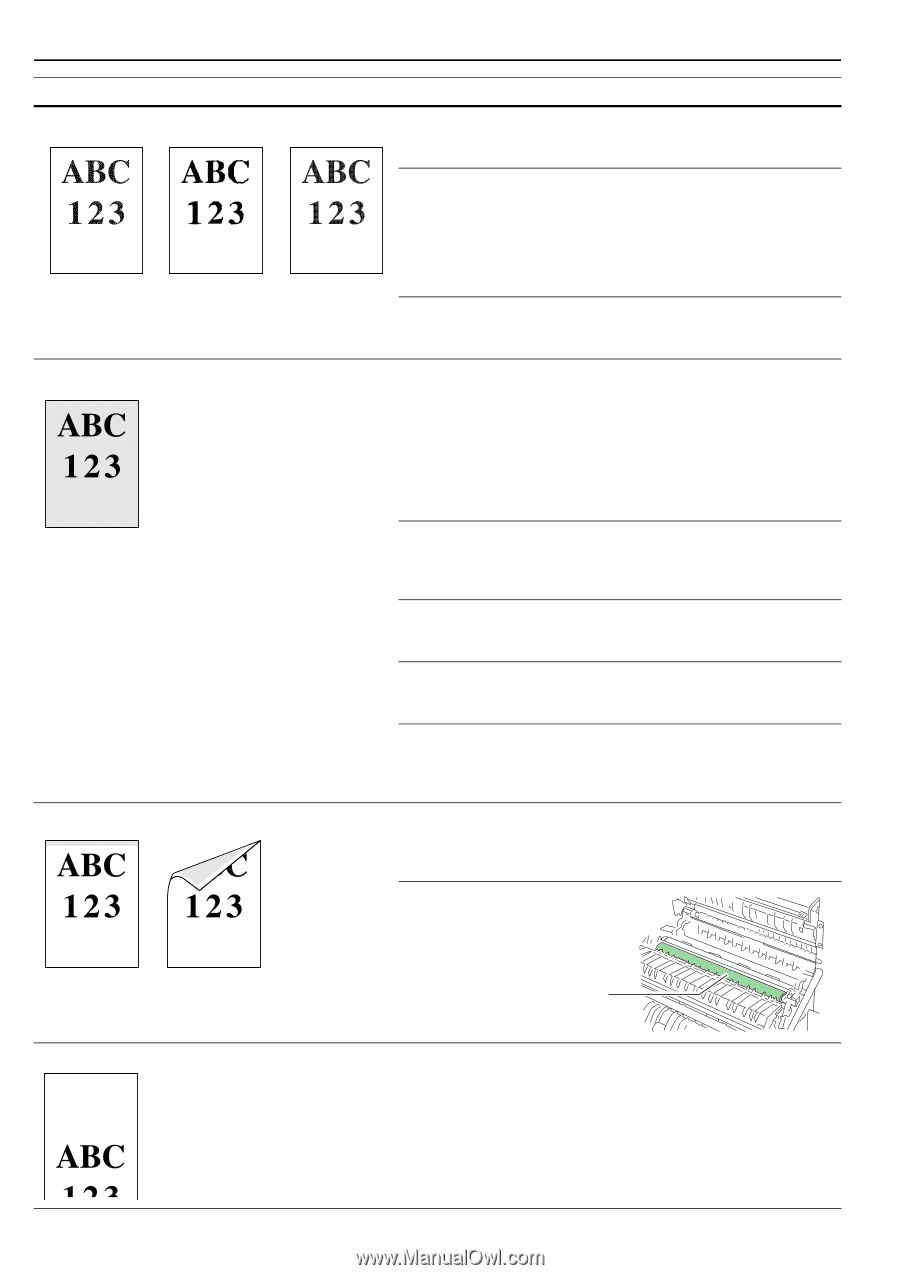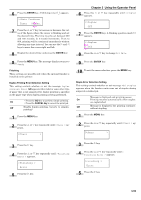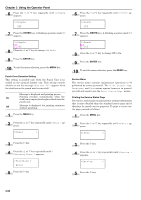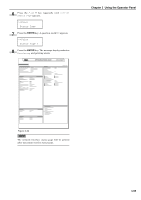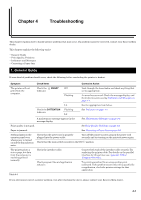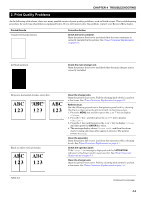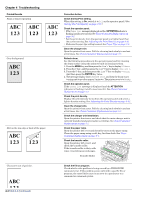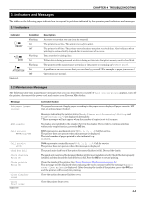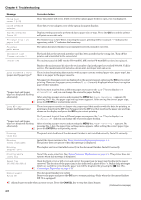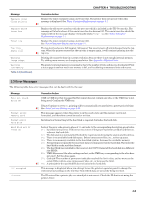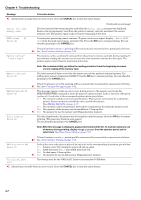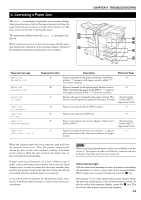Kyocera FS-9120DN FS-9120DN/9520DN Operation Guide Rev-2 - Page 79
Corrective Action, Printed Results
 |
View all Kyocera FS-9120DN manuals
Add to My Manuals
Save this manual to your list of manuals |
Page 79 highlights
Chapter 4 Troubleshooting Printed Results Faint or blurred printing Grey background. Dirt on the top edge or back of the paper Characters out of position. 4-3 Table 4-2 (Continued) Corrective Action Check the EcoPrint setting. When this setting is On, switch it to Off on the operator panel. (See Setting the Print Quality on page 3-31.) Check the operator panel. • If the Toner low message is displayed and the ! ATTENTION indicator is flashing, install a new toner kit. See Toner Container Replacement on page 5-1. • Set the print density from the operator panel to a higher level than the current setting. See Adjusting the Print Density on page 3-32. • Make sure the paper type setting is correct. See Paper Type on page 2-5. Clean the charger wire. Open the printer front cover. Pull the cleaning knob slowly in and out a few times. See Toner Container Replacement on page 5-1. Refresh drum. See the following procedures in the operator panel and try cleaning the drum surface using the printer's built-in cleaning system. 1. Press the MENU key, and then press the or key to display >Others. 2. Press the key , and then press the or key to display >Service >. 3. Press the key, and then press the or key to display >>Drum. And then press the ENTER key twice. 4. The message display shows Please wait, and then the drum starts turning and stops after approx.3 minutes. The printer reverts to Ready. Check the operator panel. If the Toner low message is displayed and the ATTENTION indicator is flashing, install a new toner kit. See Toner Container Replacement on page 5-1. Check the print density. Display the print density menu from the operator panel and select a lighter density setting. See Adjusting the Print Density on page 3-32. Clean the charger wire. Open the printer front cover. Pull the cleaning knob slowly in and out a few times. See Toner Container Replacement on page 5-1. Check the charger unit installation. Open the printer front cover and check that the main charger unit is correctly installed and seated as far as it will go. See Toner Container Replacement on page 5-1. Check the paper ramp. Open the printer left cover and check for toner on the paper ramp. Clean the paper ramp using a soft, dry, lint-free cloth. See Toner Container Replacement on page 5-1. Check the transfer roller. Open the printer left cover 1 and check the transfer roller. If the transfer roller is dirty with toner, try printing several pages. Transfer Roller Check the file or program. Check whether the problem is being caused by a PRESCRIBE command error. If the problem occurs only with a specific file or program, the most likely cause is an error in a parameter to a command or command syntax.