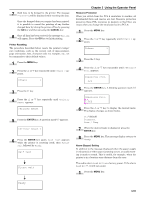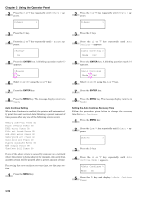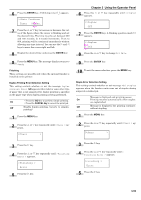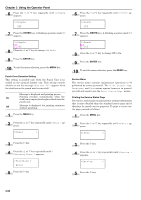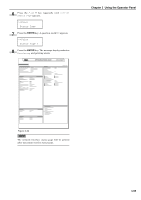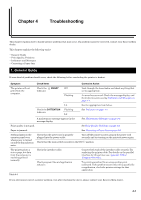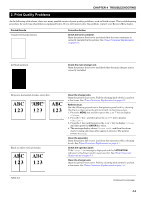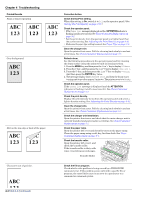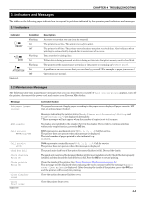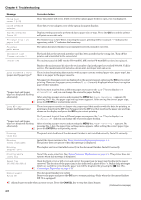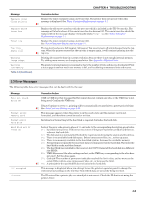Kyocera FS-9120DN FS-9120DN/9520DN Operation Guide Rev-2 - Page 77
Troubleshooting, 1. General Guide
 |
View all Kyocera FS-9120DN manuals
Add to My Manuals
Save this manual to your list of manuals |
Page 77 highlights
Chapter 4 Troubleshooting This chapter explains how to handle printer problems that may occur. If a problem cannot be corrected, contact your Kyocera Mita dealer. This chapter explains the following topics: • General Guide • Print Quality Problems • Indicators and Messages • Correcting a Paper Jam 1. General Guide If some kind of problem should occur, check the following before concluding the printer is broken; Symptom Check Items Corrective Action The printer will not print from the computer. Check the indicator. READY Off Flashing Look through the items below and check anything that seems appropriate. An error has occurred. Check the message display, and then take measures seeing Indicators and Messages on page 4-4. Lit See the appropriate item below. Check the ! ATTENTION indicator. Flashing Lit See Indicators on page 4-4. A maintenance message appears in the message display. See Maintenance Messages on page 4-4. Print quality is not good. See Print Quality Problems on page 4-2. Paper is jammed. See Correcting a Paper Jam on page 4-8. Nothing lights on the operator panel even when power is turned on and the fan makes no noise. Check that the power cord is properly plugged into the power outlet. Turn off the printer's power, plug in the power cord securely, and try turning on the printer's power again. Check that the main switch is really in the ON ( ❘ ) position. The printer prints a status page, but data from the computer is not being printed normally. Check the interface cable. Check program files and application software. Connect both ends of the interface cable securely. Try replacing the printer cable. For details on the parallel interface for this printer, see Appendix B Host Computer Interface. Try printing another file or using another print command. If the problem occurs only with a specific file or application, check the printer settings for that application. Table 4-1 If you still cannot correct a printer problem even after checking the above, please contact your Kyocera Mita dealer. 4-1