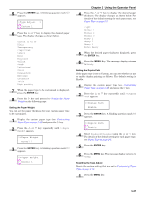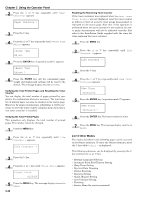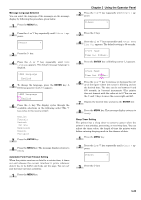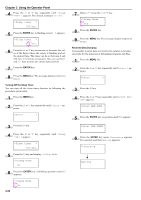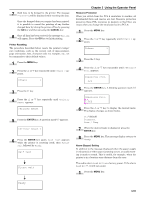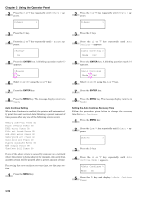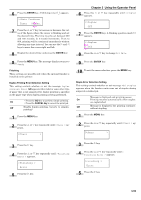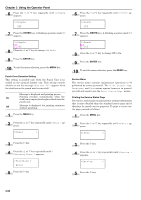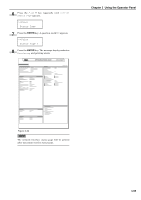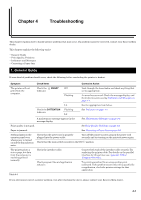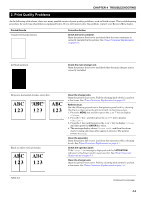Kyocera FS-9120DN FS-9120DN/9520DN Operation Guide Rev-2 - Page 73
Auto Continue Setting, Setting the Auto Continue Recovery Time, ENTER
 |
View all Kyocera FS-9120DN manuals
Add to My Manuals
Save this manual to your list of manuals |
Page 73 highlights
Chapter 3 Using the Operator Panel 2 Press the or key repeatedly until Others > appears. Others > 2 Press the or key repeatedly until Others > appears. Others > 3 Press the key. 4 Press the or key repeatedly until > Buzzer appears. >Buzzer On 5 Press the ENTER key. A blinking question mark (?) appears. >Buzzer ? On 6 Select On or Off using the or key. 7 Press the ENTER key. 8 Press the MENU key. The message display returns to Ready. Auto Continue Setting When Auto Continue is enabled, the printer will automatically print the next received data following a preset amount of time passes after any one of the following errors occurs: Memory overflow Press GO Print overrun Press GO KPDL error Press GO File not found Press GO RAM disk error Press GO MemoryCard err Press GO Hard disk err Press GO Duplex disabled Press GO Add Staple Press GO Chad box full Press GO If one of the above errors is caused by someone on a network where the printer is being shared, for example, data sent from another person will be printed after a preset amount of time. For setting the auto continue recovery time, see the next section. 1 Press the MENU key. 3 Press the key. 4 Press the or key repeatedly until Auto Continue > appears. >Auto Continue > Mode Off 5 Press the ENTER key. A blinking question mark (?) appears. >Auto Continue Mode ? Off 6 Select On or Off using the or key. 7 Press the ENTER key. 8 Press the MENU key. The message display returns to Ready. Setting the Auto Continue Recovery Time Follow the procedure given below to change the recovery time for Auto Continue. 1 Press the MENU key. 2 Press the or key repeatedly until Others > appears. Others > 3 Press the key. 4 Press the or key repeatedly until Auto Continue Mode > appears. >Auto Continue > Mode On 5 Press the Timer. key and display >>Auto Continue 3-52