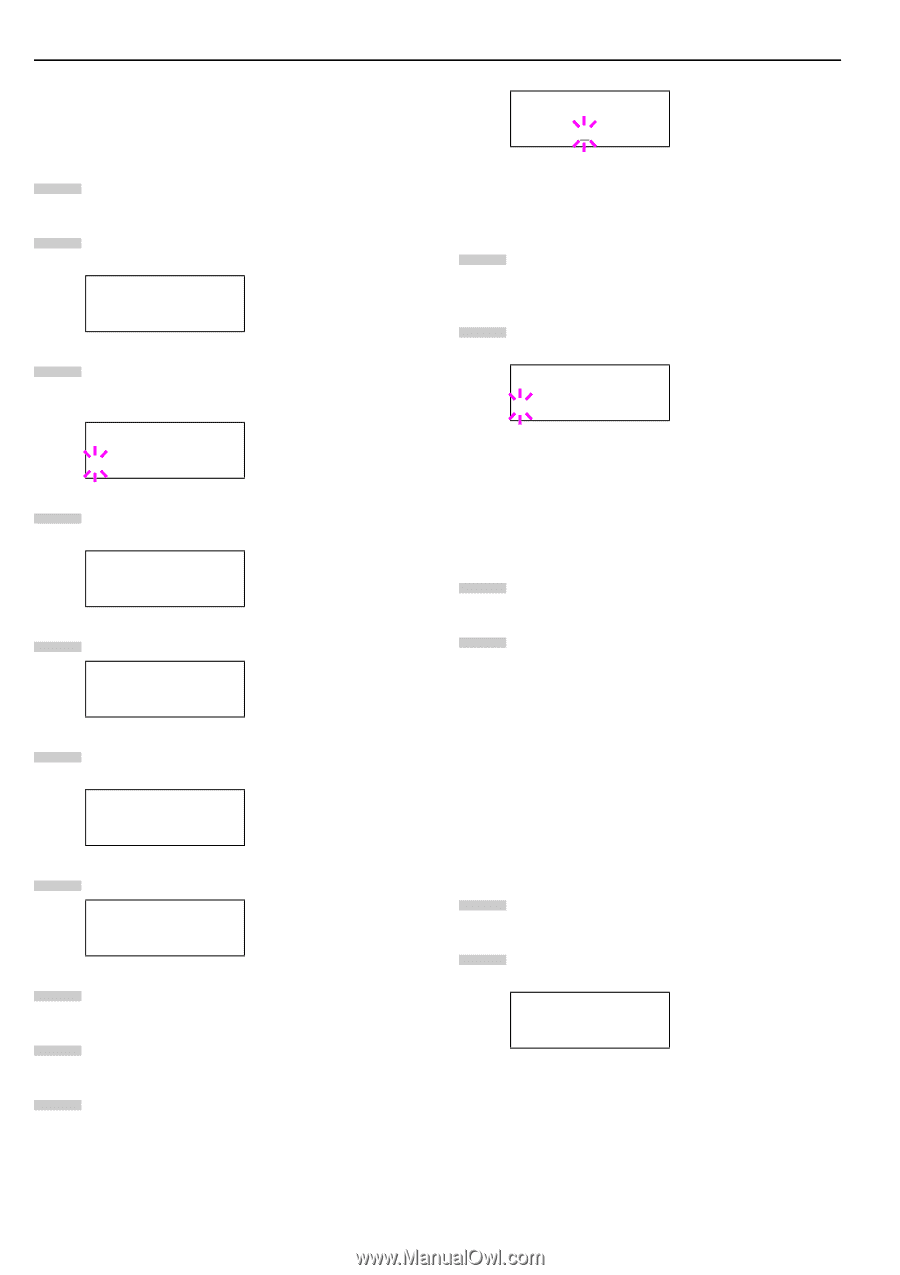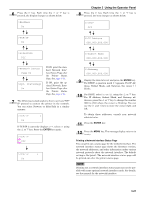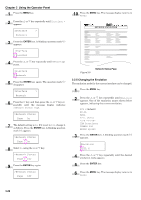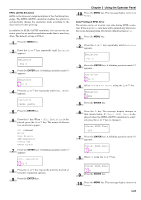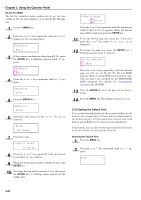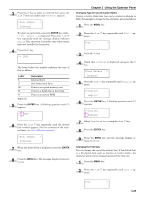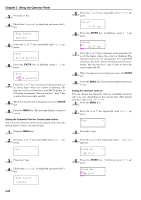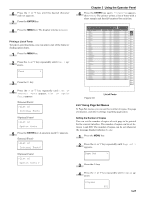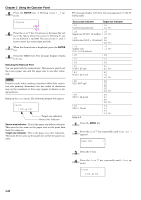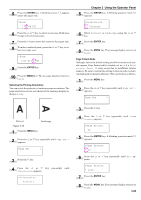Kyocera FS-9120DN FS-9120DN/9520DN Operation Guide Rev-2 - Page 45
KC-GL Pen Width, 2.2.6 Setting the Default Font, Emulation, PCL 6, KC-GL, >KC-GL, Pen Width
 |
View all Kyocera FS-9120DN manuals
Add to My Manuals
Save this manual to your list of manuals |
Page 45 highlights
Chapter 3 Using the Operator Panel KC-GL Pen Width The KC-GL emulation mode enables you to set the pen widths in dots, for pen numbers 1 to 8, and the KC-GL page size. 1 Press the MENU key. 2 Press the or key repeatedly until Emulation appears on the message display. Emulation PCL 6 3 If the current emulation is other than KC-GL, press the ENTER key. A blinking question mark (?) appears. Emulation ?PCL 6 4 Press the pears. or key repeatedly until KC-GL ap- Emulation ?KC-GL 5 Press the ENTER key. Emulation KC-GL 6 Press the key to move to the >KC-GL Pen Width submenu. >KC-GL > Pen Width 7 Press the key. >>Pen(1) Width 01 dot(s) 8 Press the or key repeatedly until the desired pen number of 1 to 8 appears. 9 When the desired pen number is displayed, press the ENTER key. 10 To change the pen width, press the key, then press the ENTER key. A blinking cursor appears at the width value. >>Pen(1) Width 02 dot(s) Press the or key repeatedly until the desired pen width in dots (00 to 99) appears. When the desired pen width is displayed, press the ENTER key. 11 To set the KC-GL page size, press the key, then press the or key until >KC-GL Page Set is displayed. 12 To change the page size, press the ENTER key. A blinking question mark (?) appears. >KC-GL Page Set ? [SPSZ] Press the 3 or 4 key repeatedly until the desired page size (A2, A1, A0, B3, B2, B1, B0, and SPSZ) appears. When selecting SPSZ, printing will be done with the paper size specified by the PRESCRIBE SPSZ command. For details, see Programming Manual in the CD-ROM. 13 Press the ENTER key to set the page set you just selected. 14 Press the MENU key. The display returns to Ready. 2.2.6 Setting the Default Font You can select the default font for the current interface. In addition to the internal fonts, all fonts that are downloaded to the printer memory, or fonts stored on a memory card, hard disk, or option ROM, can be selected as the default font. In this menu, you can also set the type and pitch for Courier and Letter Gothic; as well as print a font list. Selecting the Default Font 1 Press the MENU key. 2 Press the or key repeatedly until Font > appears. Font > 3-24