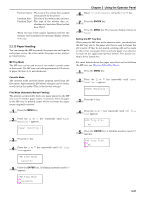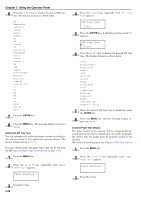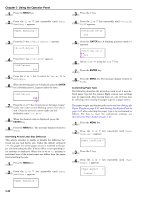Kyocera FS-9120DN FS-9120DN/9520DN Operation Guide Rev-2 - Page 62
Paper Handling, MP Tray Mode, Cassette Mode, First Mode (Automatic Manual Feeding)
 |
View all Kyocera FS-9120DN manuals
Add to My Manuals
Save this manual to your list of manuals |
Page 62 highlights
Partition Name: The name of the written data assigned automatically by the printer. Partition Size: The size of the written data in bytes. Partition Type: The type of the written data i.e., whether it is host data (Data) or font data (Font). When the list of file names (partition list) for the memory card is printed, the message display returns to Ready. 2.2.12 Paper Handling You can change the MP tray mode, the paper size and type for each paper source, the sorter mode, the paper source, and paper destinations. MP Tray Mode The MP tray can be used in one of two modes: cassette mode or first mode. The MP tray can hold approximately 200 sheets of paper (A4 size, 0.11 mm thickness). Cassette Mode The cassette mode provides faster printing speed than the first mode. Approximately 200 sheets of paper can be continuously fed in this mode. (This is the factory setting.) First Mode (Automatic Manual Feeding) The printer automatically feeds any paper placed on the MP tray even if another paper source is selected. After all paper in the MP tray is printed, paper will be fed from the paper source originally selected. 1 Press the MENU key. 2 Press the or key repeatedly until Paper Handling > appears. Paper Handling > 3 Press the key. 4 Press the or Mode appears. key repeatedly until >MP Tray >MP Tray Mode Cassette 5 Press the ENTER key. A blinking question mark (?) appears. >MP Tray Mode ? Cassette Chapter 3 Using the Operator Panel 6 Select First or Cassette using the or key. 7 Press the ENTER key. 8 Press the MENU key. The message display returns to Ready. Setting the MP Tray Size When using the MP tray in the cassette mode, you should set the MP tray size to the paper size that is used to format the job to print. If they do not match, printing will not be made on the correct size paper when automatic paper size selection is made by the application (printer driver). The factory setting is A4 or Letter size. For more details about the paper sizes that can be fed from the MP tray, see Chapter 2 Handling Paper. 1 Press the MENU key. 2 Press the or key repeatedly until Paper Handling > appears. Paper Handling > 3 Press the key. 4 Press the or Size appears. key repeatedly until >MP Tray >MP Tray Size A4 5 Press the ENTER key. A blinking question mark (?) appears. >MP Tray Size ? A4 3-41