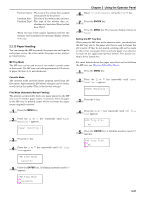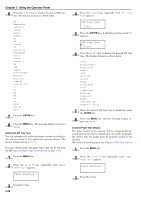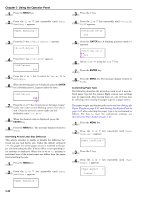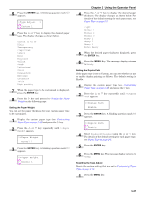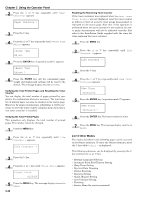Kyocera FS-9120DN FS-9120DN/9520DN Operation Guide Rev-2 - Page 64
Paper Size Unit Selection, Setting the Cassette Paper Type, ENTER, metric
 |
View all Kyocera FS-9120DN manuals
Add to My Manuals
Save this manual to your list of manuals |
Page 64 highlights
4 Press the or key repeatedly until >Cassette Size appears. The paper size is also displayed. >Cassette1 size A4 NOTE •Cassette3 Size > or Cassette4 Size > appears when an option paper feeder (PF-70) is installed. •Cassette3 Size > appears when an option paper feeder (PF-75) is installed. If option paper feeders are added, Cassette1 Size and Cassette2 Size will appear for the standard paper cassette and Cassette3 Size, and Cassette4 Size will appear for the option paper feeders. 5 Press the MENU key. The message display returns to Ready. Paper Size Unit Selection The paper size unit (metric or inch system) used in the LCD can be selected beforehand. At the time of Ready or when selecting the size display, the unit for some paper may be replaced with the counterpart as shown in the following table. metric Inch A3 Ledger (LD) B4 Legal (LG) A4 Letter (LT) A4-R (A4) Letter-R (LT) B5 Letter-R (LT) B5-R (B5) Statement (ST) A5 Statement (ST) Folio Legal (LG) ( ) abbreviated display Table 3-10 For example, when placing the letter size paper in the cassette while "mm" unit is selected. "A4" will be displayed in the LCD. To correct the display, use the following procedures. NOTE You can set the option paper feeder PF-70 using the same procedures, but when using the paper feeder PF-75, you cannot select the paper size and unit. 1 Press the MENU key. 2 Press the or key repeatedly until Paper Handling appears. Paper Handling > Chapter 3 Using the Operator Panel 3 Press the key. 4 Press the or key repeatedly until >Cassette1 size appears. >Cassette1 size 5 Press the key. >>Unit appears. >>Unit mm 6 Press the ENTER key. A blinking question mark (?) appears. >>Unit ? mm 7 Press the or key to select mm or inch. 8 Select mm or inch, and then, press the ENTER key. 9 Press the MENU key. The message display returns to Ready. Setting the Cassette Paper Type Make this setting to match the paper type fed from the paper cassette of the printer. If the paper type is set correctly, you can perform printing using the media type selection function from the application (printer driver). The factory default setting is Plain. For more details about the paper types that can be fed from the paper cassette, see Paper Type on page 2-5. 1 Press the MENU key. 2 Press the or key repeatedly until Paper Handling > appears. Paper Handling > 3 Press the key. 4 Press the or key repeatedly until >Cassette 1 Type appears. The paper type also displayed. >Cassette 1 Type Plain 3-43