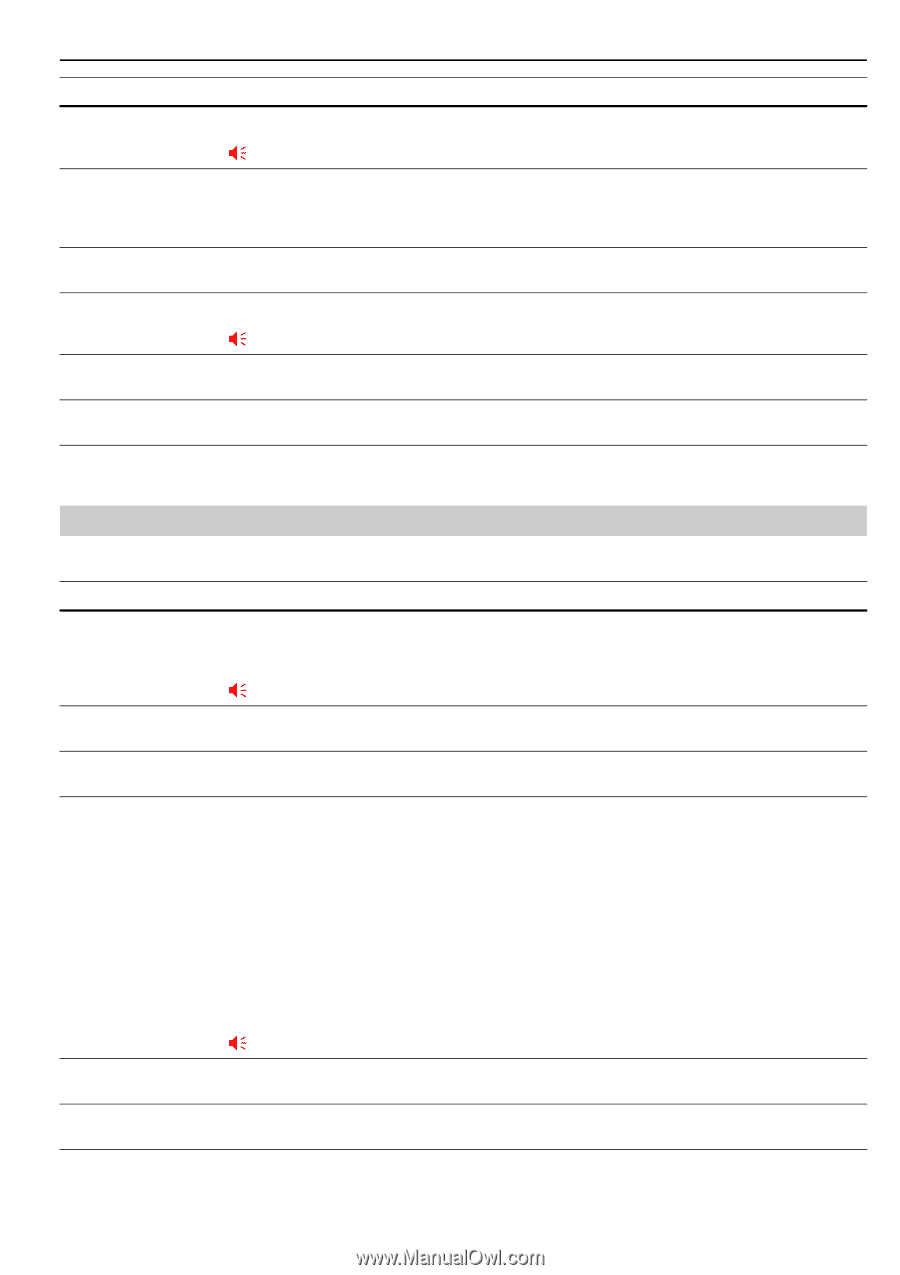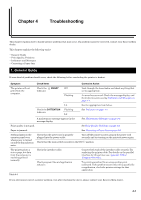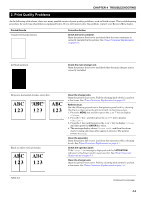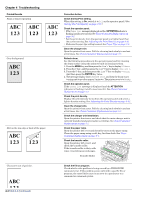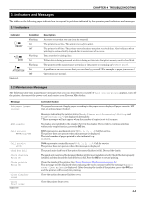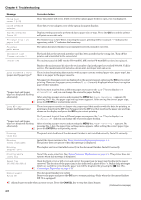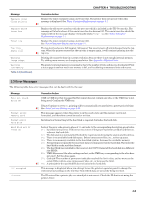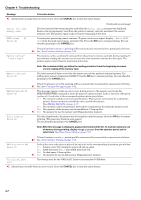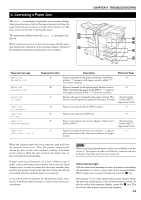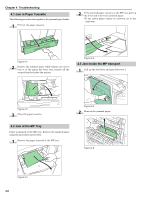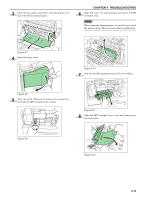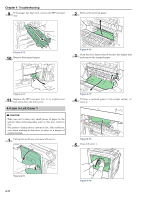Kyocera FS-9120DN FS-9120DN/9520DN Operation Guide Rev-2 - Page 82
Error Messages - printer driver download
 |
View all Kyocera FS-9120DN manuals
Add to My Manuals
Save this manual to your list of manuals |
Page 82 highlights
CHAPTER 4 TROUBLESHOOTING Message Replace toner Clean printer Replace waste toner box Toner low Top tray paper full Warning image adapt Warning Low memory Table 4-4 (Continued) Corrective Action Replace the toner container using a new toner kit. The printer does not operate when this message is displayed. See Toner Container Replacement on page 5-1. ;Ò Replace the old waste toner box with the new one which is included in the TK-70 toner kit. The message will also be shown if the waste toner box has become full. The waste toner box should be replaced when the message display eventually shows Toner low. See Toner Container Replacement on page 5-1. Replace the toner container using a new toner kit. See Toner Container Replacement on page 5-1. The top tray has become full (approx. 500 pages). You must remove all printed pages from the top tray. When the printer senses that the top tray is empty again, it will continue printing into the ;Òtop tray. Printing job cannot be done in current resolution because there is not enough internal memory. Try adding more memory or changing resolution. See Appendix A Option Units. The printer's internal memory is running low due to the number of fonts and macros downloaded. Print a status page to see how much user memory is left, and try deleting unnecessary fonts and macros. 3.3 Error Messages The following table lists error messages that can be dealt with by the user. Message File not found Press GO Format error Memory card Format error Hard disk Hard disk err ## Press GO I/F occupied ID error Corrective Action VMB: A VMB tray that was specified for output does not contain any jobs, or the VMB tray is not being used. Confirm the VMB tray. If Auto Continue is set to On, printing will be automatically resumed after a preset period of time. ;ÒSee Auto Continue Setting on page 3-52. This message appears when the printer is in the ready state and the memory card is not formatted, and therefore cannot be read or written. Initialization (formatting) of the hard disk is required. Initialize the hard disk. Look at the error code given in place of ## and refer to the corresponding description given below. 01: hard disk format error. If this error recurs even if the power has been turned off and then on, reformat the hard disk. 02: The disk system is not installed. Recheck the requirements for using the system and the devices. 04: There is no available hard disk space. Delete unnecessary files, etc., to free up space. 06: There is no memory available to the hard disk system. Increase the available memory. 10: Formatting is not possible because host data is being spooled on the hard disk.Wait until the hard disk is ready, and then format. 20: The hard disk was installed in the incorrect slot (OPT). Reinstall the hard disk in a different slot (HDD). 85: VMB; Alias error (the alias setting was lost, or the VMB tray corresponding to the alias does not exist). Set the alias again. 97: Code job; The number of permanent code jobs reached the limit value, and no more can be saved. Either delete some unnecessary jobs, etc., or increase the limit. ;Ò 99: A print job for the specified ID does not exist in the hard disk. This message is displayed when you attempt to use the printer's operator panel to change the environmental settings on the interface from which data are presently being received. The ID entered for a private job, or a stored job is not correct. Check the ID that is set using the printer driver. 4-6