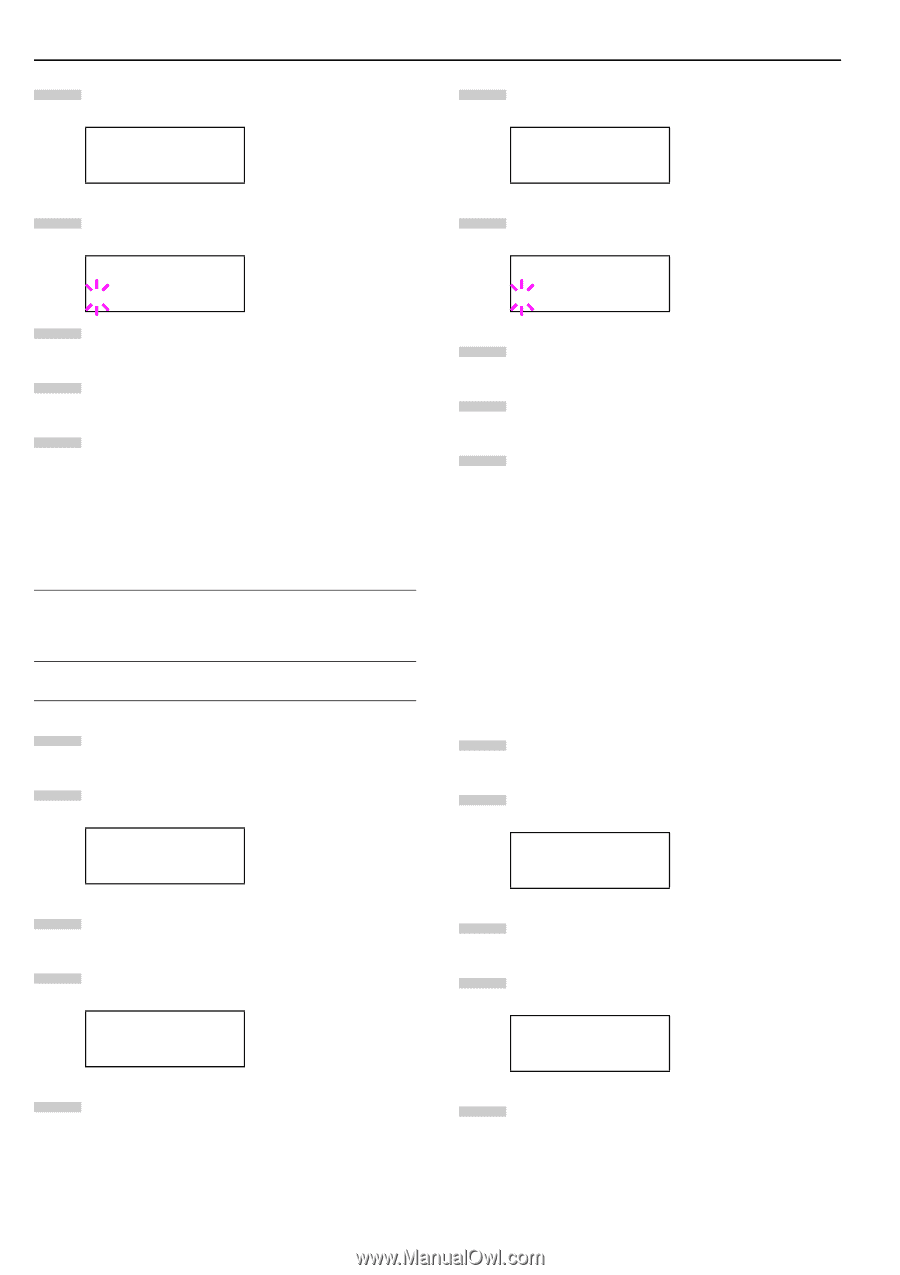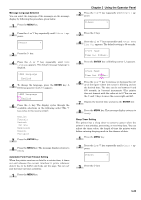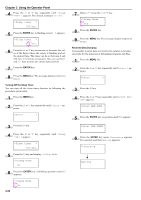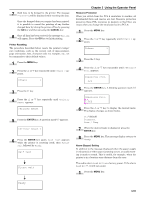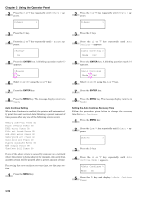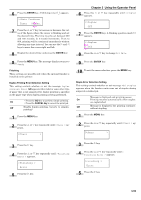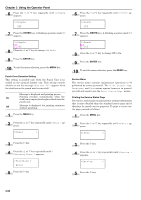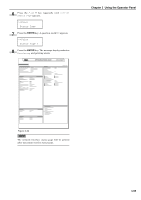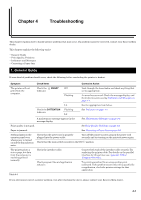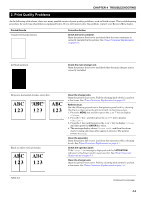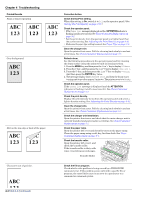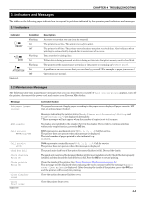Kyocera FS-9120DN FS-9120DN/9520DN Operation Guide Rev-2 - Page 75
Punch Error Detection Setting, Service Menu, Printing the Service Status gt;>Staple
 |
View all Kyocera FS-9120DN manuals
Add to My Manuals
Save this manual to your list of manuals |
Page 75 highlights
Chapter 3 Using the Operator Panel 6 Press the appears. or key repeatedly until >>Staple >>Staple OFF 7 Press the ENTER key. A blinking question mark (?) appears. >>Staple ? Off 8 Press the or key to change Off to On. 9 Press the ENTER key. 10 To exit the menu selection, press the MENU key. Punch Error Detection Setting This setting is possible only when the Punch Unit is installed on the optional finisher unit. This setting controls whether or not the message Chad box full appears when the chad box on the punch unit becomes full. Message is displayed and printing pauses. On Printing resumes automatically when the chad box is emptied and replaced back into the punch unit. Off Message is displayed, but printing continues without punching. 1 Press the MENU key. 2 Press the or key repeatedly until Others > appears. Others > 6 Press the or key repeatedly until >>Punch appears. >>Punch OFF 7 Press the ENTER key. A blinking question mark (?) appears. >>Punch ? Off 8 Press the or key to change Off to On. 9 Press the ENTER key. 10 To exit the menu selection, press the MENU key. Service Menu The service menu contains maintenance operations to be performed by service personnel. The Print Status Page, Developer, and Drum menus appear; however, in general, you will only need to use the Print Status Page menus. Printing the Service Status Page The service status page contains printer settings information that is more detailed than the standard status page and is therefore for mostly service purposes. To print a service status page, proceed as follows; 1 Press the MENU key. 2 Press the or key repeatedly until Others > appears. Others > 3 Press the key. 4 Press the or key repeatedly until > Finishing Error > appears. >Finishing > Error 5 Press the key. 3 Press the key. 4 Press the or key repeatedly until >Service > appears. >Service > 5 Press the key. 3-54