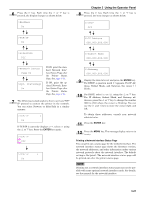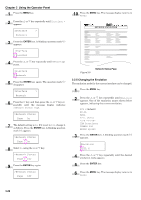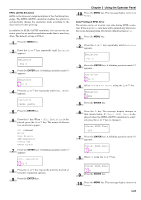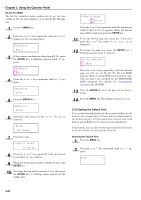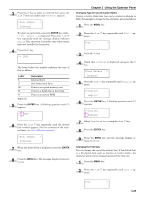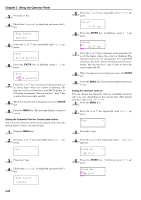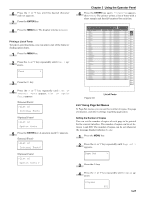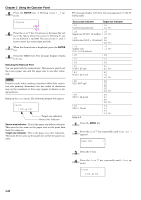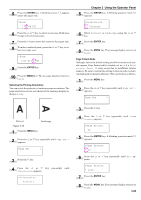Kyocera FS-9120DN FS-9120DN/9520DN Operation Guide Rev-2 - Page 47
Setting the Character Pitch for Courier/Letter Gothic, Setting the character code set, ENTER
 |
View all Kyocera FS-9120DN manuals
Add to My Manuals
Save this manual to your list of manuals |
Page 47 highlights
Chapter 3 Using the Operator Panel 3 Press the key. 4 Check that Internal is displayed and press the key. >Font Select > Internal 5 Press the pears. or key repeatedly until >Size ap- >Size 012.00 point(s) 6 Press the ENTER key. A blinking cursor ( _ ) appears. >Size 012.00 point(s) 7 Press the or key to increase or decrease the value of the figure where the cursor is blinking. The font size can be set between 4 and 999.75 points, in 0.25-point increments. You can use the and key to move the cursor right and left. 8 When the desired size is displayed, press the ENTER key. 9 Press the MENU key. The message display returns to Ready. Setting the Character Pitch for Courier/Letter Gothic You can set the character pitch for fixed-pitch fonts when the default font is Courier or Letter Gothic. 1 Press the MENU key. 2 Press the or key repeatedly until Font > appears. Font > 3 Press the key. 4 Check that Internal is displayed and press the key. >Font Select > Internal 5 Press the or key repeatedly until >Pitch appears. >Pitch 10.00 cpi 6 Press the ENTER key. A blinking cursor ( _ ) appears. >Pitch 10.00 cpi 7 Press the or key to increase or decrease the value of the figure where the cursor is blinking. The character pitch can be set between 0.44 and 99.99 characters per inch, in 0.01 character-per-inch increments. You can use the and keys to move the cursor right and left. 8 When the desired size is displayed, press the ENTER key. 9 Press the MENU key. The message display returns to Ready. Setting the character code set You can change the character code set. Available character code sets vary depending on the current font. (The default character code set is IBM PC-8.) 1 Press the MENU key. 2 Press the or key repeatedly until Font > appears. Font > 3 Press the key. 4 Press the or key repeatedly until > Code Set appears. >Code Set > IBM PC-8 5 Press the ENTER key. A blinking cursor ( ? ) appears. >Code Set ?IBM PC-8 3-26