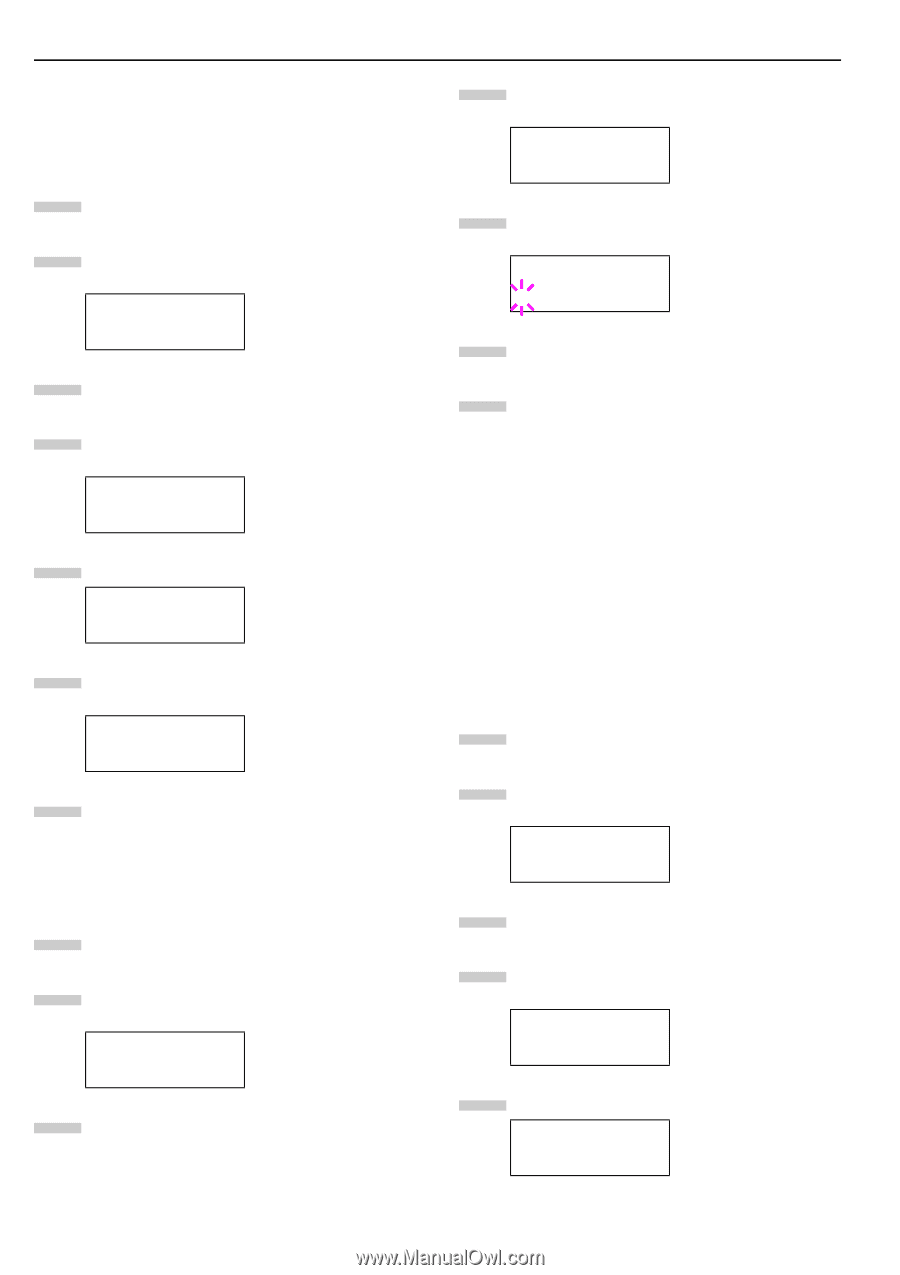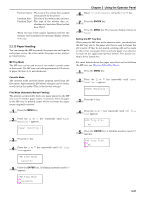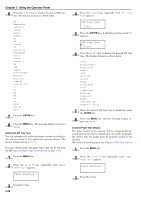Kyocera FS-9120DN FS-9120DN/9520DN Operation Guide Rev-2 - Page 59
Reading Font Data, Writing Data, ENTER
 |
View all Kyocera FS-9120DN manuals
Add to My Manuals
Save this manual to your list of manuals |
Page 59 highlights
Chapter 3 Using the Operator Panel Reading Font Data If a memory card with the font data is already inserted into the slot when the printer is turned on, the fonts are automatically read into the printer. To re-read fonts into the printer from a memory card, proceed as follows. 1 Press the MENU key. 2 Press the or key repeatedly until Memory Card > appears. Memory Card > 3 Press the key. 4 Press the or key repeatedly until >Read Fonts appears. >Read Fonts 5 Press the ENTER key. A question mark (?) appears. >Read Fonts ? 6 Press the ENTER key. Processing appears and the reading of data from the memory card starts. >Read Fonts Processing 7 Press the MENU key to return to Ready. Reading Data Data stored on a memory card can be read. To read data on a memory card, proceed as follows. 1 Press the MENU key. 2 Press the or key repeatedly until Memory Card > appears. Memory Card > 3 Press the key. 4 Press the or key repeatedly until >Read Data appears. The data name also appears. >Read Data DataS001 5 Press the ENTER key. A blinking question mark (?) appears before the data name. >Read Data ?DataS001 6 Press the name. or key to display the desired data 7 Press the ENTER key. Processing appears and the reading of data from the memory card starts. Writing Data Data can be written to a memory card until no space is left for storing. When writing to a memory card, a name is assigned to the file automatically. You can use the procedure explained later in this section to print a list of data names for confirmation. To write data to a memory card, proceed as follows. First check that the memory card is properly formatted. Otherwise, the >Write Data message to be explained below will not be shown on the message display. If the memory card inserted in the memory card slot is not formatted, the >Format will automatically appear on the display. See Formatting on page 3-39. 1 Press the MENU key. 2 Press the or key repeatedly until Memory Card > appears. Memory Card > 3 Press the key. 4 Press the or key repeatedly until >Write Data appears. >Write Data 5 Press the ENTER key. A question mark (?) appears. >Write Data ? 3-38