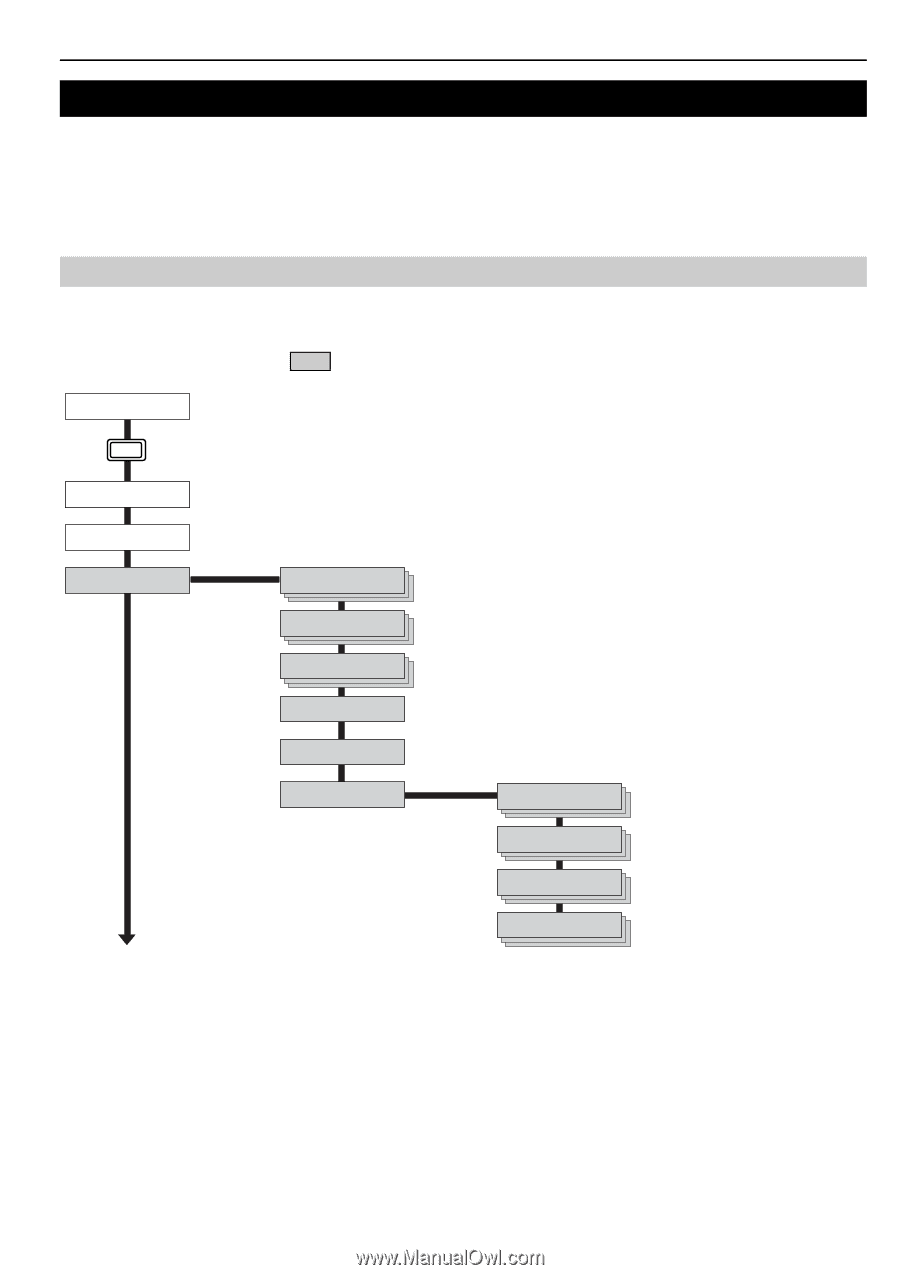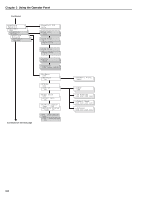Kyocera FS-9120DN FS-9120DN/9520DN Operation Guide Rev-2 - Page 26
Using the Operator Panel, 2.1 Menu Selection System
 |
View all Kyocera FS-9120DN manuals
Add to My Manuals
Save this manual to your list of manuals |
Page 26 highlights
Chapter 3 Using the Operator Panel 2. Using the Operator Panel This section explains how to use the menu selection system. The MENU key on the operator panel allows you to use the menu to set or change the printer environment such as the number of copies to print, emulation, etc., to your specific needs. Settings can be made when Ready is indicated on the printer message display. The printer obeys the most recently received printer settings sent from the application software, or from the printer driver, which take priority over operator panel settings. 2.1 Menu Selection System The following is the hierarchy diagram of the menu selection system of the printer. The vertical transition is made with the and keys and horizontal transition is made with the and keys. To change or finalize configuration on an item, use the ENTER key. These items will not appear unless the printer is installed with the applicable option. Ready PAR A4 PLAIN MENU Key PRreiandty PMAeRnuA4MaPpLAIN Print Status Page e-MPS > >Quick Copy >Private/Stored >Print VMB Data >List of VMB >List of Code JOB >e-MPS > Configuration Continued on the next page >>Quick Copy 32 >>Temp. Code JOB Size 0500MB >>Perm. Code JOB Size 0500MB >>VMB Size 0500MB 3-5