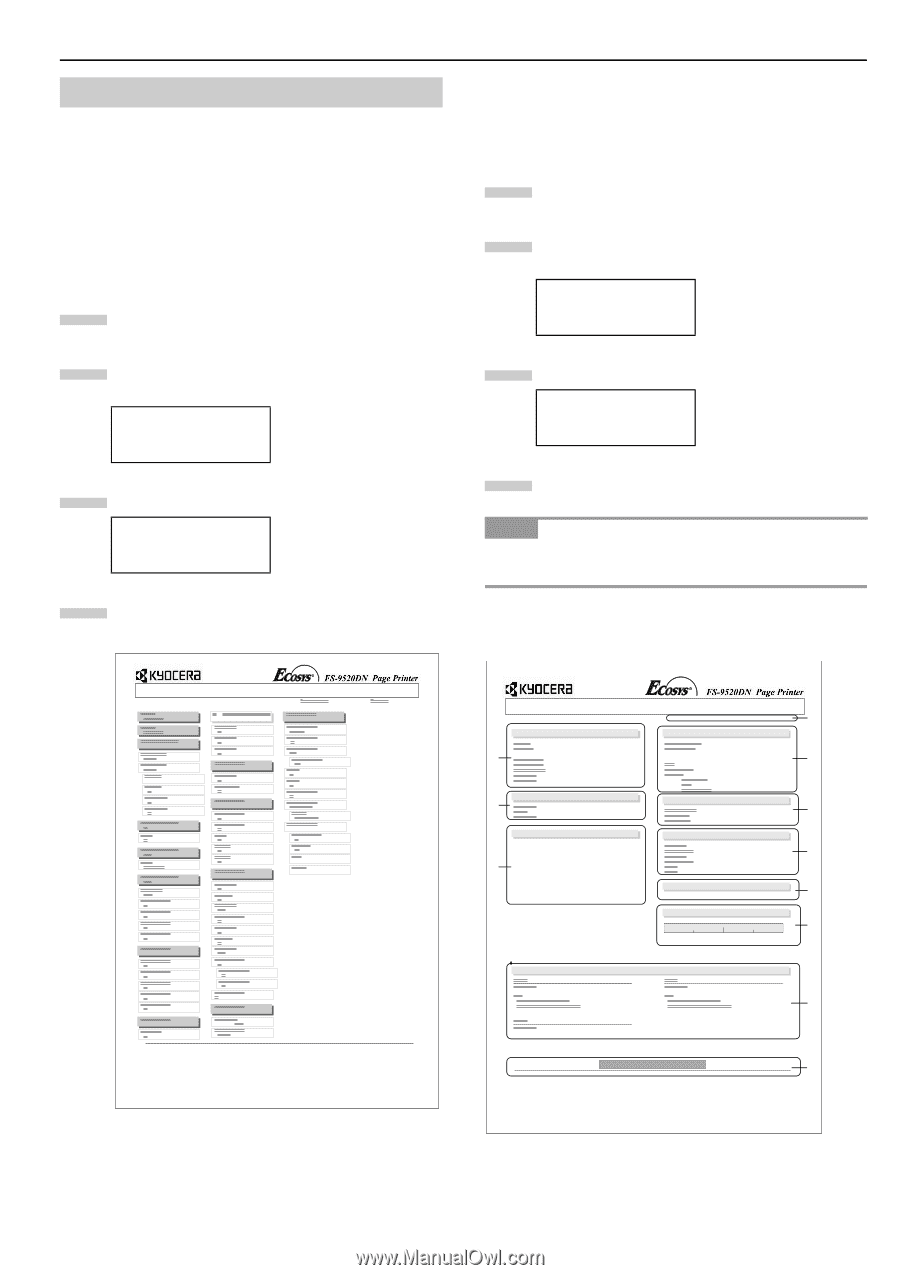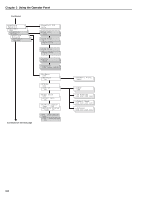Kyocera FS-9120DN FS-9120DN/9520DN Operation Guide Rev-2 - Page 32
Using the Menu Selection System, 2.2.1 Printing the Menu Map, 2.2.2 Printing Status
 |
View all Kyocera FS-9120DN manuals
Add to My Manuals
Save this manual to your list of manuals |
Page 32 highlights
2.2 Using the Menu Selection System This section explains the procedure for using the menu selection system. The menu selection system is activated by the MENU key while the printer is Ready. 2.2.1 Printing the Menu Map The printer prints a full list of menu selections. Note that menus indicated on the list may vary depending on which option units are installed on the printer. 1 Press the MENU key. 2 Press the or key repeatedly until Print Menu Map appears. Print Menu Map 3 Press the ENTER key. A question mark (?) appears. Print Menu Map ? 4 Press the ENTER key again. The printer prints a menu map. Chapter 3 Using the Operator Panel 2.2.2 Printing Status Page If you want to check the printer's current status, including memory available and option settings, you can find the information you need on the status page. 1 Press the MENU key. 2 Press the or key repeatedly until Print Status Page appears. Print Status Page 3 Press the ENTER key. A question mark (?) appears. Print Status Page ? 4 Press the ENTER key again. The printer prints a status page. NOTE For a full description of the status, see the following sample status page. The following is a sample status page. The numbers below refer to the contents explained on the next page. MENU MAP STATUS PAGE Firmware Version: Released: 1 Hardware Information Memory 2 3 Page Information 4 Network Status 6 Interfaces Installed Options Emulation Error Log Toner Gauge 0 5 7 8 9 100 0 Figure 3-2 KIR Test pattern ON A Figure 3-3 When the Network Status is turned on, the Network Interface Status Page will be printed after the Printer Status. (See page 3-20.) 3-11