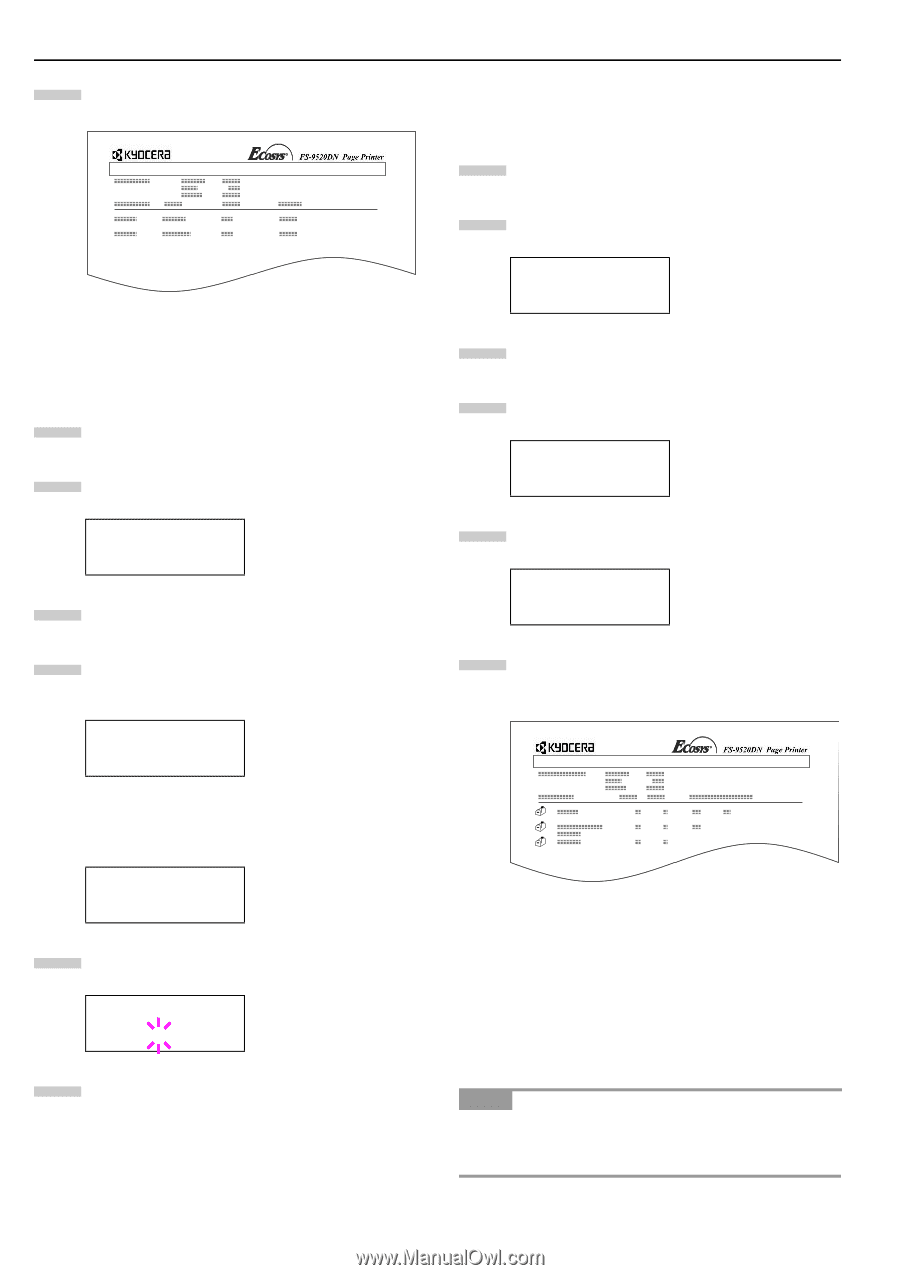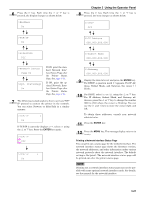Kyocera FS-9120DN FS-9120DN/9520DN Operation Guide Rev-2 - Page 37
Retrieving Jobs from Virtual Mailbox (VMB), Printing a List of VMB, Changing e-MPS Configuration
 |
View all Kyocera FS-9120DN manuals
Add to My Manuals
Save this manual to your list of manuals |
Page 37 highlights
Chapter 3 Using the Operator Panel 6 Press the ENTER key again. The printer prints a Code Job list as shown below. PERMANENT CODE JOB LIST Figure 3-6 Retrieving Jobs from Virtual Mailbox (VMB) To retrieve the jobs posted in the virtual mailbox, proceed as follows. 1 Press the MENU key. 2 Press the or key repeatedly until e-MPS > appears. e-MPS > 3 Press the key. 4 Press the or key repeatedly until >Print VMB Data appears. The virtual mailbox number will also appear. >Print VMB Data Tray001: If you have named the virtual mailbox with an alias on the printer driver, the alias (Richard, in this example) will follow the number: >Print VMB Data Tray001:Richard 5 Press the ENTER key. A blinking question mark (?) appears. >Print VMB Data Tray001? 6 Press the ENTER key. The document in the mailbox is printed and automatically deleted from the mailbox. Printing a List of VMB A Virtual Mailbox list includes the jobs currently stored in the mailboxes. 1 Press the MENU key. 2 Press the or key repeatedly until e-MPS > appears. e-MPS > 3 Press the key. 4 Press the or VMB appears. key repeatedly until >List of >List of VMB 5 Press the ENTER key. A question mark (?) appears. >List of VMB ? 6 Press the ENTER key again. The printer prints a list of jobs currently posted in the virtual mailboxes as shown below. VIRTUAL MAIL BOX LIST Figure 3-7 Changing e-MPS Configuration You can change the following parameters for e-MPS operation: • Maximum number of Quick Copy/Proof-and-Hold jobs • Maximum space assigned to temporary code jobs • Maximum space assigned to permanent code jobs • Maximum space assigned to virtual mailboxes NOTE The total amount of storage area specified must not exceed the total size of the hard disk. Otherwise, you may only be able to accommodate a smaller number of print jobs than specified. 3-16