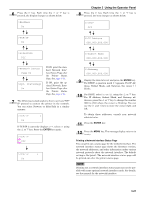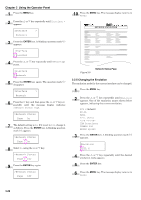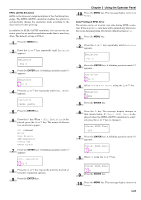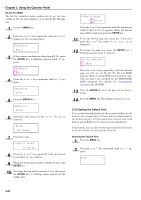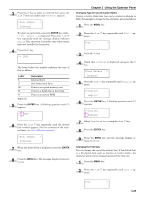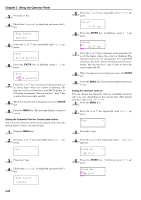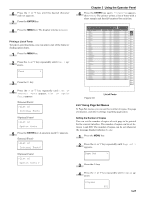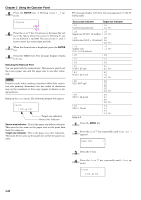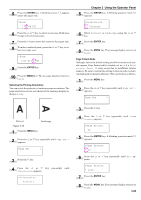Kyocera FS-9120DN FS-9120DN/9520DN Operation Guide Rev-2 - Page 46
Changing Type for Courier/Letter Gothic, Changing the Font Size, ENTER, Letter, Description
 |
View all Kyocera FS-9120DN manuals
Add to My Manuals
Save this manual to your list of manuals |
Page 46 highlights
3 Press the key to select an internal font, press the or key repeatedly until Internal appears. >Font Select > Internal To select an option font, press the ENTER key while > Font Select > is displayed. Press the or key repeatedly until the message display indicates Option.This operation is possible only when option fonts are installed in the printer. 4 Press the key. >> I000 The letter before the number indicates the type of font as follows: Letter I S M H O Table 3-8 Description Internal fonts Soft (down load) fonts Fonts in an option memory card Fonts in a RAM disk or hard disk Fonts in an option ROM 5 Press the ENTER key. A blinking question mark (?) appears. >>?I000 6 Press the or key repeatedly until the desired font number appears. For font numbers of the internal fonts, see List of Fonts on page 6-1. >Font Select > Internal 7 When the desired font is displayed, press the ENTER key. 8 Press the MENU key. The message display returns to Ready. Chapter 3 Using the Operator Panel Changing Type for Courier/Letter Gothic Courier or Letter Gothic font type can be selected as Regular or Dark. For example, to change the type of Courier, proceed as follows: 1 Press the MENU key. 2 Press the or key repeatedly until Font > appears. Font > 3 Press the key. 4 Check that Internal is displayed and press the key. >Font Select > Internal 5 Press the or key repeatedly until >Courier appears. >>Courier Regular 6 Press the ENTER key. A blinking question mark (?) appears. >>Courier ? Regular 7 Select Regular or Dark using the or key. 8 Press the ENTER key. 9 Press the MENU key and the message display returns to Ready. Changing the Font Size You can change the size of the default font. If the default font is a fixed-pitch font such as Courier or Letter Gothic, the character pitch can be changed instead of the font size. 1 Press the MENU key. 2 Press the or key repeatedly until Font > appears. Font > 3-25