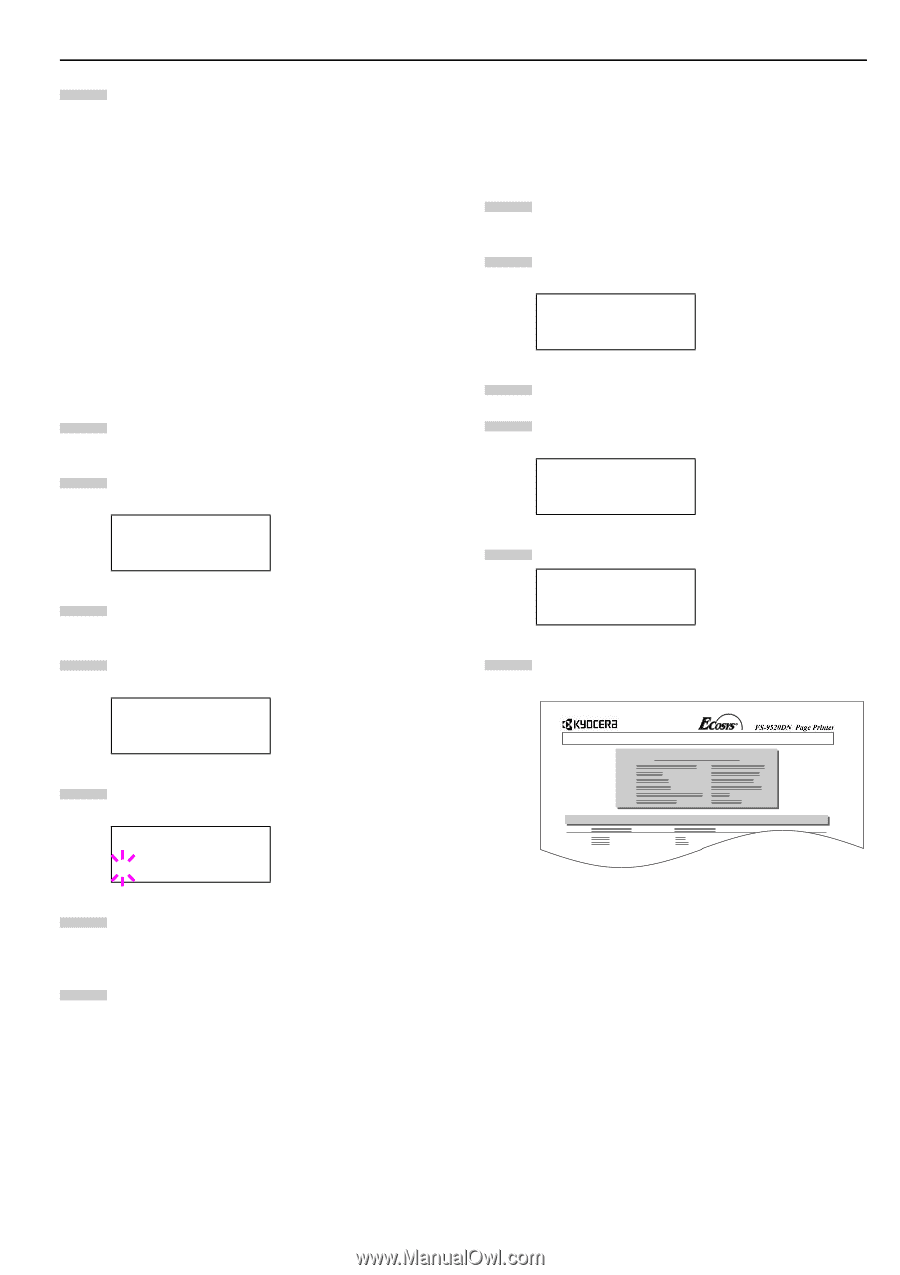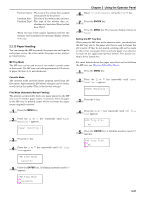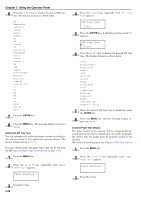Kyocera FS-9120DN FS-9120DN/9520DN Operation Guide Rev-2 - Page 58
Deleting Data, Printing a List of Data Names, 2.2.11 Operating a Memory Card, RAM Disk Mode
 |
View all Kyocera FS-9120DN manuals
Add to My Manuals
Save this manual to your list of manuals |
Page 58 highlights
9 Repeat above steps until you have transferred all data (files) that you want to write to the RAM disk. Each time you finish writing data, a RAM disk write information page is printed from the printer showing the information explained in step 8 above, but pertaining only to the data just written. To see all data contained in the RAM disk at once, print a list of data names as explained. See Printing a List of Data Names on page 3-34. Deleting Data It is possible to use the printer to delete data from a RAM disk one by one. To delete data from a RAM disk, proceed as follows. Check that the RAM disk contains data. Otherwise, the >Delete Data will not appear on the message display. 1 Press the MENU key. 2 Press the or key repeatedly until RAM Disk Mode > appears. RAM Disk Mode > On 3 Press the key. 4 Press the or key repeatedly until >Delete Data appears. The data name also appears. >Delete Data DataH001 5 Press the ENTER key. A blinking question mark (?) appears before the data name. >Delete Data ?DataH001 6 Press the name. or key to display the desired data 7 Press the ENTER key. Processing appears and the data is deleted from the RAM disk. The message display returns to Ready. Chapter 3 Using the Operator Panel Printing a List of Data Names The printer prints a list of all data names (referred to as partitions) stored in a RAM disk for reference. (Printing a list is also available for a font card.) To print a list of data names for the RAM disk, proceed as follows. 1 Press the MENU key. 2 Press the or key repeatedly until RAM Disk Mode > appears. RAM Disk Mode > On 3 Press the key. 4 Press the or key repeatedly until >List of Partitions appears. >List of Partitions 5 Press the ENTER key. A question mark (?) appears. >List of Partitions ? 6 Press the ENTER key. Processing appears and the printing of the list starts. PARTITION LIST Device Information Partition Information Figure 3-16 See Printing a List of Data Names on page 3-34 for details on device information. 2.2.11 Operating a Memory Card The printer is equipped with a slot for a memory card. By inserting a memory card into the printer, the following operations become available. For details about the handling of the memory card, see Appendix A Option Units. • Reading font data • Reading data • Writing data • Deleting data • Formatting memory card • Printing of list of partitions 3-37