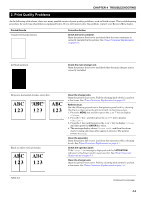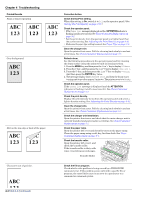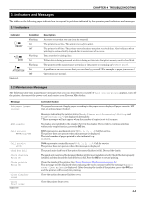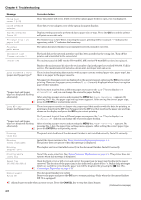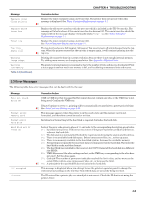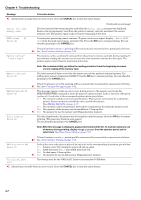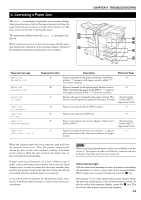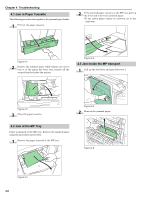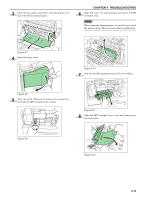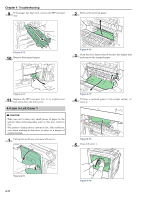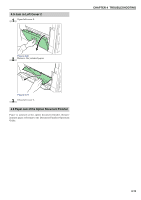Kyocera FS-9120DN FS-9120DN/9520DN Operation Guide Rev-2 - Page 83
of memory during printing, display
 |
View all Kyocera FS-9120DN manuals
Add to My Manuals
Save this manual to your list of manuals |
Page 83 highlights
Chapter 4 Troubleshooting Message Corrective Action ;Ò:Alarm buzzer sounds when an error occurs. Press the CANCEL key to stop the alarm buzzer. Insert the same memory card KPDL error ## Press GO (Continued on next page) You have inserted the wrong memory card when the Insert again message was displayed. Remove the wrong memory card from the printer's memory card slot and insert the correct memory card. The printer again reads it from the beginning of the data. Current print processing cannot continue. To print out an error report, display > Print KPDL errs from the mode select menu, and select On. Press the GO key to resume printing. You can abandon printing by the CANCEL key. Memory card err Insert again If Auto Continue is set to On, printing will be automatically resumed after a preset period of time. ;ÒSee Auto Continue Setting on page 3-52. The memory card is accidentally removed from the printer's memory card slot during reading. If you continue reading the memory card, insert the same memory card into the slot again. The printer again reads it from the beginning of the data. Memory overflow Press GO Note: We recommend that you follow the reading procedure from the beginning to ensure correct reading of the memory card. The total amount of data received by the printer exceeds the printer's internal memory. Try adding more memory (expansion DIMM). Press the GO key to resume printing. You can abandon printing by the CANCEL key. MemoryCard err## Press GO Print overrun Press GO If Auto Continue is set to On, printing will be automatically resumed after a preset period of time. ;ÒSee Auto Continue Setting on page 3-52. This message appears when an error occurs during access to the memory card using the PRESCRIBE RWER command or from the printer's operator panel. Look at the error code given in place of ## and refer to the corresponding description given below. 01: The memory card does not meet specifications. This memory card cannot be used by this printer. Insert a memory card which can be used by this printer. (See Memory Card (CF) on page A-2.) 02: The memory card is not installed. Recheck the requirements for using the memory card. 04: The capacity of the memory card is insufficient. Clean up files. ;Ò06: No memory for use by memory card. Expand printer memory. The data transferred to the printer was too complex to print on a page. Press the GO key to resume printing. (The page may break in some pages.) You can abandon printing by the CANCEL key. Note: After this message is displayed, page protect mode will be On. To maintain optimum use of memory during printing, display >Page protect from the operator panel, and reselect Auto. See Page Protect Mode on page 3-29. If Auto Continue is set to On, printing will be automatically resumed after a preset period of time. ;ÒSee Auto Continue Setting on page 3-52. RAM disk error ## Press GO Look at the error code given in place of ## and refer to the corresponding description given below. 01: Format error. Try turning the power off and on again. 02: RAM disk mode is Off. Turn RAM disk mode On. 04: No disk space. Clean up files. ;Ò06: No memory for use by disk system. Expand printer memory. Virtual mailbox full The storage area for the VMB is full. Print out accumulated VMB data. ;Ò:Alarm buzzer sounds when an error occurs. Press the CANCEL key to stop the alarm buzzer. 4-7