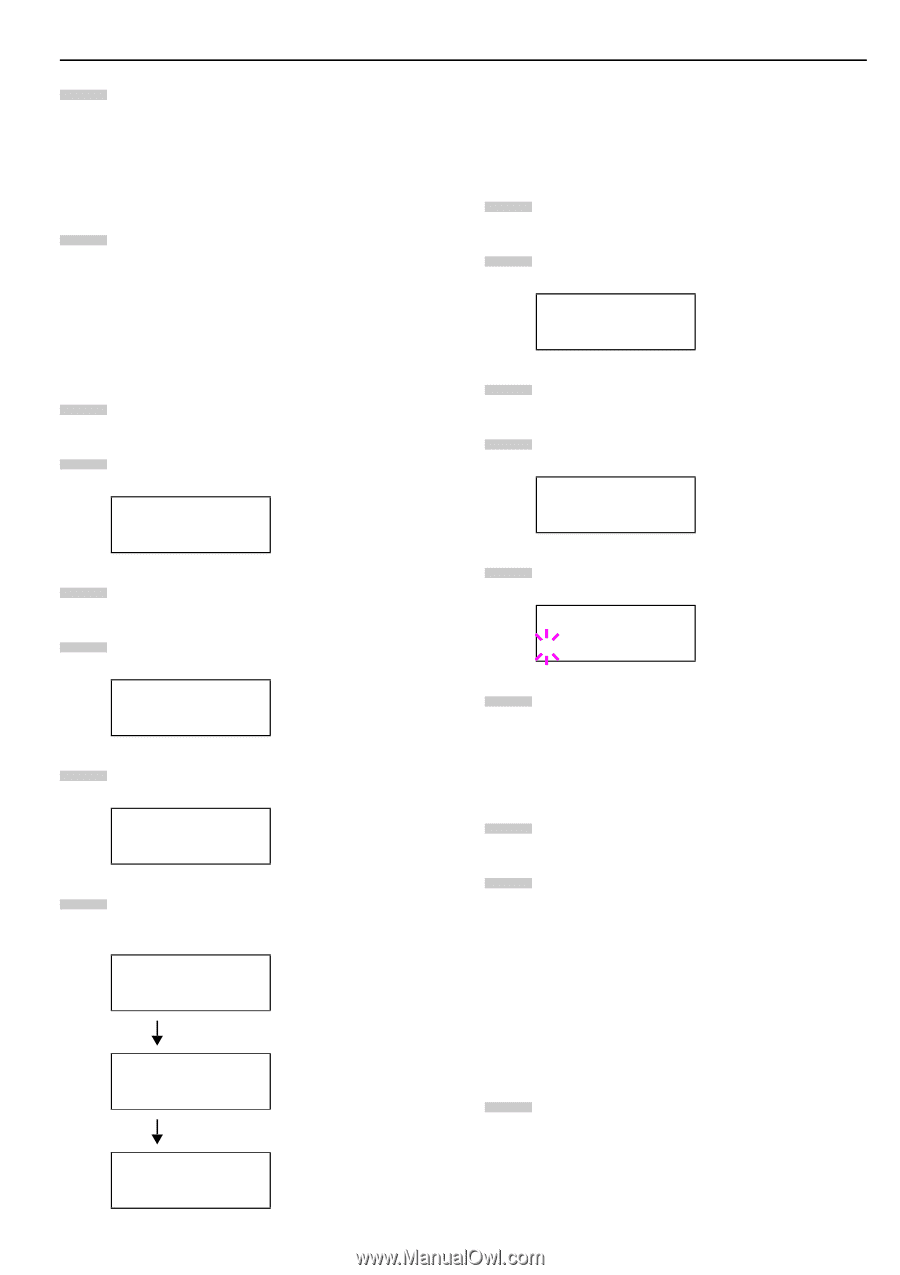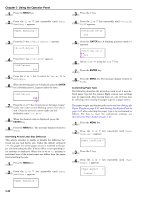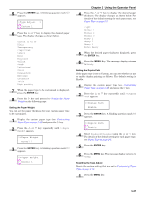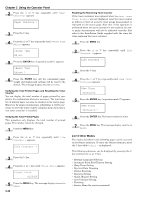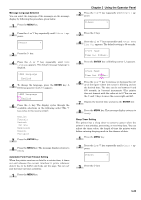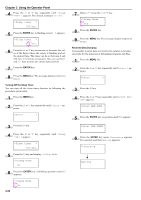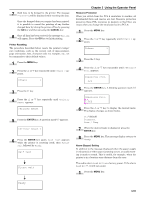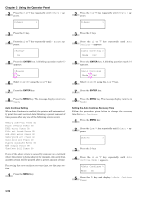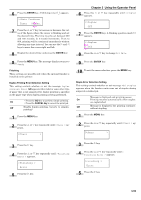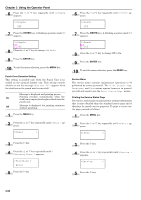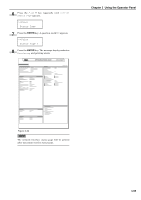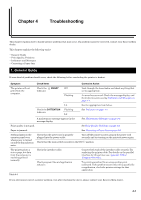Kyocera FS-9120DN FS-9120DN/9520DN Operation Guide Rev-2 - Page 72
Printer Resetting, Resource Protection, Alarm (Buzzer) Setting, CANCEL, ENTER
 |
View all Kyocera FS-9120DN manuals
Add to My Manuals
Save this manual to your list of manuals |
Page 72 highlights
7 Send data to be dumped to the printer. The message Processing will be displayed while receiving the data. Once the dumped data you require has been printed, it is possible to cancel the printing of any further dumped data by taking the printer offline by pressing the GO key and then pressing the CANCEL key. 8 Once all data has been received, the message Waiting will appear. Press the GO key to finish printing. Printer Resetting The procedure described below resets the printer's temporary conditions, such as the current unit of measurement, page orientation, font, character code set, margins, etc., set by commands to their default values. 1 Press the MENU key. 2 Press the or key repeatedly until Others > appears. Others > 3 Press the key. 4 Press the or Reset appears. key repeatedly until >Printer >Printer Reset 5 Press the ENTER key. A question mark (?) appears. >Printer Reset ? 6 Press the ENTER key again. Self test appears while the printer is resetting itself, then Please wait followed by Ready. Self test Please wait Chapter 3 Using the Operator Panel Resource Protection When you switch from the PCL 6 emulation to another, all downloaded fonts and macros are lost. Resource protection preserves these PCL resources in memory so that they are intact when you change the emulation back to PCL 6. 1 Press the MENU key. 2 Press the or key repeatedly until Others > appears. Others > 3 Press the key. 4 Press the or Prot. appears. key repeatedly until >Resource >Resource Prot. Off 5 Press the ENTER key. A blinking question mark (?) appears. >Resource Prot. ? Off 6 Press the or key to display the desired mode. The display changes as shown below. Off (default) Permanent Perm / Temp 7 When the desired mode is displayed, press the ENTER key. 8 Press the MENU key. The message display returns to Ready. Alarm (Buzzer) Setting In addition to the message displayed when the paper supply is exhausted, or when paper jamming occurs, an audio warning is made to sound. This is useful, for example, when the printer is in a location some distance from the user. The audio alarm is set to On as a factory preset. If the alarm is set to Off, it will not sound. 1 Press the MENU key. Ready 3-51