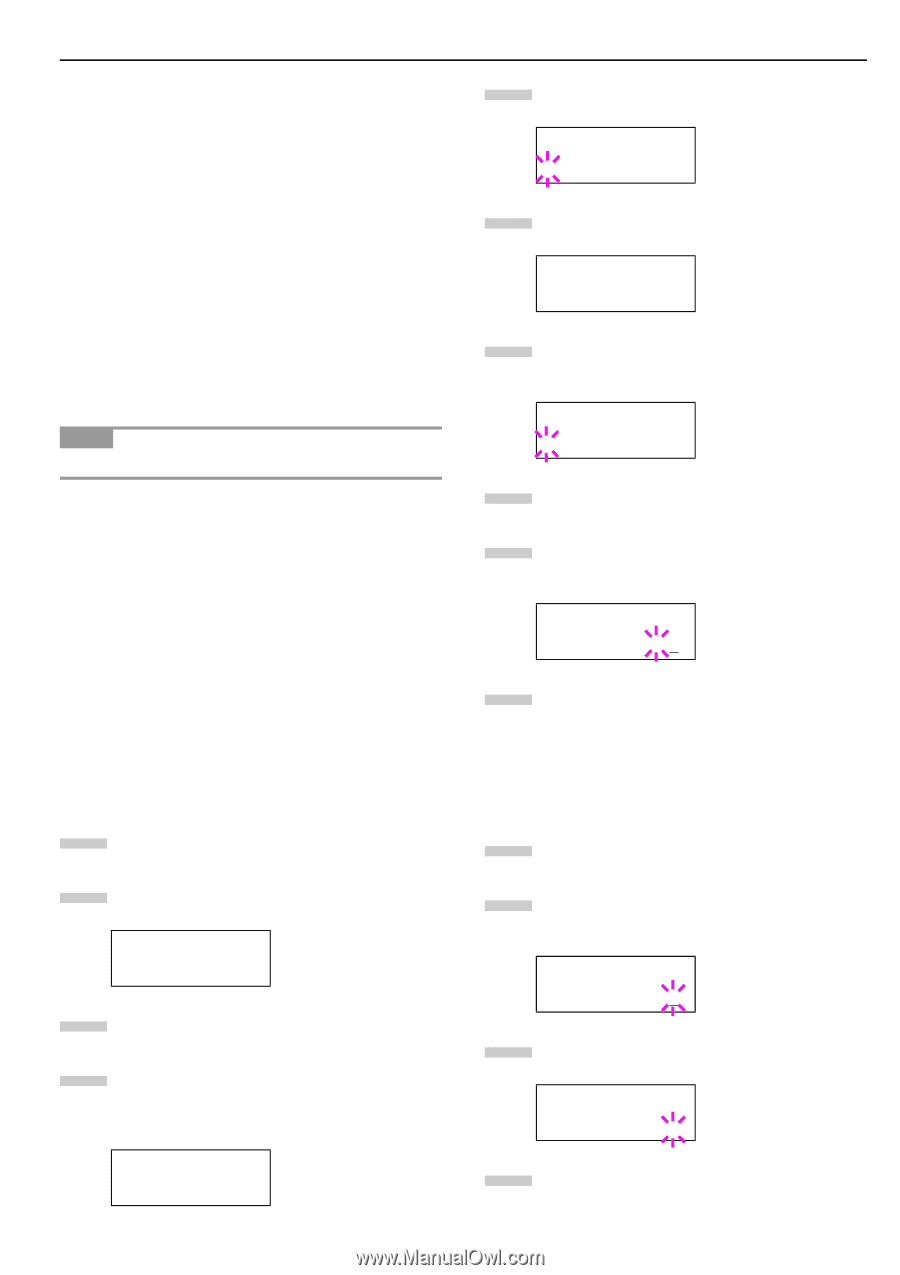Kyocera FS-9120DN FS-9120DN/9520DN Operation Guide Rev-2 - Page 34
Job Storage, Virtual Mailbox, Using Quick Copy, Printing Additional Copies using Quick Copy
 |
View all Kyocera FS-9120DN manuals
Add to My Manuals
Save this manual to your list of manuals |
Page 34 highlights
Job Storage Job storage stores print jobs either temporarily or permanently, or in virtual mailboxes, as you click an appropriate radio button on the printer driver when printing from a computer. Virtual Mailbox Virtual mailbox is part of Job Storage, which stores print jobs on the hard disk without printing. It enables you to retrieve jobs later from the operator panel. Each mailbox may be used by an individual who desires to share the printer in this mode. By default, each mailbox is numbered from 'Tray 001,' 'Tray 002,' ... etc. To 'post' a job in one of these mailboxes, you assign a numbered or named mailbox on the printer driver when printing. To retrieve the stored job for printing, see Retrieving Jobs from Virtual Mailbox (VMB) on page 3-16. NOTE The virtual mailbox can be used in PCL 6 emulation only. Using Quick Copy This mode enables you to print the requested number of copies of a job, simultaneously storing the job on the hard disk. When additional copies are required, you can reprint the required number of copies from the printer operator panel. To print a job as a quick copy job, see Printer Driver Guide. The default number of print jobs that can be stored on the hard disk is 32. This value can be increased to up to 50 from the eMPS Configuration menu. For details, see Changing e-MPS Configuration on page 3-16. When the number of jobs reaches the limit, the oldest job will be overwritten by the new one. When the printer is turned off, all stored jobs will be deleted. Printing Additional Copies using Quick Copy To print additional copies of a job stored in the printer: 1 Press the MENU key. 2 Press the or key repeatedly until e-MPS > appears. e-MPS > 3 Press the key. 4 Press the or key repeatedly until >Quick Copy appears followed by the user name (Harold, in this example). The user name is assigned at printing using the printer driver. >Quick Copy Harold Chapter 3 Using the Operator Panel 5 Press the ENTER key. A blinking question mark (?) appears before the user name. >Quick Copy ?Harold 6 Press the or key to display the desired user name, Arlen, in this example. >Quick Copy ?Arlen 7 Press the ENTER key. The job name entered in the printer driver (Report, in this example) appear with a blinking question mark (?) before the letters. >Arlen ?Report 8 Press the or key to scroll to the desired job title. 9 Press the ENTER key. The number of copies to be printed can be set. To increase the copy count, press the key; to decrease the copy count, press the key. >Report Copies 001 10 Press the ENTER key to finalize the copy count. The printer prints the specified number of copies for the job. Deleting a Quick Copy Job All quick copy jobs are automatically deleted when the printer is turned off. If you desire to explicitly delete a stored quick copy job, proceed as follows: 1 Follow steps 1 through 8 in the above section to display the title of the job to be deleted. 2 When the title of the job to be deleted is displayed, e.g. Report, below, press the ENTER key. The cursor below the copy count starts to blink. >Report Copies 001 3 Press the key repeatedly until Delete appears below the title. >Report Delete _ 4 Press the ENTER key. The stored quick copy job is deleted. 3-13