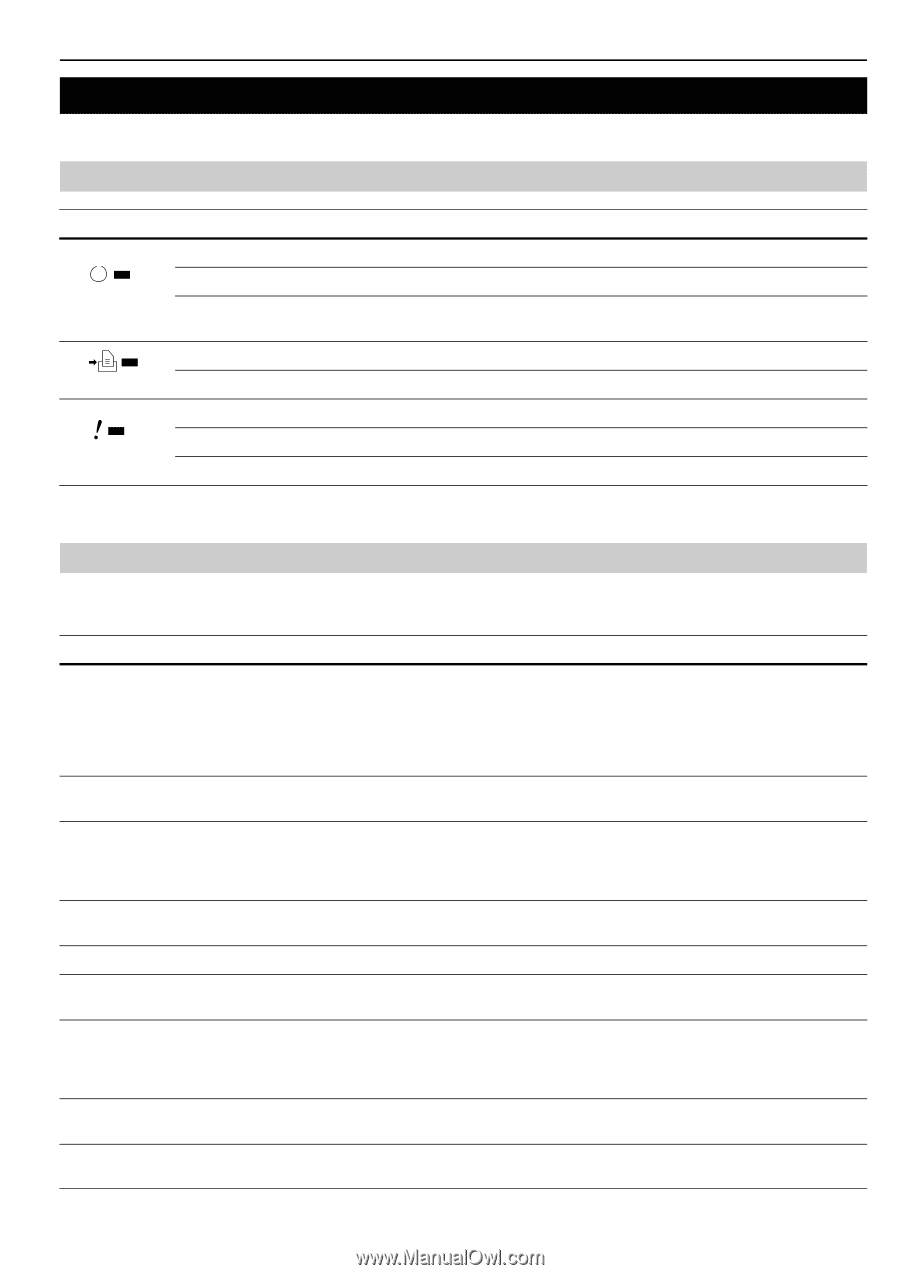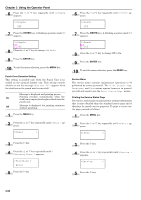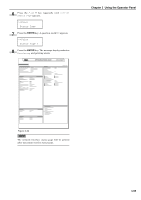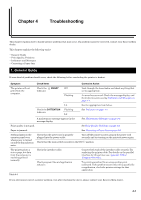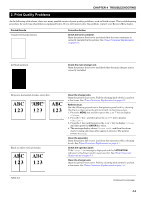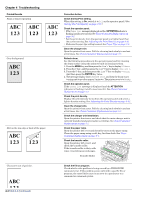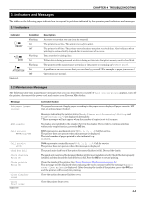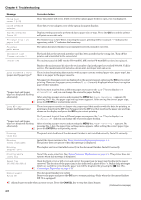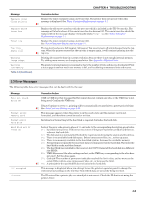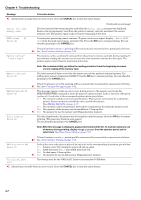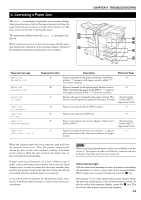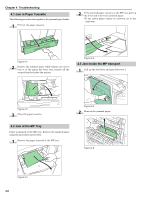Kyocera FS-9120DN FS-9120DN/9520DN Operation Guide Rev-2 - Page 80
Indicators and Messages, 3.1 Indicators, 3.2 Maintenance Messages
 |
View all Kyocera FS-9120DN manuals
Add to My Manuals
Save this manual to your list of manuals |
Page 80 highlights
CHAPTER 4 TROUBLESHOOTING 3. Indicators and Messages The tables on the following pages indicate how to respond to problems indicated by the operator panel indicators and messages. 3.1 Indicators Indicator READY DATA ATTENTION Table 4-3 Condition Flashing Lit Off Flashing Lit Flashing Lit Off Description An error occurs that you can clear by yourself. The printer is on-line. The printer is ready to print. The printer is off-line. The printer stores but does not print received data. Also indicates when printing is automatically stopped due to occurrence of an error. Data transfer is taking place. Either data is being processed, or data is being written onto the option memory card or hard disk. The printer needs maintenance attention or the printer is warming up (Please wait). A problem or an error occurs that you can clear by yourself. (For example, a paper jam occurs.) Operations are normal. 3.2 Maintenance Messages The following table lists maintenance messages that you can deal with by yourself. If Call service person appears, turn off the printer, disconnect the power cord, and contact your Kyocera Mita dealer. Message Add paper (paper source) Add staples Call service ####:0123456 Call service F###: Chad box full Check chad box Press GO Clean printer Press GO Close finisher cover Close front cover Table 4-4 Corrective Action The paper has run out. Supply paper according to the paper source displayed (paper cassette, MP tray, or optional paper feeder). Messages indicating the printer status (Ready, Please wait, Processing*, Waiting, and FormFeed Time Out*) are displayed alternately. * These messages will not appear when the number of copies is set to 2 or more. No staples are installed in the stapler. Set it in the stapler. If you wish to continue printing without the staple function, press the GO key. #### represents a mechanical error (#=0, 1, 2, ...). Call for service. The printer does not operate when this message is displayed. The total number of pages printed is also indicated, e.g. 0123456. F### represents a controller error (#=0, 1, 2, ...). Call for service. The printer does not operate when this message is displayed. The punch unit chad box of the option document finisher is full. Discard the chads. The punch unit waste box of the document finisher is full or is not installed correctly. Check if the box is properly installed, and then discard the chads if the box is full. Press the GO key to resume printing. Clean the inside of the printer. See Toner Container Replacement on page 5-1. This message will be displayed when replacing the toner container after the message Replace toner Clean printer is displayed. After cleaning the inside of the printer, press the GO key and the printer will be ready for printing. Close the option document finisher cover. Close the printer front cover. 4-4