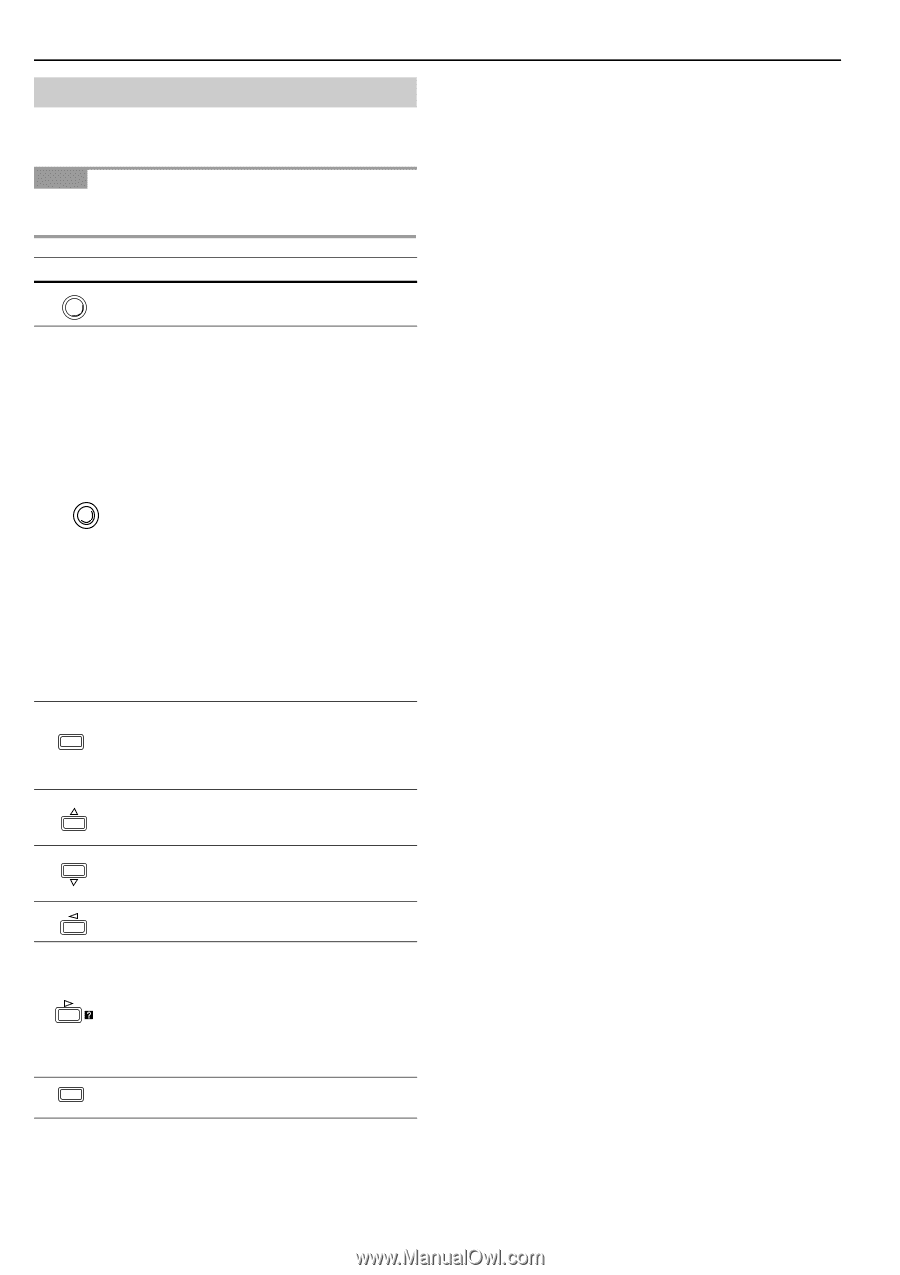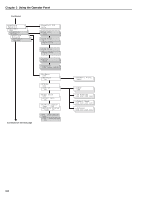Kyocera FS-9120DN FS-9120DN/9520DN Operation Guide Rev-2 - Page 25
Keys, Function, CANCEL, ENTER
 |
View all Kyocera FS-9120DN manuals
Add to My Manuals
Save this manual to your list of manuals |
Page 25 highlights
Chapter 3 Using the Operator Panel 1.6 Keys The operator panel keys are used to configure the printer. Note that certain keys have the secondary function. NOTE Settings made with these keys effect only the interface currently in use. Key GO CANCEL † MENU † ENTER Table 3-5 Function • Switches the printer on-line and off-line. • Prints and feeds out one page. • Cancels a printing job. To cancel, proceed as follows: 1 Check if Processing is displayed in the message display. 2 Press the CANCEL key. Print Cancel? appears in the message display and then interface to be canceled appears. Parallel USB Network Option (appears only when an option network interface card is installed) Serial 3 Select the interface to cancel using the or key and then press the ENTER key. Printing from the selected interface will stop. Cancelling data appears in the message display and printing stops after the current page is printed. • Resets numeric values, or cancels a setting procedure. • Used to stop the sounding of the alarm buzzer indicating an error. • Used to select the emulation, font, character code set; to read a memory card, and more. • When pressed during mode selection, terminates the setting and the printer returns to the Ready mode. Used to access a desired item or enter numeric values. In some of the control procedures, the and keys are used to enter or exit a sub item. Used to access a desired item or to enter numeric values. In some of the control procedures, the and keys are used to enter or exit a sub item. Used as the function. key in the mode selection • Used as the key in the mode selection function. • Displays online help messages on the message display when paper jam errors occur. When pressed in the Ready condition, it displays explanations of online help messages. When pressed while the online help is displayed, it cancels the online help. Finalizes numeric values and other selections. † If you hold down the ENTER key and press the MENU key when Ready is shown on this printer, the Administration ID menu will be displayed. This menu is the setting menu for administration under the Account Management System and is normally not used. Press the MENU key to return to the Ready display. 3-4