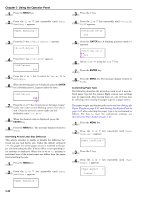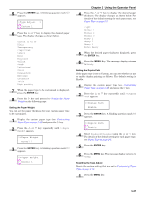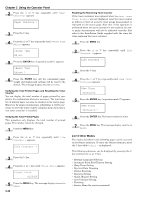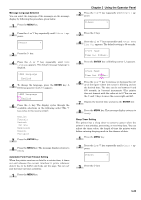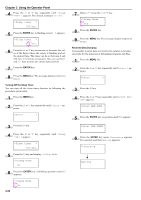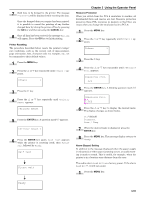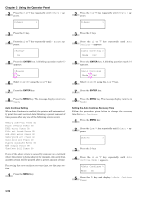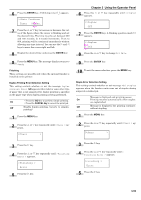Kyocera FS-9120DN FS-9120DN/9520DN Operation Guide Rev-2 - Page 69
Verifying the Total Printed s and Resetting the Toner Counter, Verifying the Total Printed s - maintenance kit
 |
View all Kyocera FS-9120DN manuals
Add to My Manuals
Save this manual to your list of manuals |
Page 69 highlights
Chapter 3 Using the Operator Panel 2 Press the or key repeatedly until Paper handling > appears. Paper Handling > 3 Press the key. 4 Press the or key repeatedly until >Reset Type Adjust appears. >Reset Type Adjust 5 Press the ENTER key. A question mark (?) appears. >Reset Type Adjust ? 6 Press the ENTER key. All the customized paper weight and duplex path settings will be reset to the default. The message display returns to Ready. Verifying the Total Printed Pages and Resetting the Toner Counter You can display the total number of pages printed by your printer for confirmation whenever necessary. The total number of printed pages can also be checked on the status page. Moreover, for proper maintenance scheduling, it will be necessary to reset the toner counter using this menu each time a new toner container is installed. Verifying the Total Printed Pages This procedure only displays the total number of printed pages. The number cannot be changed. 1 Press the MENU key. 2 Press the or key repeatedly until Life Counters > appears. Life Counters > 3 Press the key. 4 Press the or key until >Total Print appears. >Total Print 0123456 5 3-48 Press the MENU key. The message display returns to Ready. Resetting the Remaining Toner Counter If the toner container was replaced when Replace toner Clean Printer was not displayed, reset the toner counter as follows so that an accurate toner gauge measurement is indicated on the status page. Note that if this operation is performed when the toner container is not replaced, the toner gauge measurement will not be indicated correctly. Also refer to the Installation Guide supplied with the toner kit when replacing the toner container. 1 Press the MENU key. 2 Press the or key repeatedly until Life Counters > appears. Life Counters > 3 Press the key. 4 Press the or key repeatedly until >New Toner Installed appears >New Toner Installed 5 Press the ENTER key. A question mark (?) appears. >New Toner Installed ? 6 Press the ENTER key. The toner counter is reset. 7 Press the MENU key. The message display returns to Ready. 2.2.13 Other Modes The modes described in the following pages can be accessed in the Others submenu. To enter the Others submenu, press the key while Others > is displayed. The following submenus can be displayed by pressing the key and then the or key. • Message Language Selecting • Automatic Form Feed Timeout Setting • Sleep Timer Setting • Received Data Dumping • Printer Resetting • Resource Setting • Alarm (Buzzer) Setting • Auto Continue Setting • Finishing • Service Menu (for service personnel)