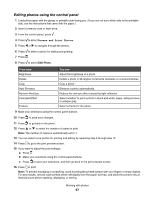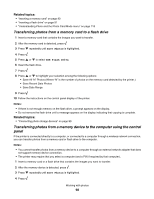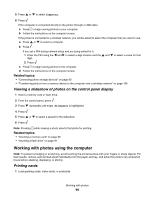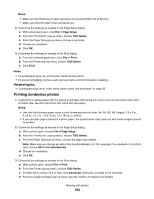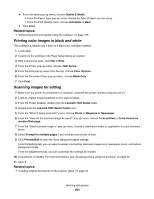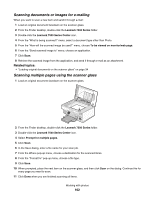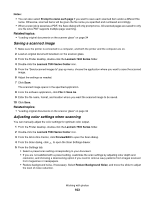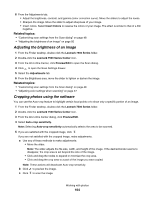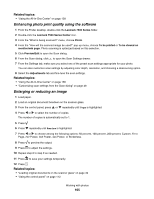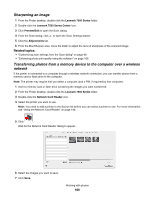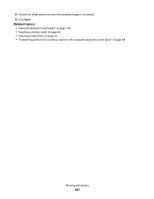Lexmark X7550 User's Guide (Mac) - Page 102
Scanning documents or images for e-mailing, Scanning multiple s using the scanner glass
 |
View all Lexmark X7550 manuals
Add to My Manuals
Save this manual to your list of manuals |
Page 102 highlights
Scanning documents or images for e-mailing When you want to scan a new item and send it through e-mail: 1 Load an original document facedown on the scanner glass. 2 From the Finder desktop, double-click the Lexmark 7500 Series folder. 3 Double-click the Lexmark 7500 Series Center icon. 4 From the "What is being scanned?" menu, select a document type other than Photo. 5 From the "How will the scanned image be used?" menu, choose To be viewed on monitor/web page. 6 From the "Send scanned image to" menu, choose an application. 7 Click Scan. 8 Retrieve the scanned image from the application, and send it through e-mail as an attachment. Related topics: • "Loading original documents on the scanner glass" on page 34 Scanning multiple pages using the scanner glass 1 Load an original document facedown on the scanner glass. 2 From the Finder desktop, double-click the Lexmark 7500 Series folder. 3 Double-click the Lexmark 7500 Series Center icon. 4 Select Prompt for multiple pages. 5 Click Scan. 6 In the Save dialog, enter a file name for your scan job. 7 From the Where pop-up menu, choose a destination for the scanned items. 8 From the "Format for" pop-up menu, choose a file type. 9 Click Save. 10 When prompted, place the next item on the scanner glass, and then click Scan on the dialog. Continue this for every page you want to scan. 11 Click Done when you are finished scanning all items. Working with photos 102