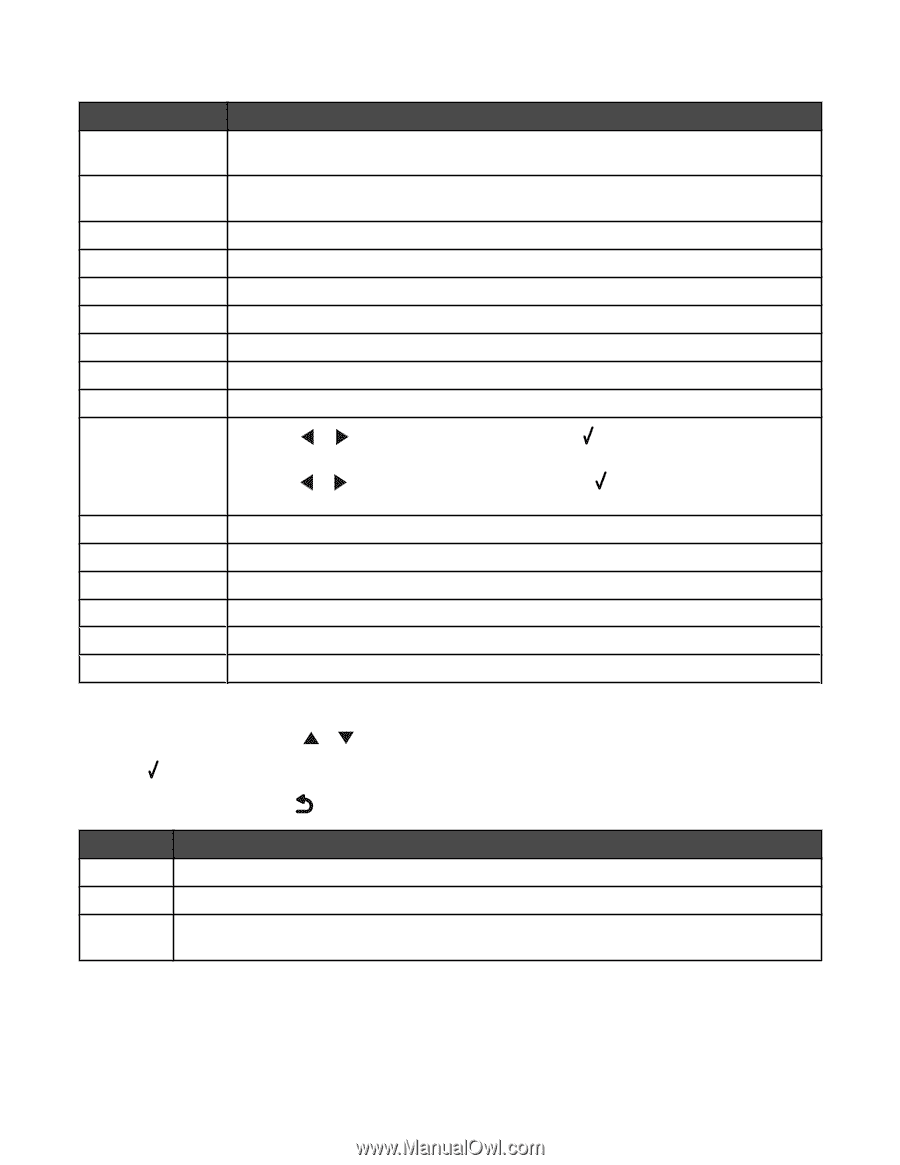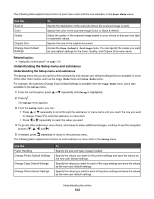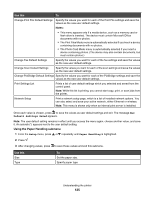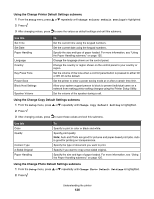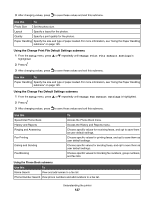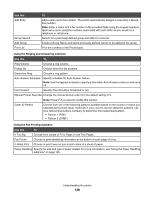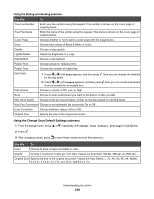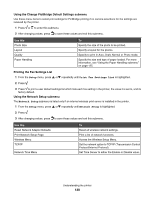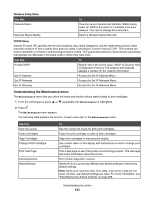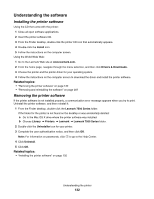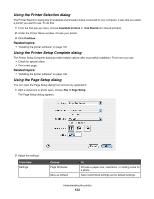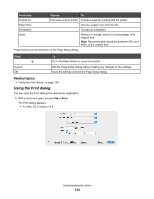Lexmark X7550 User's Guide (Mac) - Page 129
Using the Change Scan Default Settings submenu, Create, Setup, Change Scan Default Settings
 |
View all Lexmark X7550 manuals
Add to My Manuals
Save this manual to your list of manuals |
Page 129 highlights
Using the Dialing and Sending submenu Use this To Your Fax Number Enter your fax number using the keypad. This number is shown on the cover page of outgoing faxes. Your Fax Name Enter the name of the printer using the keypad. This name is shown on the cover page of outgoing faxes. Cover Page Choose whether or not to send a cover page with the outgoing fax. Color Choose from values of Black & White or Color. Quality Choose a copy quality. Lighter/Darker Adjust the brightness of a copy. Dial Method Choose a dial method. Redial Time Choose values for redialing time. Redial Tries Choose the number of redial tries. Dial Prefix 1 Press or until None appears, and then press . Now you can change the defaults for the dial prefix. 2 Press or until Create appears, and then press . Now you can create a dial prefix if one is needed for an outside line. Dial Volume Choose a volume of Off, Low, or High. Scan Choose to scan a document you want to fax before or after you dial. Max Send Speed Choose a bits per second (bps) number as the data speed for sending faxes. Auto Fax Conversion Choose to set automatic fax conversion On or Off . Error Correction Choose between values of On or Off. Original Size Specify the size of the original document. Using the Change Scan Default Settings submenu 1 From the Setup menu, press or repeatedly until Change Scan Default Settings is highlighted. 2 Press . 3 After changing values, press to save these values and exit this submenu. Use this To Color Choose to scan in black and white or color. Quality Choose a resolution in dots per inch (dpi). Values are Automatic 150 dpi, 300 dpi, and 600 dpi. Original Size Specify the size of the original document. Values are Auto Detect, L, 2L, A6, A5, B5, A4, Wallet, 3 x 5 in., 4 x 6 in., 5 x 7 in., 8 x 10 in., and 8.5 x 11 in. Understanding the printer 129