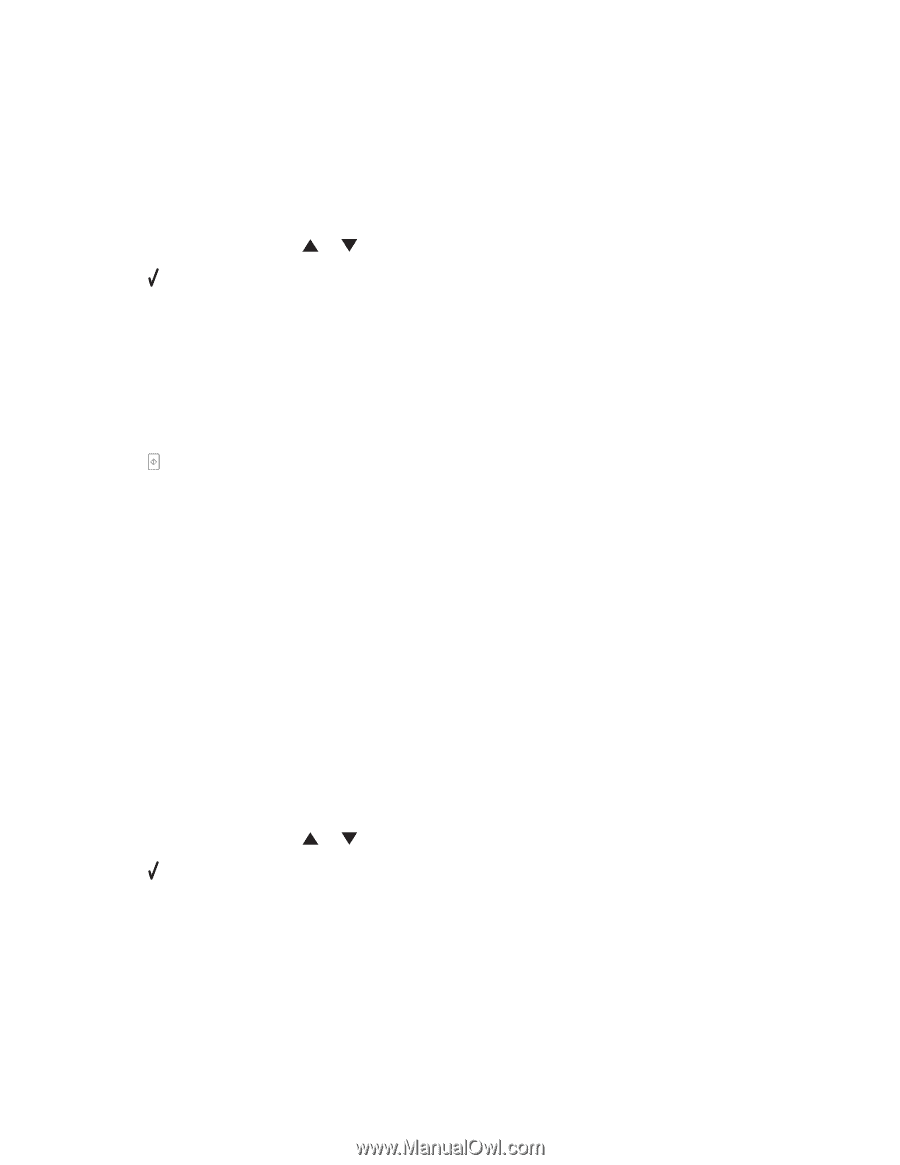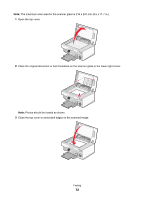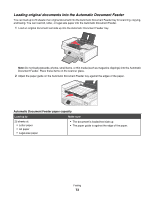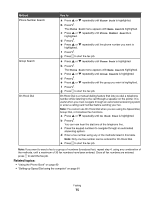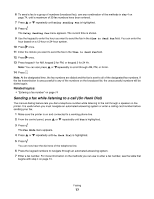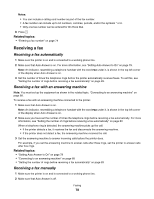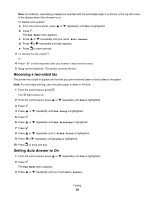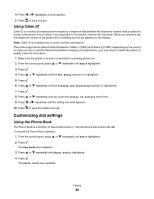Lexmark X7550 User's Guide (Mac) - Page 76
Sending a fax using the control panel, Sending a broadcast fax at a scheduled time, Fax Mode
 |
View all Lexmark X7550 manuals
Add to My Manuals
Save this manual to your list of manuals |
Page 76 highlights
Sending a fax using the control panel 1 Make sure the printer is on and is connected to a working phone line. 2 Load an original document faceup into the Automatic Document Feeder (ADF) or facedown on the scanner glass. Note: Do not load postcards, photos, small items, transparencies, photo paper, or thin media (such as magazine clippings) into the Automatic Document Feeder (ADF). Place these items on the scanner glass. 3 From the control panel, press or repeatedly until Fax is highlighted. 4 Press . The Fax Mode menu appears. 5 Enter a fax number. For more information on the methods you can use to enter a fax number, see the table that begins with step 4 on page 74. Notes: • You can include a calling card number as part of the fax number. • A fax number can include up to 64 numbers, commas, periods, and/or the symbols * or #. 6 Press to start the fax job. Note: If you are scanning individual pages using the scanner glass, after each page is scanned, the message Would you like to include another page in the fax? appears to prompt you either to scan another page or to send the fax right away. 7 If you want to send a fax to a group of numbers (broadcast fax), enter the fax numbers using any combination of the methods listed in the table that begins with step 4, until a maximum of 30 fax numbers have been entered. Related topics: • "Entering a fax number" on page 74 Sending a broadcast fax at a scheduled time You can send a fax to a combination of up to 30 people or groups at a time you choose. 1 Make sure the printer is connected to a working phone line. 2 Load an original document faceup into the Automatic Document Feeder (ADF) or facedown on the scanner glass. Note: Do not load postcards, photos, small items, transparencies, photo paper, or thin media (such as magazine clippings) into the Automatic Document Feeder. Place these items on the scanner glass. 3 From the control panel, press or repeatedly until Fax is highlighted. 4 Press . The Fax Mode menu appears. 5 Enter a fax number. For more information on the methods you can use to enter a fax number, see the table that begins with step 4 on page 74. Notes: • Group Dial is not supported with broadcast fax. • You can include a calling card number as part of the fax number. • A fax number can include up to 64 numbers, commas, periods, and/or the symbol: * or #. Faxing 76