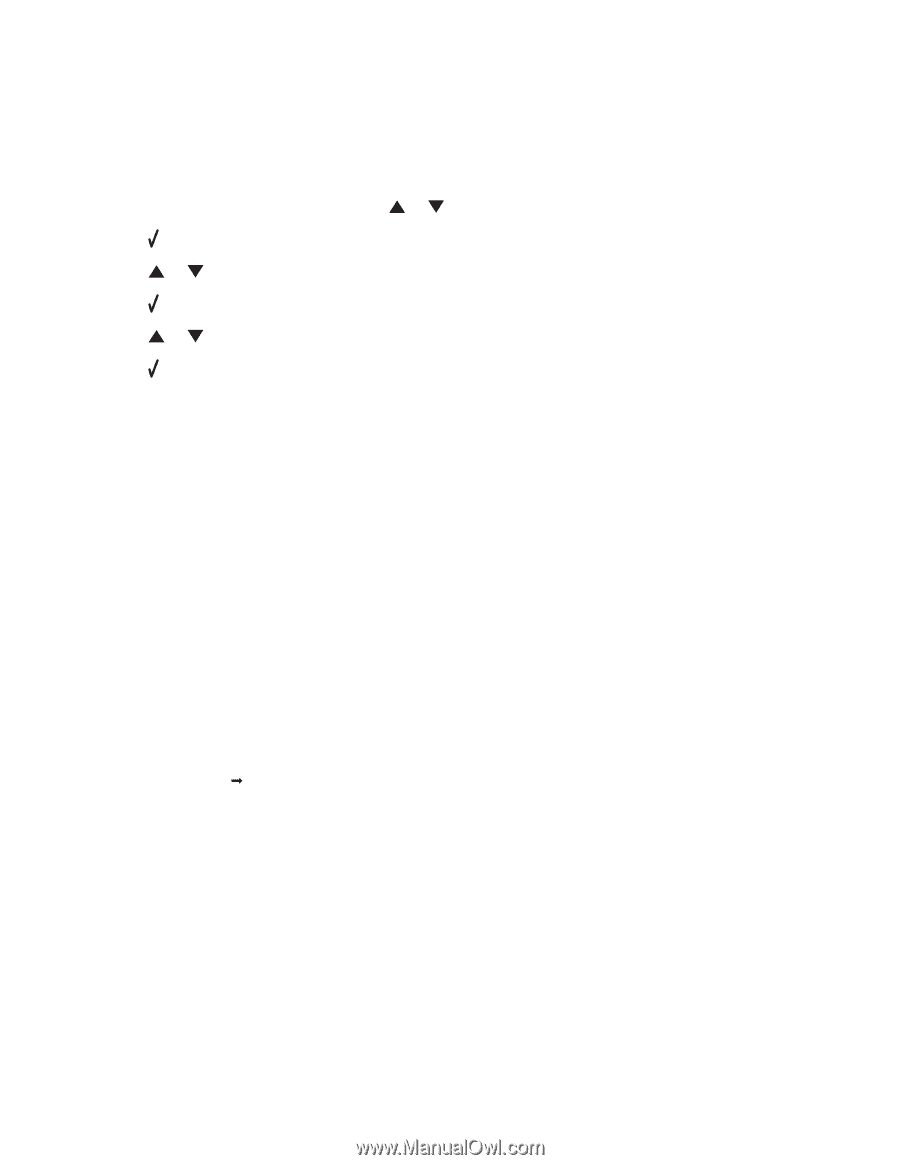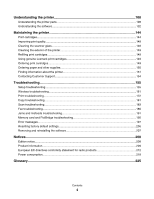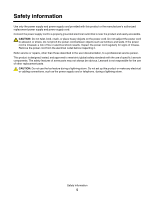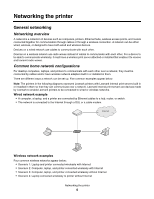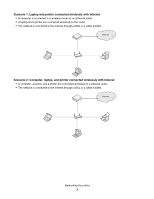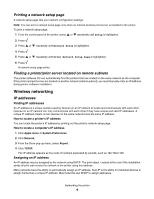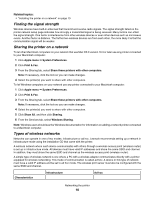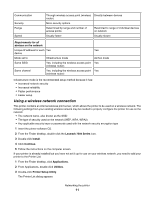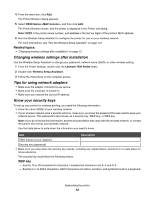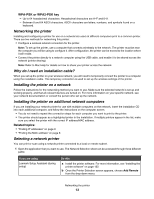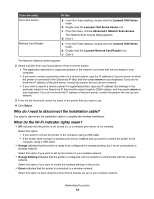Lexmark X7550 User's Guide (Mac) - Page 9
Printing a network setup Finding a printer/print server located on remote subnets - installation cd
 |
View all Lexmark X7550 manuals
Add to My Manuals
Save this manual to your list of manuals |
Page 9 highlights
Printing a network setup page A network setup page lists your network configuration settings. Note: You can print a network setup page only when an internal wireless print server is installed in the printer. To print a network setup page: 1 From the control panel of the printer, press or repeatedly until Setup is highlighted. 2 Press . 3 Press or repeatedly until Network Setup is highlighted. 4 Press . 5 Press or repeatedly until Print Network Setup Page is highlighted. 6 Press A network setup page prints. Finding a printer/print server located on remote subnets The printer software CD can automatically find the printers that are located on the same network as the computer. If the printer and print server are located on another network (called a subnet), you must manually enter an IP address during printer software installation. Wireless networking IP addresses Finding IP addresses An IP address is a unique number used by devices on an IP network to locate and communicate with each other. Devices on an IP network can only communicate with each other if they have unique and valid IP addresses. A unique IP address means no two devices on the same network have the same IP address. How to locate a printer's IP address You can locate the printer's IP address by printing out the printer's network setup page. How to locate a computer's IP address 1 Click Apple menu ΠSystem Preferences. 2 Click Network. 3 From the Show pop-up menu, select Airport. 4 Click TCP/IP. The IP address appears as four sets of numbers separated by periods, such as 192.168.0.100. Assigning an IP address An IP address may be assigned by the network using DHCP. The print object, created at the end of the installation, sends all print jobs across the network to the printer using this address. Many networks have the ability to automatically assign an IP address. Auto-IP is the ability for individual devices to assign themselves a unique IP address. Most networks use DHCP to assign addresses. Networking the printer 9