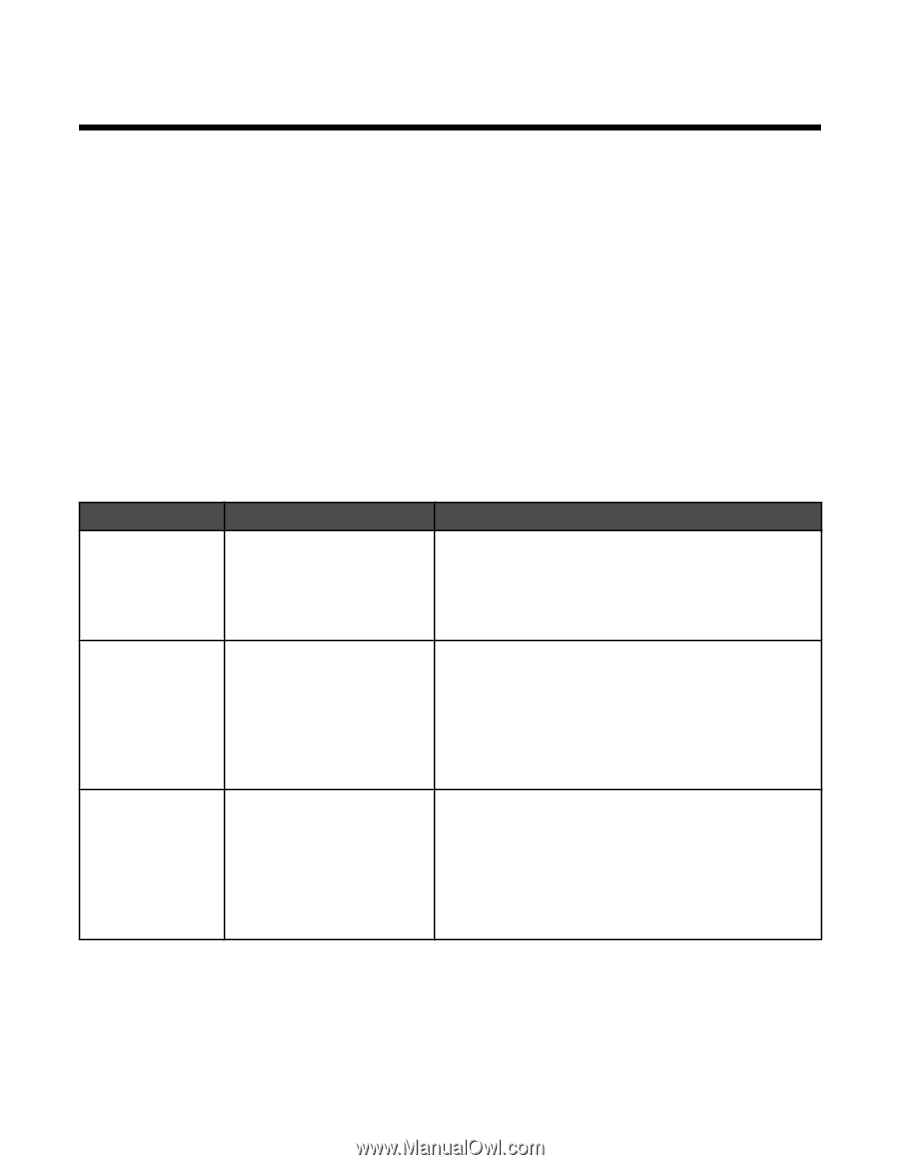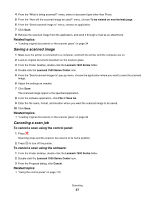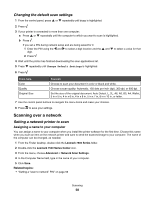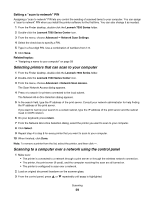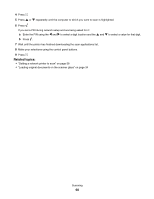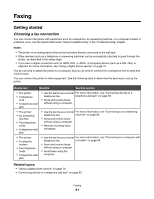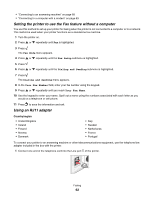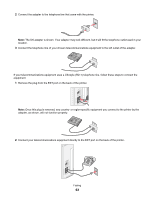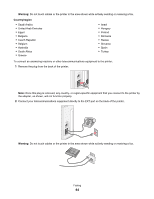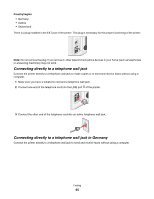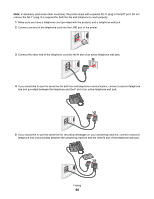Lexmark X7550 User's Guide (Mac) - Page 61
Faxing, Getting started, Choosing a fax connection, Equipment, Benefits, See
 |
View all Lexmark X7550 manuals
Add to My Manuals
Save this manual to your list of manuals |
Page 61 highlights
Faxing Getting started Choosing a fax connection You can connect the printer with equipment such as a telephone, an answering machine, or a computer modem. If problems occur, see the topics listed under "Setup troubleshooting" in the "Troubleshooting" chapter. Notes: • The printer is an analog device that works best when directly connected to the wall jack. • Other devices (such as a telephone or answering machine) can be successfully attached to pass through the printer, as described in the setup steps. • If you want a digital connection such as ISDN, DSL, or ADSL, a third-party device (such as a DSL filter) is required. For more information, see "Using a digital phone service" on page 70. You do not need to attach the printer to a computer, but you do need to connect it to a telephone line to send and receive faxes. You can connect the printer to other equipment. See the following table to determine the best way to set up the printer. Equipment Benefits See this section • The printer • A telephone cord • A telephone wall jack • Use the fax line as a normal For more information, see "Connecting directly to a telephone line. telephone wall jack" on page 65. • Send and receive faxes without using a computer. • The printer • An answering machine • Two telephone cords • A telephone wall jack • Use the fax line as a normal For more information, see "Connecting to an answering telephone line. machine" on page 68. • Send and receive faxes without using a computer. • Receive incoming voice messages. • The printer • A computer modem • Two telephone cords • A telephone wall jack • Use the fax line as a normal For more information, see "Connecting to a computer with telephone line. a modem" on page 69. • Send and receive faxes without using a computer. • Send faxes using the computer. Related topics: • "Using a digital phone service" on page 70 • "Connecting directly to a telephone wall jack" on page 65 Faxing 61