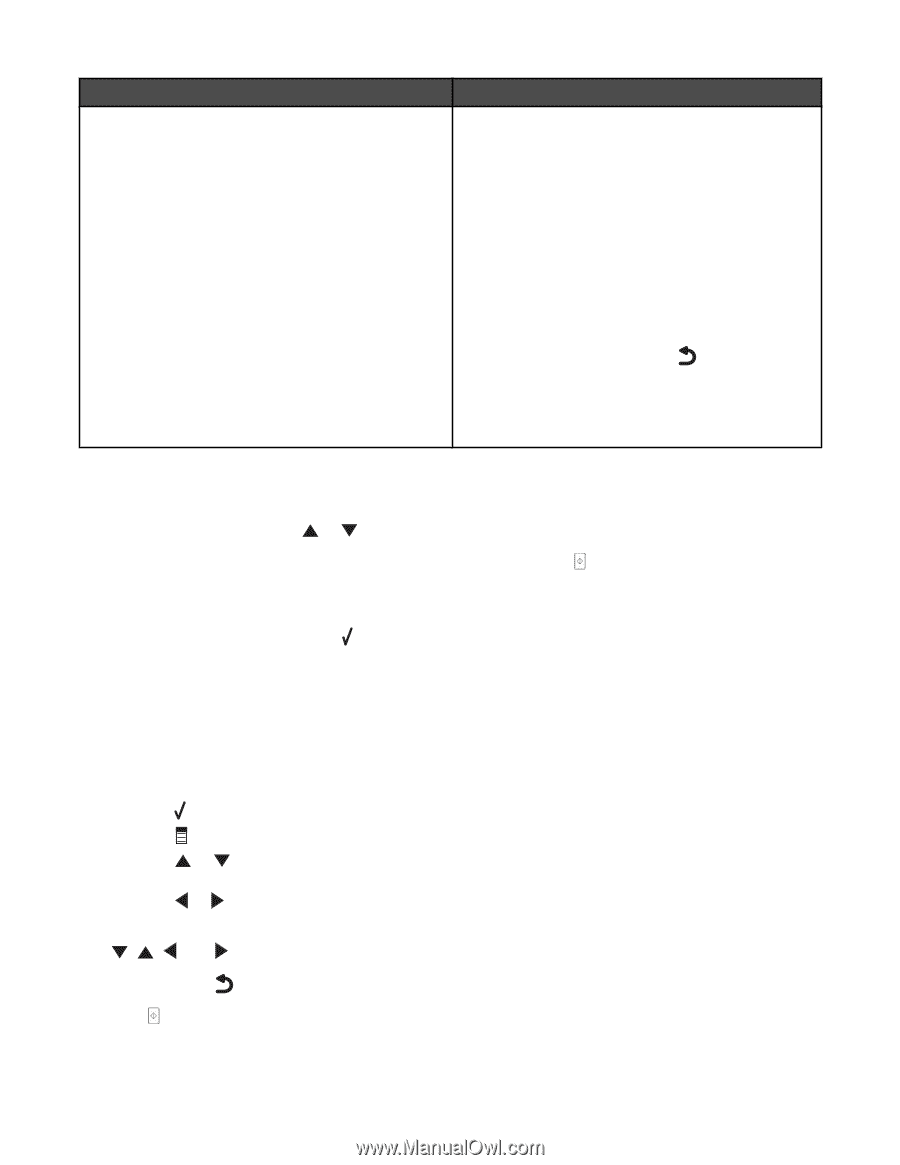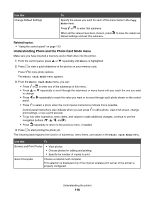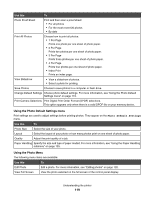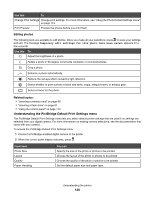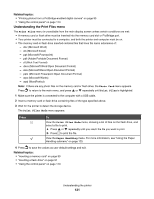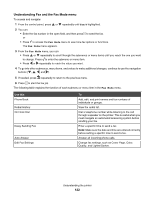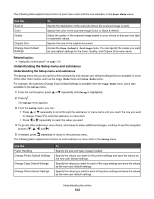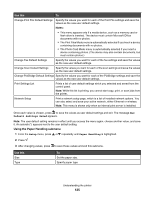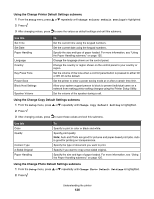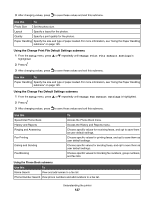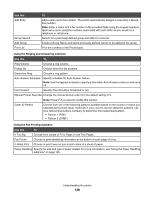Lexmark X7550 User's Guide (Mac) - Page 123
Understanding Scan and the Scan Mode menu, Fax Setup, Ringing and Answering, Dialing and Sending
 |
View all Lexmark X7550 manuals
Add to My Manuals
Save this manual to your list of manuals |
Page 123 highlights
Use this Fax Setup To Access the Fax Setup menu and menu items. You can change the values and save them as user default settings. • Add and edit entries in the Speed Dial Phone Book. • Print fax history or transmission status reports. • Customize settings in Ringing and Answering for receiving a fax. • Select fax printing options. • Customize settings in Dialing and Sending for sending a fax. • Block faxes from the numbers you specify. Once each value is chosen, press to save the values as user default settings and exit. Note: The user default setting remains in effect until you access the menu again, choose another value, and save it. An asterisk (*) appears next to the user default setting. Understanding Scan and the Scan Mode menu To access and navigate: 1 From the control panel, press or repeatedly until Scan is highlighted. 2 If the printer is connected to your computer through a USB cable, press to make any changes for this scan job. or for a Quick Scan if you do not want If you want to make changes, press . The Downloading scan applications list from your computer. Please wait. message appears for a few seconds. The Scan Mode menu appears. Note: If your printer is connected on a network, see "Scanning to a computer over a network using the control panel" on page 59. 3 From the Scan Mode menu, you can: • Press to preview the job. • Press to return to the Scan Mode menu from the preview if you need to change a value. • Press or repeatedly to scroll through the menu items or submenu until you reach the one you want to change. • Press or repeatedly to reach the value you want. 4 To go into other menu items and values to make additional changes, continue to use the navigation buttons ( , , , and ). 5 If needed, press repeatedly to return to the previous menu. 6 Press to start the scan job. Understanding the printer 123