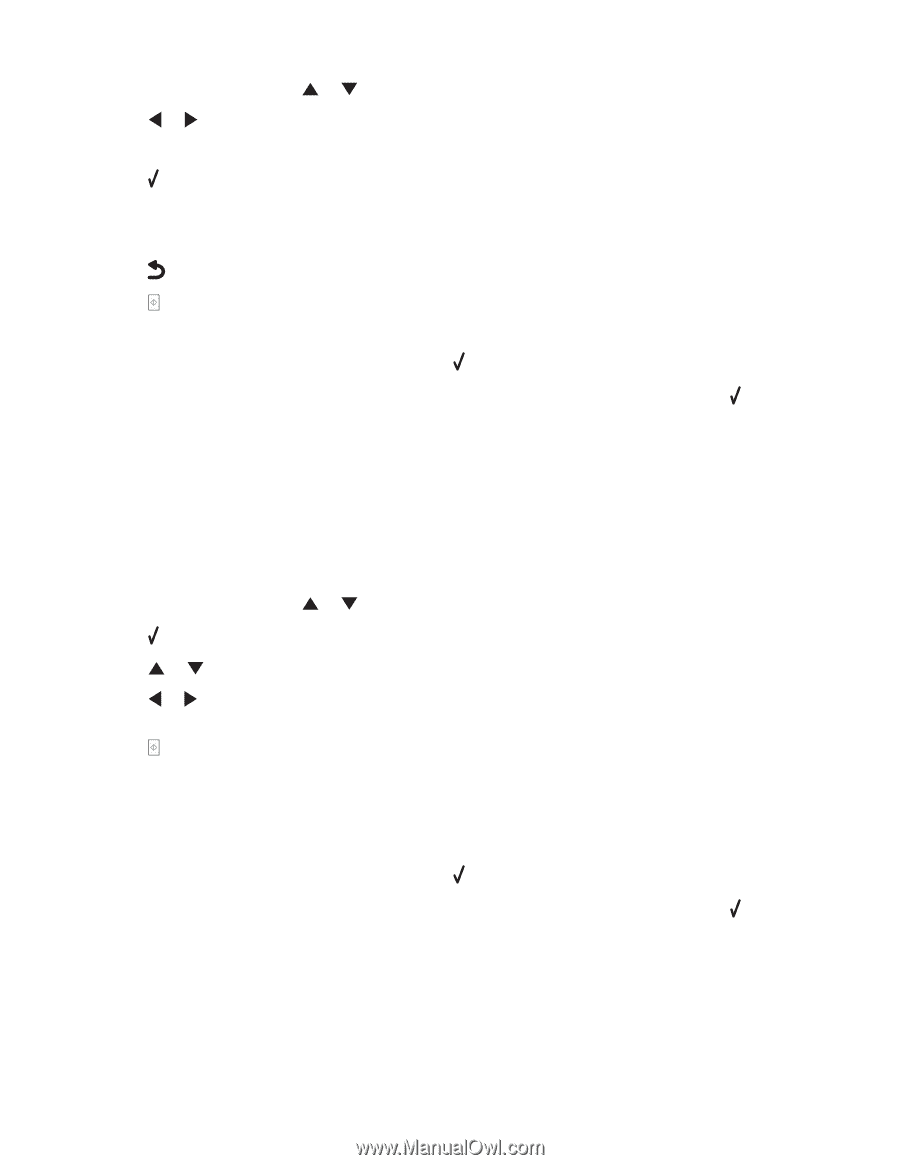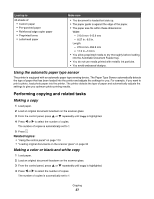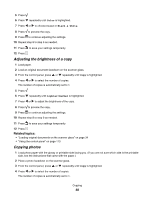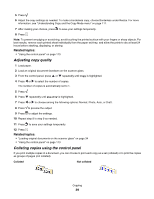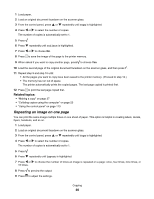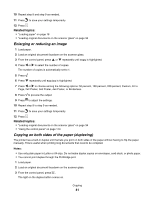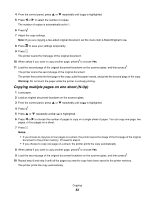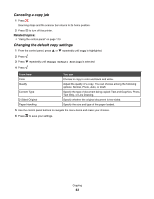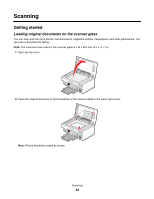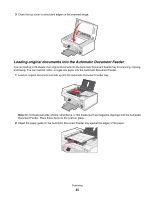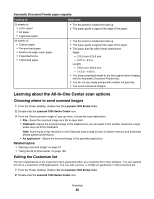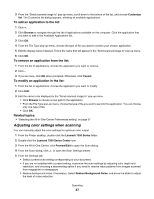Lexmark X7550 User's Guide (Mac) - Page 42
Copying multiple s on one sheet (N-Up), Warning, Notes
 |
View all Lexmark X7550 manuals
Add to My Manuals
Save this manual to your list of manuals |
Page 42 highlights
4 From the control panel, press or repeatedly until Copy is highlighted. 5 Press or to select the number of copies. The number of copies is automatically set to 1. 6 Press . 7 Adjust the copy settings. Note: If you are copying a two-sided original document, set the menu item 2-Sided Original to On. 8 Press to save your settings temporarily. 9 Press . The printer scans the first page of the original document. 10 When asked if you want to copy another page, press to choose Yes. 11 Load the second page of the original document facedown on the scanner glass, and then press . The printer scans the second page of the original document. The printer then prints the first page of the copy, pulls the paper inward, and prints the second page of the copy. Warning: Do not touch the paper while the printer is actively printing. Copying multiple pages on one sheet (N-Up) 1 Load paper. 2 Load an original document facedown on the scanner glass. 3 From the control panel, press or repeatedly until Copy is highlighted. 4 Press . 5 Press or repeatedly until N-up is highlighted. 6 Press or to choose the number of pages to copy on a single sheet of paper. You can copy one page, two pages, or four pages on a sheet. 7 Press . Notes: • If you choose to copy two or four pages on a sheet, the printer saves the image of the first page of the original document to the printer memory. Proceed to step 8. • If you choose to copy one page on a sheet, the printer prints the copy automatically. 8 When asked if you want to copy another page, press to choose Yes. 9 Load the second page of the original document facedown on the scanner glass, and then press . 10 Repeat step 8 and step 9 until all the pages you want to copy have been saved to the printer memory. The printer prints the copy automatically. Copying 42