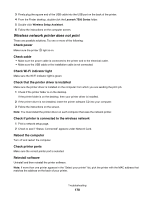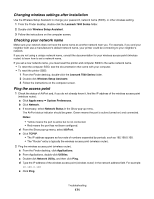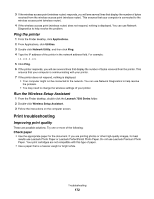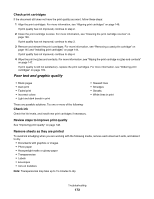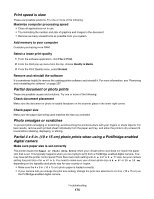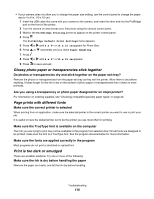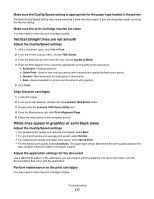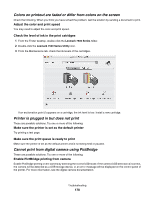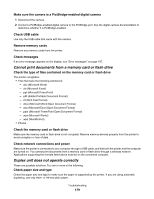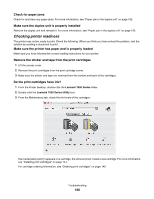Lexmark X7550 User's Guide (Mac) - Page 175
Print speed is slow, Partial document or photo prints, Photo smudges or scratches
 |
View all Lexmark X7550 manuals
Add to My Manuals
Save this manual to your list of manuals |
Page 175 highlights
Print speed is slow These are possible solutions. Try one or more of the following: Maximize computer processing speed • Close all applications not in use. • Try minimizing the number and size of graphics and images in the document. • Remove as many unused fonts as possible from your system. Add memory to your computer Consider purchasing more RAM. Select a lower print quality 1 From the software application, click File Œ Print. 2 From the third pop-up menu from the top, choose Quality & Media. 3 From the Print Quality menu, select Normal. Remove and reinstall the software It is sometimes helpful to remove the existing printer software and reinstall it. For more information, see "Removing and reinstalling the software" on page 207. Partial document or photo prints These are possible causes and solutions. Try one or more of the following: Check document placement Make sure the document or photo is loaded facedown on the scanner glass in the lower right corner. Check paper size Make sure the paper size being used matches the size you selected. Photo smudges or scratches To prevent photo smudging or scratching, avoid touching the printed surface with your fingers or sharp objects. For best results, remove each printed sheet individually from the paper exit tray, and allow the prints to dry at least 24 hours before stacking, displaying, or storing. Partial 4 x 6 in. (10 x 15 cm) photo prints when using a PictBridge-enabled digital camera Make sure paper size is set correctly The printer issues the Paper or Photo Size Error when your chosen photo size does not match the paper size that is set. This typically happens when you are trying to print from a PictBridge-enabled digital camera. You may have left the printer control panel Photo Size menu item setting at 8.5 x 11" or 5 x 7" size, but your camera setting has print size of 4 x 6" or L. You need to make sure your chosen photo size is 4 x 6" or 10 x 15 cm, depending on the typically used photo size for your country or region. • Make sure the 4 x 6 in. (10 x 15 cm) photo paper is loaded correctly. • If your camera lets you change the print size setting, change the print size selection to 4 x 6 in. (10 x 15 cm) on the PictBridge-enabled digital camera. Troubleshooting 175