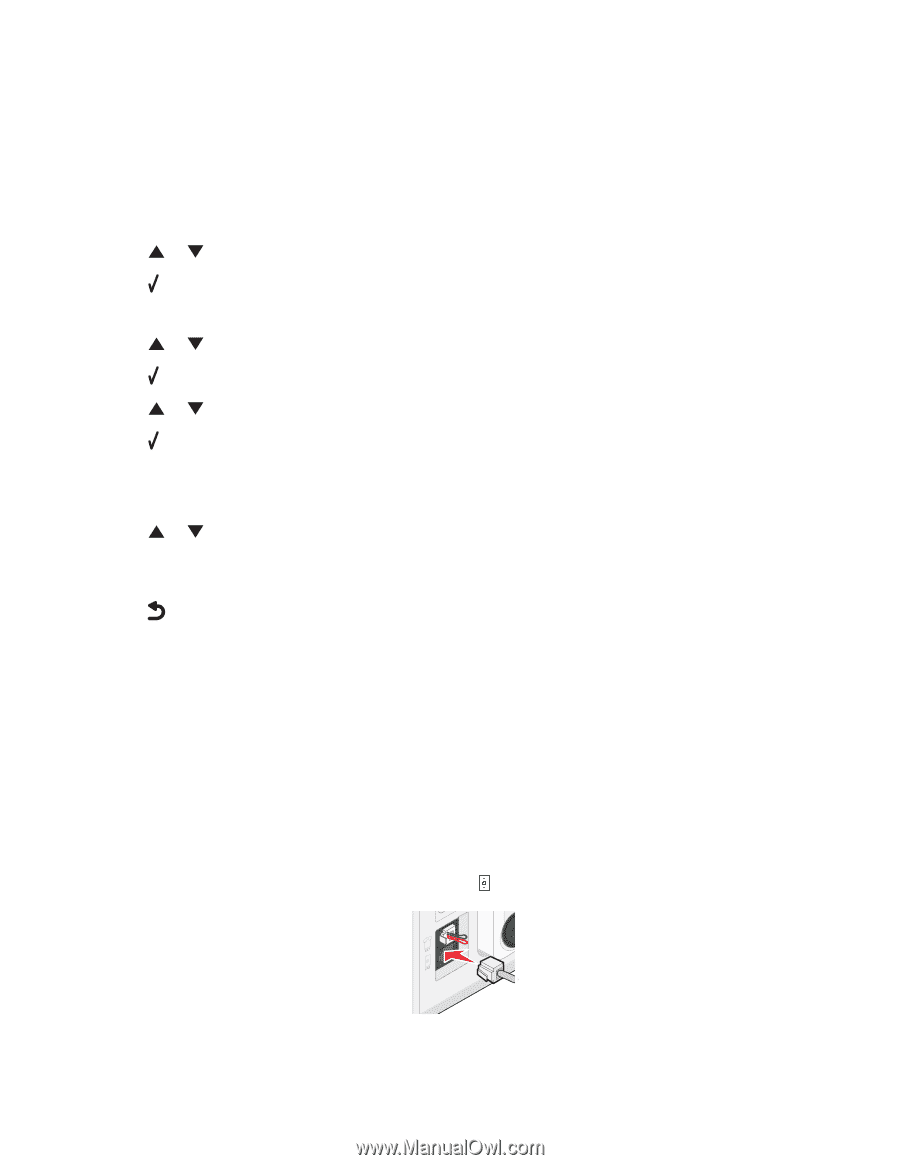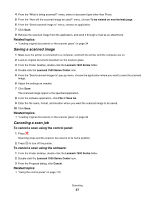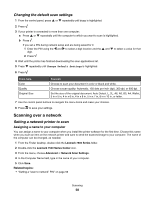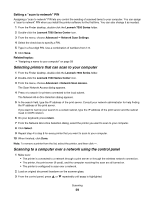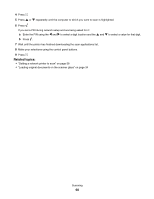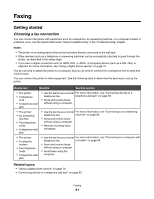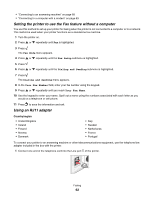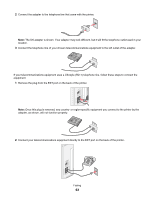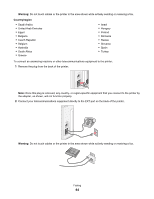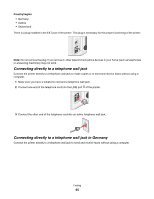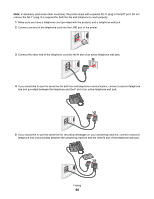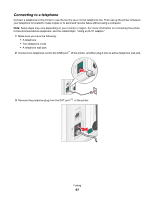Lexmark X7550 User's Guide (Mac) - Page 62
Setting the printer to use the Fax feature without a computer, Using an RJ11 adapter, Fax Mode
 |
View all Lexmark X7550 manuals
Add to My Manuals
Save this manual to your list of manuals |
Page 62 highlights
• "Connecting to an answering machine" on page 68 • "Connecting to a computer with a modem" on page 69 Setting the printer to use the Fax feature without a computer You use this method to set up your printer for faxing when the printer is not connected to a computer or to a network. This method is used when your printer functions as a standalone fax machine. 1 Turn the printer on. 2 Press or repeatedly until Fax is highlighted. 3 Press . The Fax Mode menu appears. 4 Press or repeatedly until the Fax Setup submenu is highlighted. 5 Press . 6 Press or repeatedly until the Dialing and Sending submenu is highlighted. 7 Press . The Dialing and Sending menu appears. 8 In the Your Fax Number field, enter your fax number using the keypad. 9 Press or repeatedly until you reach Your Fax Name. 10 Use the keypad to enter your name. Spell out a name using the numbers associated with each letter as you would on a telephone or cell phone. 11 Press to save the information and exit. Using an RJ11 adapter Country/region • United Kingdom • Ireland • Finland • Norway • Denmark • Italy • Sweden • Netherlands • France • Portugal To connect your printer to an answering machine or other telecommunications equipment, use the telephone line adapter included in the box with the printer. 1 Connect one end of the telephone cord into the Line port of the printer. Faxing 62